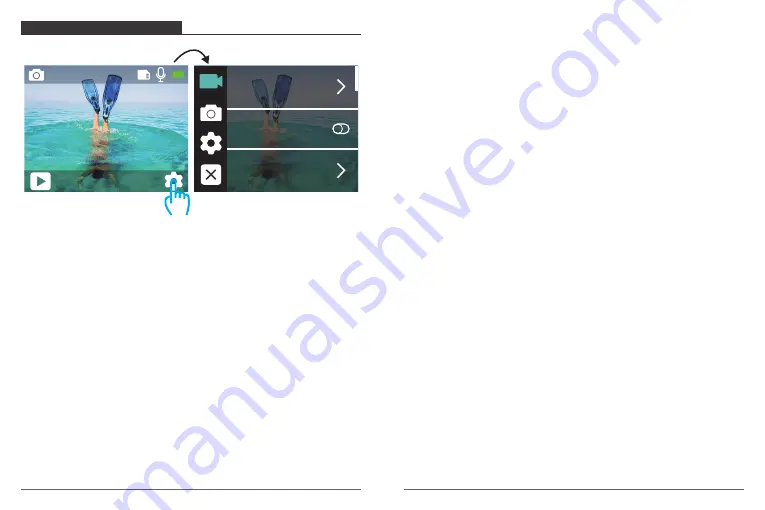
CUSTOMIZING YOUR VISTA 5
VIDEO SETTING
1. Resolution:
4K 30fps, 2.7K 30fps, 2K 60fps, 2K 30fps, 1080P 90fps, 1080P 60fps,
1080P 30fps, 720P 120fps, 720P 60fps, 720P 30fps
Default setting is 4K 30fps.
2. Image Stabilization:
ON / OFF
Default setting is OFF.
3. Video Encode:
H.264, H.265
Default setting is H.264.
A video codec is an electronic circuit or software that compresses or decompresses digital
video. It converts uncompressed video to a compressed format or vice versa.
According to multiple studies, HEVC, High Efficiency Video Coding (H.265) should deliver
up to 50% better compression than H.264 in video on demand (VOD) applications, which
means better quality at half the bit rate. In live encoding, which obviously has to be
performed in real time, the initial expectations are a 35% bandwidth reduction at similar
quality levels. Alternatively, HEVC can also enable larger resolution movies, whether 2K or
4K.
In addition, encoding existing SD and HD content with HEVC rather than H.264 will add to
cost savings and/or the ability to stream higher quality video to lower bit rate connections.
4. Slow Motion:
1080P 90fps, 720P 120fps
Default setting is 1080P 90fps.
Slow motion is an effect in film-making whereby time appears to be slowed down.
Note:
If you want to record slow motion video, please turn off Image Stabilization first.
5. Still Photo:
4K 30fps
Default setting is 4KP 30fps.
6. Still Photo Time:
3 Sec, 5 Sec, 10 Sec, 30 Sec
Default setting is 3 Sec.
In still photo mode, the camera takes a photo every 3 Sec/ 5 Sec/ 10 Sec/ 30 Sec
automatically during video recording.
7. Time Lapse Interval:
0.2 Sec, 0.3 Sec, 0.5 Sec, 1 Sec, 2 Sec, 5 Sec, 10 Sec, 30 Sec, 1 Min
Default setting is 0.5 Sec.
Time Lapse Video creates video from frames captured at specific intervals. This option lets
you capture a time lapse event and immediately view or share it as a video. Time Lapse
Video is captured without audio.
Select 2 seconds means recording 2 seconds to get one frame per second.
For example:
If you select 4K/30FPS and 2 seconds, you need to record 60 seconds, then
you can get 1 second video for 4K/30FPS.
8. Loop Recording Time:
Off, 3 Min., 5 Min, 7 Min
Default setting is OFF.
Using Loop Recording, you can continuously record video, but save only the moments
that you want. For example, if you select a 5-minute interval, only the previous 5 minutes
are saved when you press the Shutter button to stop recording. If you record for 5 minutes
and do not press the Shutter button to stop recording and save, the camera records a new
5-minute interval by recording over your previous 5 minutes of footage. When the micro
SD card is full, the new files will cover the old one if loop recording is on.
Resolution
Image Stabilization
Video Encode
0002/5467
Photo
12M
Tap here
11
12
Summary of Contents for Vista 5
Page 1: ...USER MANUAL Dragon Touch Vista 5 Action Camera...
Page 2: ...109 135 01 27 28 54 82 108 55 81 CONTENTS 136 162 V1 1...
Page 73: ...Roadcam Vista 5 SD 137 138 140 145 153 153 155 155 156 156 156 157 158 160 162 136...
Page 84: ...1 1 157 158...
Page 85: ...VISTA 5 CR2032 1 1 8 mm 4 2 PCB 4 3 PCB PCB 4 5 4 PCB 6 4 159 160...
Page 86: ...E E cs dragontouch com www dragontouch com 161 162...









































