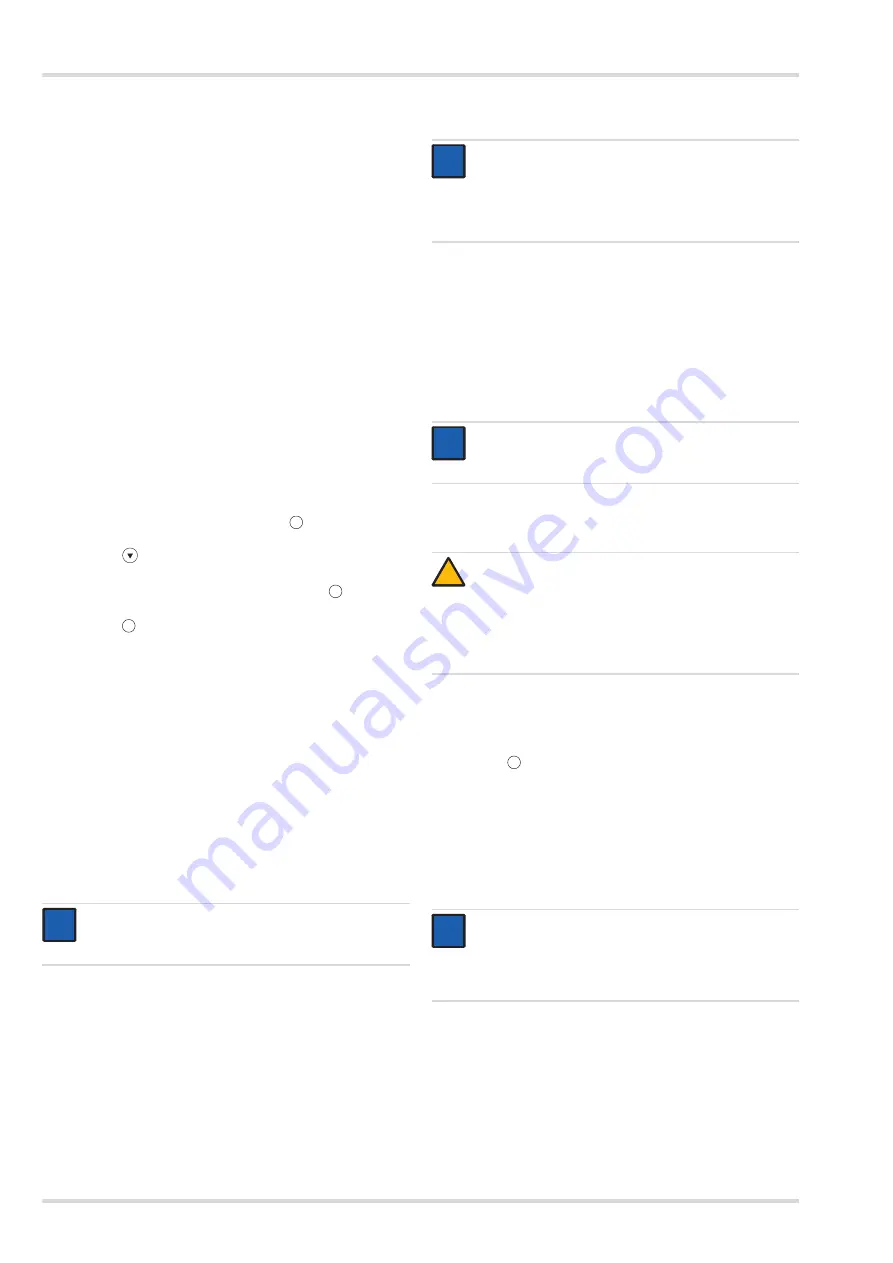
12
Dräger RZ 7000
Use
4.4
Menu inputs
The following settings and information is available in the device
software:
Zero point adjustment
Unit of measurement
Measuring time (setting the timer)
Auto switch-off (switch-off times for battery and power
supply unit operation)
Contrast/Brightness
Date (setting and display format)
Time (setting and display format)
Language
Display mode (pressure and flow display in long or short
form)
Device information (part number, serial number, next
calibration date)
Software version
4.5
Before first use (optional)
4.5.1
Perform the basic settings in the device software
1. Switch on the test device: Hold the
button down for
2 seconds.
2. Push the
button.
3. Set the language, time and date as well as the display
mode. Confirm the selected setting with the
button.
4. Exit the menu: Select the "Back to measurement" entry and
push the
button.
4.5.2
Install the test software on the PC and create the
data
The use of the test software requires proficiency in MS
Windows.
The PC on which the test software is to be installed must meet
the following minimum requirements:
Processor: 1.6 GHz or higher
RAM: 2 GB or higher
Free disk space: >500 MB
Operating system: Windows 7 or Windows 8
1 free USB port
The monitor resolution should be set to 1024 x 768.
1. Download the "Dräger Protector Software" test software
from the Dräger website (www.draeger.com/software) and
unzip, if required.
2. Run the "Protector.exe" file.
3. Follow the setup program instructions.
The required components of the program are installed in
the selected folder and an entry is created in the start
menu.
4. Observe the information displayed during installation.
5. Restart the PC and log in.
6. Import the desired device data with the test settings. The
following records are available:
for the EU database in the EU folder:
-
mask_EU.zip (device data for full face masks)
-
BG4_EU.zip (device data for closed-circuit
breathing apparatus)
7. Create other users as well as respirator products,
customers and locations in the test software, if required,
and review the settings in the "Extras" menu.
4.6
Before every use
4.6.1
Prepare test device
1. Connect the test device to the power supply, if applicable.
2. Switch the test device on:
hold the
button down for 2 seconds.
The sensor offset adjustment takes place automatically
after the device is switched on.
4.6.2
Start the test software on the PC (optional)
1. Access the test software.
2. If the login screen appears, enter the user name and
password (password see chapter 4.5.2 on page 12).
NOTICE
For installation, the user must have administrator
rights for the PC.
OK
M
OK
OK
i
i
NOTICE
The following user names are available on delivery of
the test software:
User name "Chief" with password "Createdata"
User name "admin" with password "admin"
NOTICE
Additional information can be found in the "Help" menu
in the test software.
CAUTION
The connection for the equipment to be tested must be
open (the system is depressurised) when starting the
test device so that the pressure sensors can adjust to
the current ambient pressure. Otherwise, no tests can
be conducted. In this case, an error message is
displayed.
NOTICE
The display function of the display is switched off
during operation with the PC and the current
communication is displayed by the message "PC-
MODE".
i
i
i
i
!
OK
i
i
Summary of Contents for RZ 7000
Page 2: ......
Page 3: ...L min 3 4 1 2 5 7 14 15 16 17 13 11 12 8 9 10 00131222 6...
Page 78: ...78 Dr ger RZ 7000 4 4 1 USB Dr ger 4 2 2 3 4 3 OK M M OK OK 100 75 50 25 25 5 30 OK...
Page 80: ...80 Dr ger RZ 7000 4 6 2 1 2 4 5 2 79 4 7 1 2 3 4 8 1 2 3 3 4 5 6 5 20 i i OK i i 6 20 2...
Page 130: ......
Page 131: ......
Page 132: ......
Page 133: ......



























