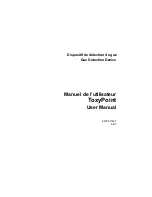14
Technical manual
|
X-am
®
2800
Operation
4.6.1
Monitoring measuring mode
In normal measuring mode, the measured values are displayed for each measured
gas. The operating signal sounds at regular intervals (configurable), and the green
LED flashes (e.g. visual operating signal or D-light feature).
If a measuring range is exceeded or not reached, the respective symbol is
displayed instead of the measured value.
If, in measuring mode, an event (e.g. an alarm) occurs, the respective symbol is
displayed in the status bar (after the event is acknowledged, if necessary)
alternating with the measured values.
4.6.2
Alarms
In the event of an alarm, corresponding displays, the visual alarm, vibration alarm
as well as the audible alarm are activated. For further information, see the following
chapter: "Alarm settings (factory setting)", page 37
To acknowledge an alarm:
1. Select .
4.6.3
Special state
The operation signal is deactivated during a special state. Special states are
displayed by the following visual signals:
– Yellow LED flashing – ‘warm-up 1’ special state
– Yellow LED continuously illuminated – general special state
No alarms are issued during a special state.
The special state is exited by resolving the potential error, in the event of an intact
gas detector, by switching to normal measuring mode, or automatically after
approx. 1 minute.
4.6.4
Blocking alarm
The blocking alarm protects the CatEx sensor.
If the measuring range is exceeded significantly at the CatEx channel (very high
concentration of flammable substances), a blocking alarm is triggered. This CatEx
blocking alarm can be acknowledged by switching the gas detector off and then on
again in fresh air.
If the gas detector cannot be switched off because the A2 alarm is active and the
switch-off mode in the CC-Vision is set to “Switching off not allowed during A2”,
remove the power pack or place the gas detector in the charging cradle and allow it
to switch off automatically.
4.7
Calling the Quick menu
The Dräger CC-Vision software can be used to save preferred features in the Quick
menu.
OK