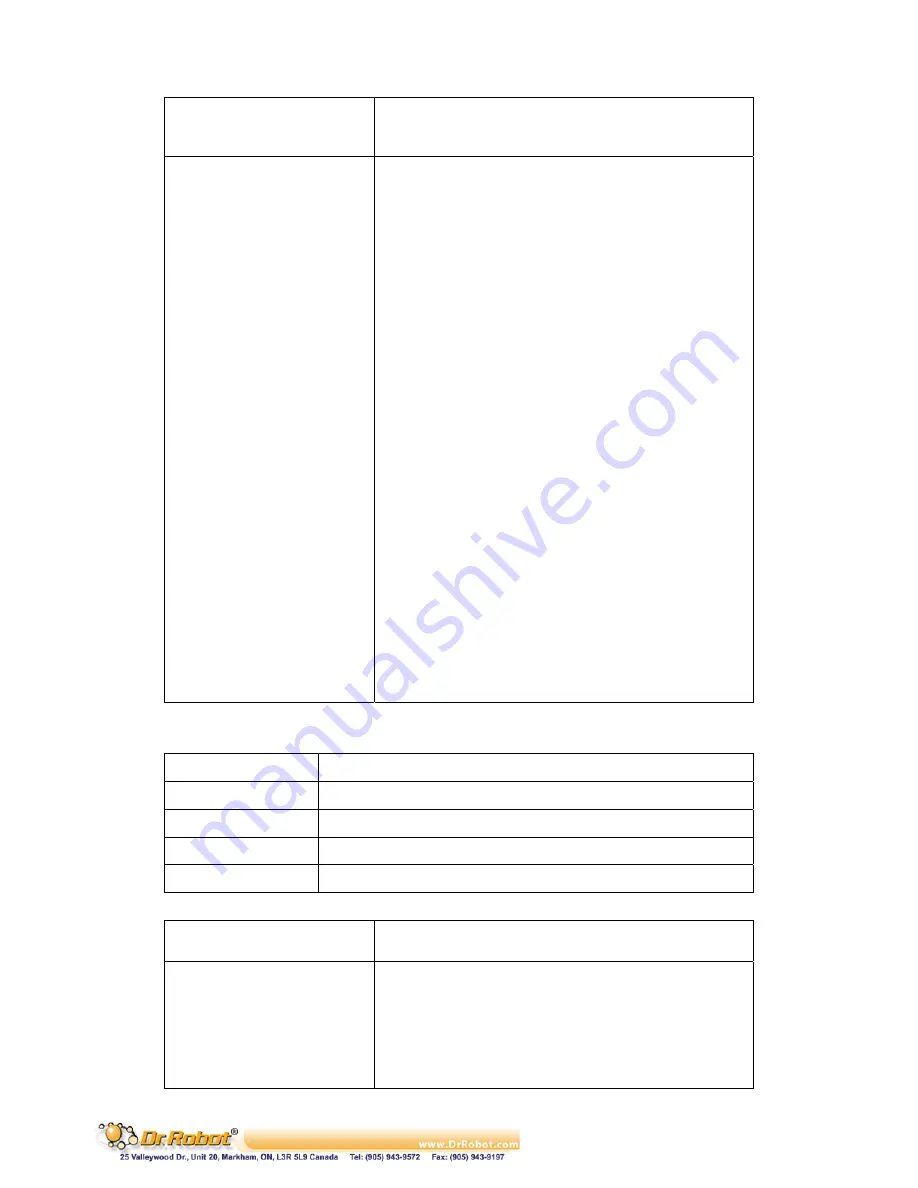
Copyright © Dr Robot Inc. 2005
13
With a Specific Start
Character
Attempts to connect when it receives a specific start
character from the serial port. The default start character
is carriage return
Manual Connection
Attempts to connect when directed by a command string
received from the serial port. The first character of the
command string must be a C (ASCII 0x43), and the last
character must be either a carriage return (ASCII 0x0D)
or a line feed (0x0A). No blanks or space characters may
be in the command string. Between the first and last
command string characters must be a full or partial
destination IP address and can include a destination port
number.
The IP address must be in standard dot-decimal notation
and may be a partial address, representing the least
significant 1, 2, or 3 bytes of the remote IP address. The
period is required between each pair of IP address
numbers.
If present, the port number must follow the IP address,
must be presented as a decimal number in the range 1-
65535, and must be preceded by a forward slash (ASCII
0x2F). The slash separates the IP address and the port
number. If you omit the port number from a command
string, the internally stored remote port number starts a
connection.
If a partial IP address is presented in a command string, it
is interpreted to be the least significant bytes of the IP
address and uses the internally stored remote IP address
to provide the most significant bytes of the IP address. If
the IP address entered is 0.0.0.0/0, the device server
enters Monitor Mode.
For example, if the remote IP address already configured
in the unit is 129.1.2.3, then an example command string
would be C3/7. (This would connect to 129.1.2.3 and port
7.) You may also use a different ending for the connection
string. For example, C50.1/23 would connect you to
129.1.50.1 and port 23.
Table V.7. Manual Connection Address Example
Command String
Result if remote IP is 129.1.2.3 and remote port is 1234
C121.2.4.5/1
Complete override; connection is started with host 121.2.4.5, port 1
C5
Connects to 129.1.2.5, port 1234
C28.10/12
Connects to 129.1.28.10, port 12
C0.0.0.0/0
Connects to 129.1.28.10, port 12; enters Monitor Mode
Autostart (Automatic
Connection)
The unit automatically attempts a connection to the
remote IP address and port after booting up
Hostlist
If this option is set to True, the device server scrolls
through the host list until it connects to the first available
device listed in the host list table. Once it connects, the
unit stops further attempts. If this connection fails, the unit
continues to scroll through the table until it is able to
connect to the next available IP address in the host list.
Hostlist supports a minimum of 1 and a maximum of 12
entries. Each entry contains the IP address and the port















































