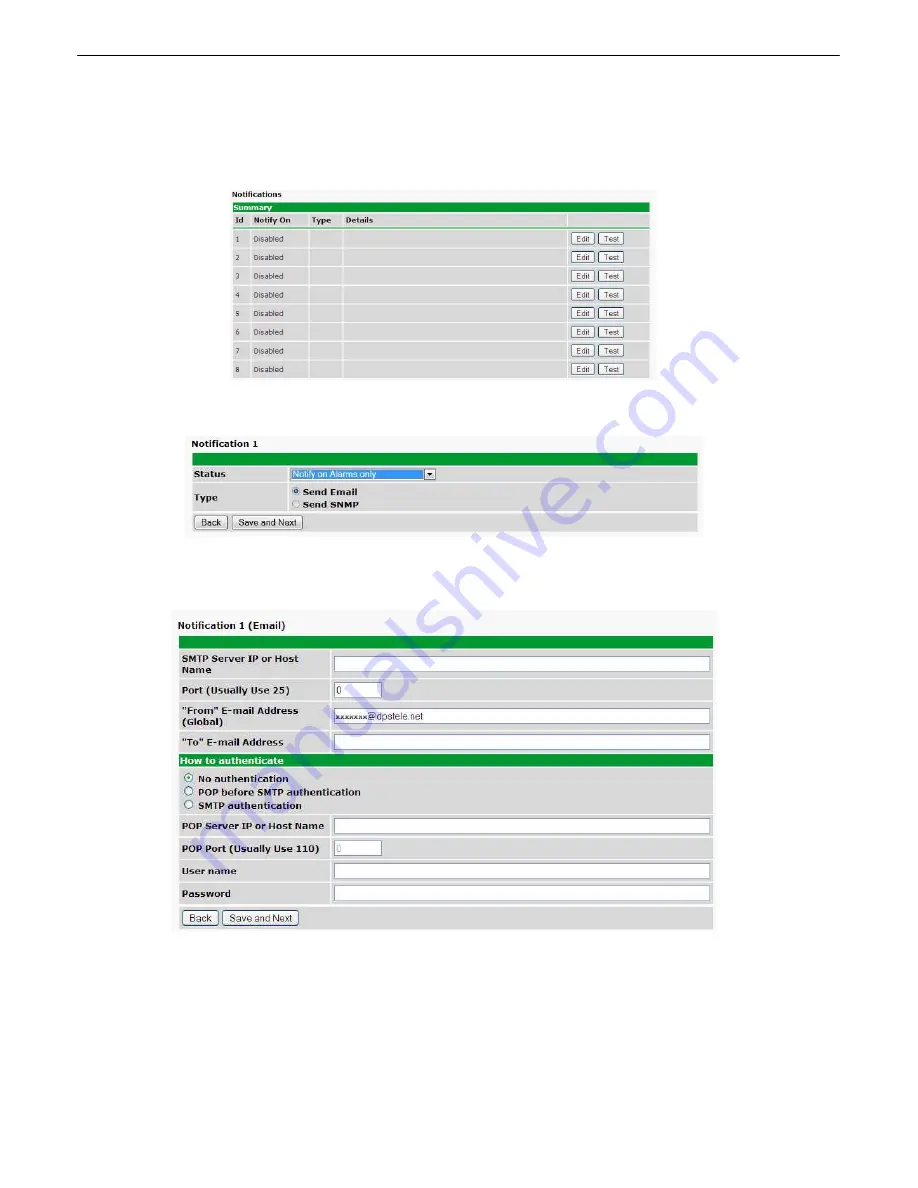
20
How to Send Email Notifications
9.1
1. Click on the
Notifications
button in the
Provisioning
menu. You can setup as many as 8 different notifications.
Begin the setup "wizard" by clicking
Edit
for a notification number. In this example, we'll setup Notification 1 to send
emails.
2. At the
Notification Setting
screen, use the drop down box to set what events to use for this notification. Now,
select the
Send Email Notification
button and click
Save and Next
.
3. At the
Email Notification
screen, you'll enter your email server settings. Enter the
IP address
or
Host Name
of
your email server. Enter the
Port Number
(usually 25) and the
"To" Email Address
of the technician that will
receive these emails. If authentication is required, chose the type and fill in the necessary fields. Click
Next
.
Summary of Contents for NetGuardian LPG D-PK-NGLPG
Page 74: ...70 AState 6 For specific alarm points see Table B6...
Page 79: ...75...






























