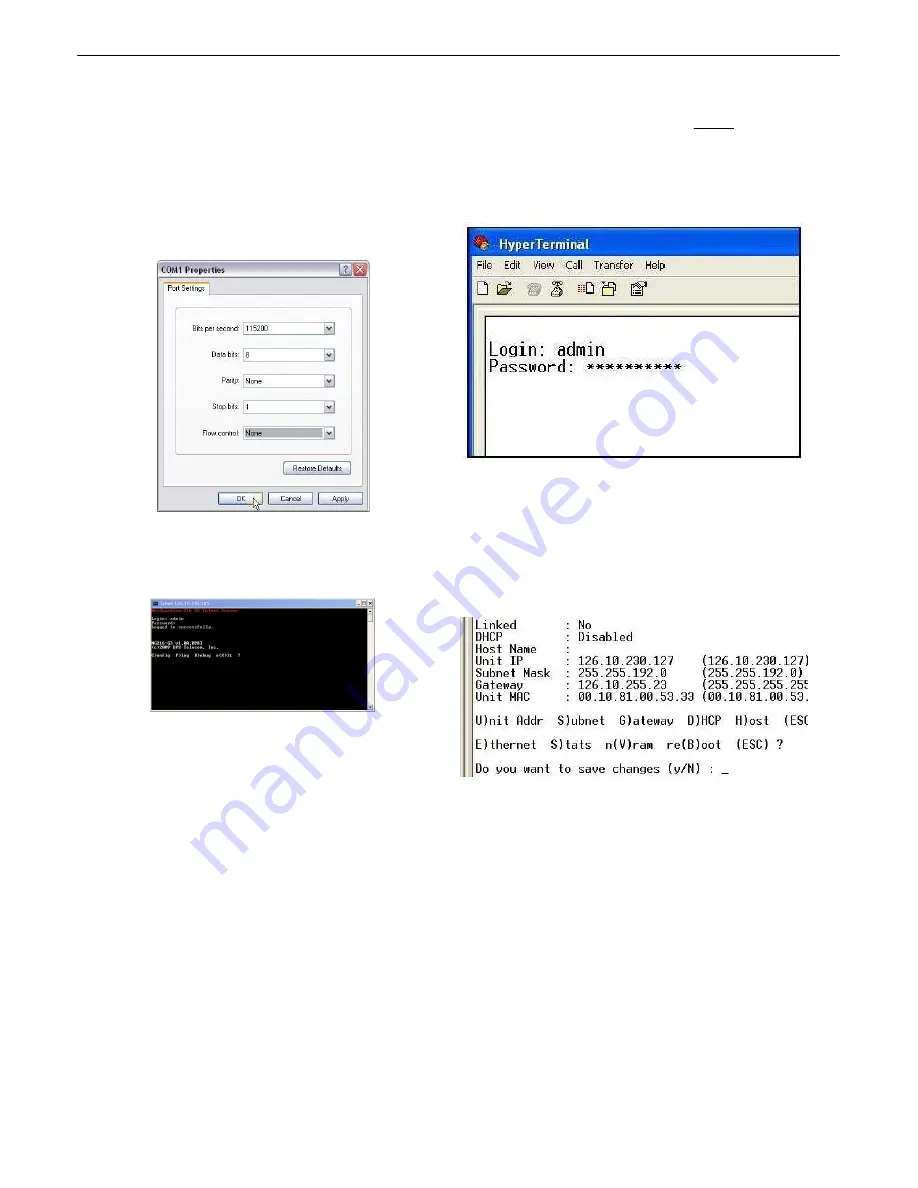
16
15. Select the following COM port options:
• Bits per second: 9600
• Data bits: 8
• Parity: None
• Stop bits: 1
• Flow control:
None
Once connected, you will see a blank, white
HyperTerminal screen. Press Enter to activate the
configuration menu.
16. When prompted, enter the default user name
admin
and password
dpstelecom
. NOTE
:
If you
don't receive a prompt for your user name and
password, check the Com port you are using on your
PC and make sure you are using the cable provided.
Additional cables can be ordered from DPS Telecom.
17. The NetGuardian LPG Controller's main menu will
appear. Type C for C)onfig, then E for E)thernet.
Configure the unit's IP address, subnet mask, and
default gateway.
18. ESC to the main menu. When asked if you'd like
to save your changes, type Y for Y)es. Reboot the
NetGuardian LPG Controller to save its new
configuration.
Now you're ready
to do the rest of your configuration via LAN. Please refer to the next section "...via LAN" for
instructions on setting up your LAN connection.
Summary of Contents for NetGuardian LPG D-PK-NGLPG
Page 74: ...70 AState 6 For specific alarm points see Table B6...
Page 79: ...75...






























