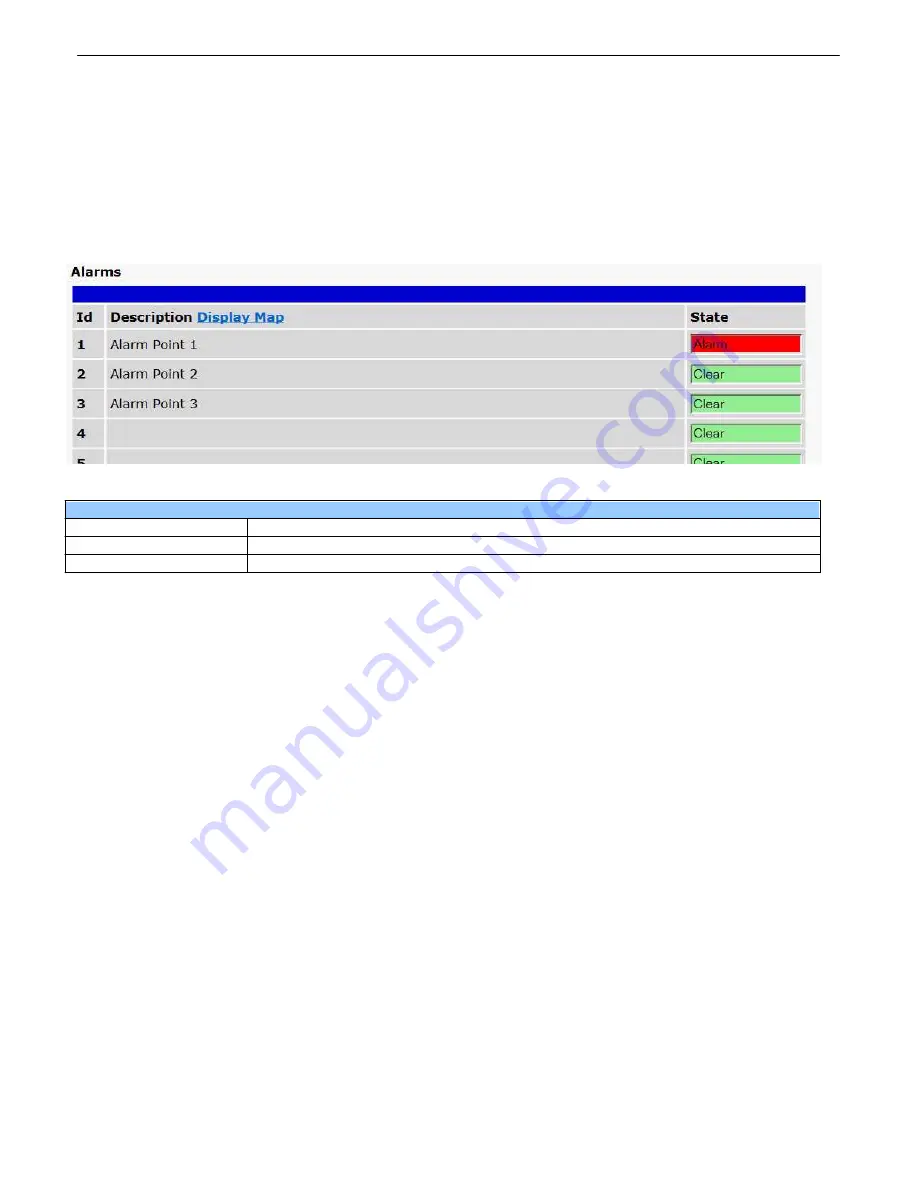
49
Monitoring via the Web Browser
11
Alarms
11.1
This selection provides the status of the base alarms by indicating if an alarm has been triggered. Under the
State
column, the status will appear in red if an alarm has been activated. The status will be displayed in green when the
alarm condition is not present.
Click on Alarms in the Monitor menu to see if any base alarms (1-8) have been triggered.
Basic Alarm Monitoring
ID
Alarm ID number.
Description
User-definable description for the discrete alarm point.
State
The current state of the alarm. (Clear or Alarm)
Summary of Contents for D-PK-NGAAR
Page 16: ...12 HC Pinouts 6 1 NetGuardian AAR HC Back Panel Top Board Connectors Bottom Board Connectors ...
Page 17: ...13 MC Pinouts 6 2 NetGuardian AAR MC Back Panel Top Board Connectors Bottom Board Connectors ...
Page 18: ...14 ...
Page 19: ...15 LC Pinouts 6 3 NetGuardian AAR LC Back Panel Alarm Analog Relay Connections ...
Page 68: ...64 Value 99 1 49 64 ...
Page 77: ...73 ...
















































