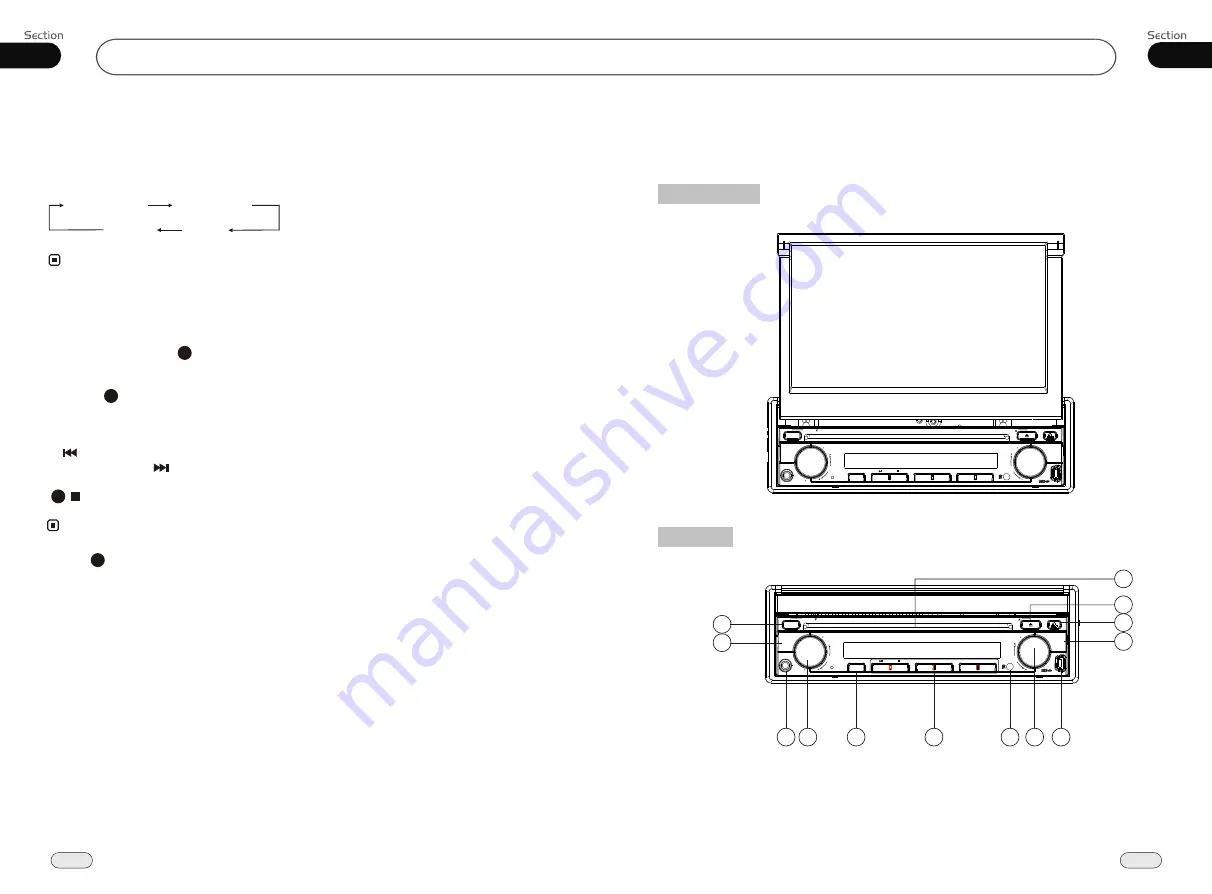
01
7
Before You Start
Location of the Controls
The Expanding
The Whole
OPEN
BAND
MUTE
A/V IN
PWR
SRC
1
2
3
4
5
6
RPT
RDM
VOL
SEEK
MENU
SEL
ANGLE
ANGLE
OPEN
BAND
MUTE
A/V IN
PWR
SRC
1
2
3
4
5
6
RPT
RDM
VOL
SEEK
MENU
SEL
ANGLE
ANGLE
4
13
11
5
6
8
7
1 2
9
10
12
14
38
06
CD/MP3/SD/USB
During
CD
status, press
OSD
button the
display shows:
Single elapsed
Total
elapsed
Total
remain
Single remain
Note:
* This function is operated by using the remote
control.
On Screen Display
Program Playing
During CD mode, press
PROG
, the TFT
displays the program menu. Press
NUMBER
BUTTONS
to select the track Number and
then press to move the cursor to
START
,
press
ENTER
to start program playing;
move the cursor to EXIT and press ENTER
to exit the program playing. Move the cursor
to and press ENTER to the previous page;
move the cursor to and press ENTER to
the next page. During this process, press
to cancel the program playing.
13
18
The function is only valid on remote control.
Note:
*
27
* Press CLEAR to clear the mistake input.
22
Eject SD Card
Push SD card to eject it.
During SD playing mode, to eject SD card
to switch to Disc mode; if there is no disc
in the main unit, it will switch to USB mode,
or else, it will switch to Radio mode.
During other modes, to eject SD card to keep
the previous mode.
Eject USB
Pull USB to eject it.
During USB playing mode, to eject USB to
switch to Disc mode; if there is no disc in
the main unit, it will switch to SD Card mode,
or else, it will switch to Radio mode.
During other modes, to eject USB to keep
the previous mode.








































