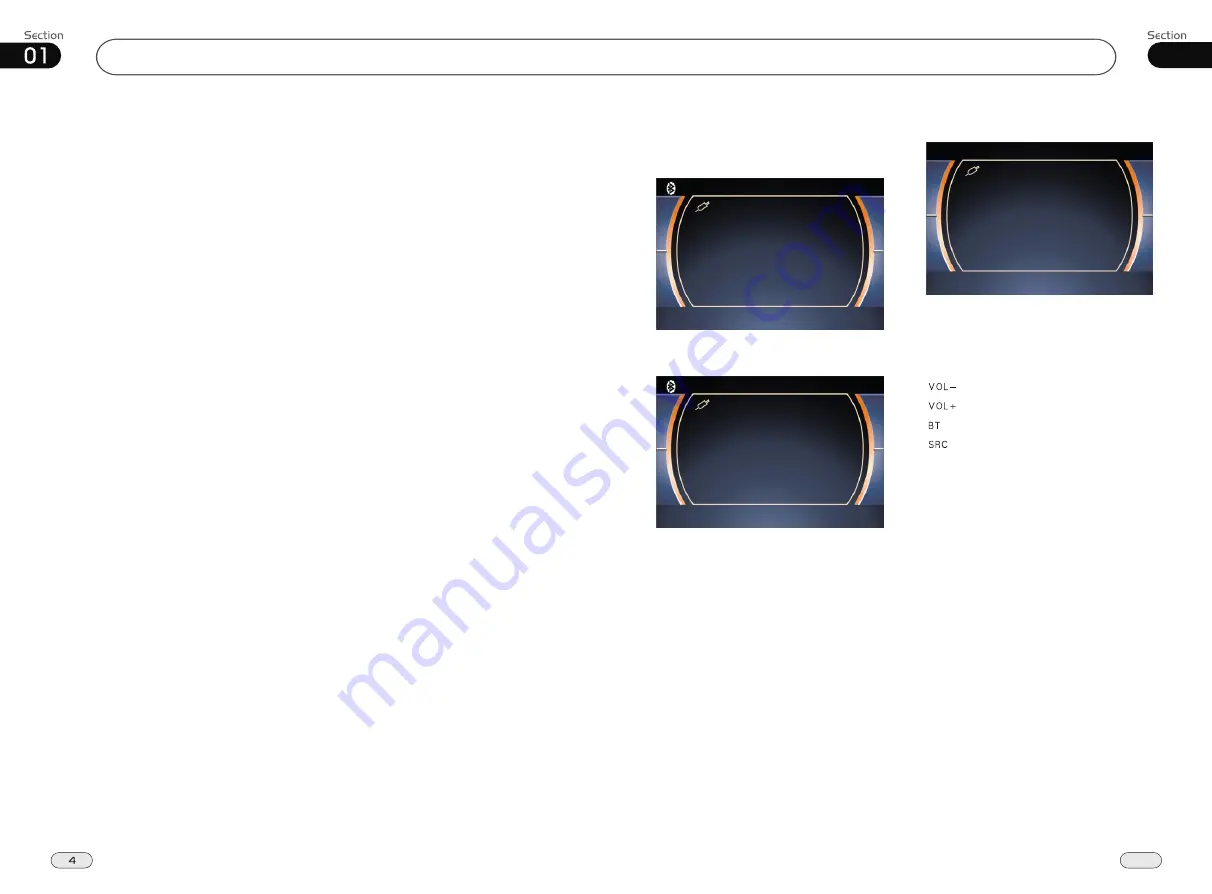
Before You Start
41
08
AUX
AUX Touch Screen Menu
VOL+
VOL-
AV SET
AUXF
BT
SRC
VOL+
VOL-
AV SET
AUXR
BT
SRC
Press SRC to turn to AUXF SET:
Press SRC again to turn to AUXR SET:
AV SET
For more details to adjust AUDIO, VIDEO and
SYSTEM (Auto 1: PAL, NTSC, SECAM),
(Auto 2: P-M, P-N). To adjust AUDIO and
VIDEO please refer to pages 18 to 19.
To decrease the volume
To increase the volume
In AUX mode, select AV SET:
Bluetooth mode
Mode selector
AUDIO ADJUST
VIDEO ADJUST
BACK
IMPORTANT SAFEGUARDS About this manual
Be sure to connect the color coded leads
according to the diagram. Incorrect con-
nections may cause the unit to malfunct-
,
ion or damage the vehicle s electrical sy-
stem.
Be sure to connect the speaker (-) leads
to the speaker (-) terminal. Never conn-
ect the left and right channel speaker c-
ables to each other or to the vehicle body.
Make sure all the connections are comp-
letely correct before turning on your unit.
When replacing the fuse(s), the replace-
ment must be of the same amperage as
shown on the fuse holder.
Do not block vents or radiator panels. B-
locking them will cause heat to build up
inside and may result in fire.
This unit features a number of sophisti-
cated functions ensuring superior
operation. All the functions have been
designed for the easiest possible use,
but many are not self-explanatory. This
manual will help you understand the
functions and operations of the unit.
This manual primarily explains remote
control operation.
However, in
addition to those functions related with
DVD/VCD/CD/MP3/MP4 operation
that can only be operated by the remote
control, there are also functions that can be
operated by the buttons provided on
the main unit.
Improvements and changes to this User
guide necessitated by typographical errors,
inaccuracies of current information, or
improvements to programs and/or equip-
ment, may be made by our company at
any time and without notice.
To prevent driver distraction, please
install the unit in an appropriate place.
Use the unit after starting the engine,
otherwise the unit can not be started, be-
cause the electric energy of the battery was
used up.
The unit must be protected from direct
sunlight, or the electric energy of the battery
will be wasted from the high temperature.
Do not use the unit in extreme high tem-
perature or extreme low temperature condi-
tions, and also avoid humidity and direct
sunlight.
Take care of the magnetism of the unit.
Do not put credit cards, cassettes or w-
atches around the unit, or they could be
broken or some information in them may be
lost.
To prevent disturbing the video frequency,
keep far away from the unit when using your
phone.
Do not put the remote control under high
temperature or in direct sunlight, or else the
remote control may not work normally.
12
1
2
3
4
5
6
7
8
9
10
11





































