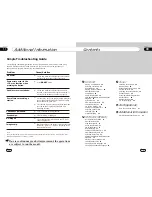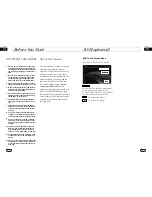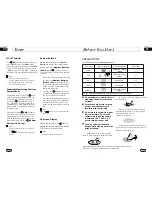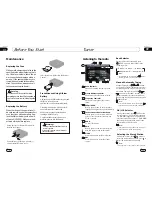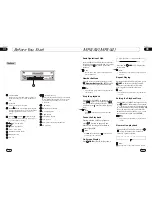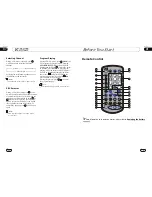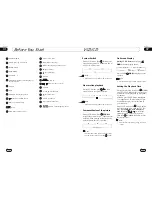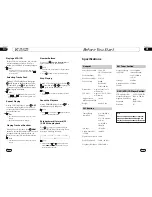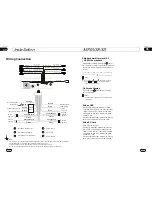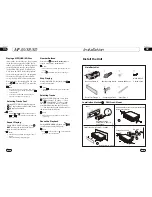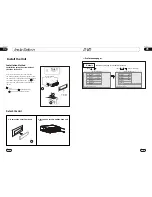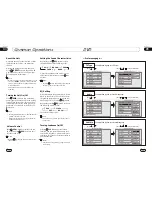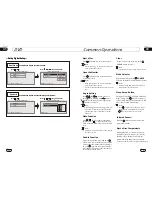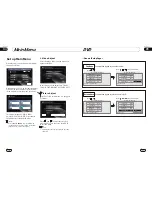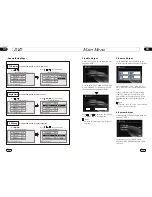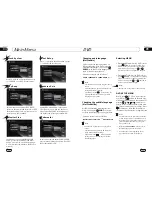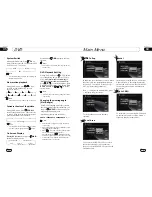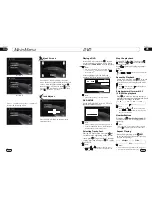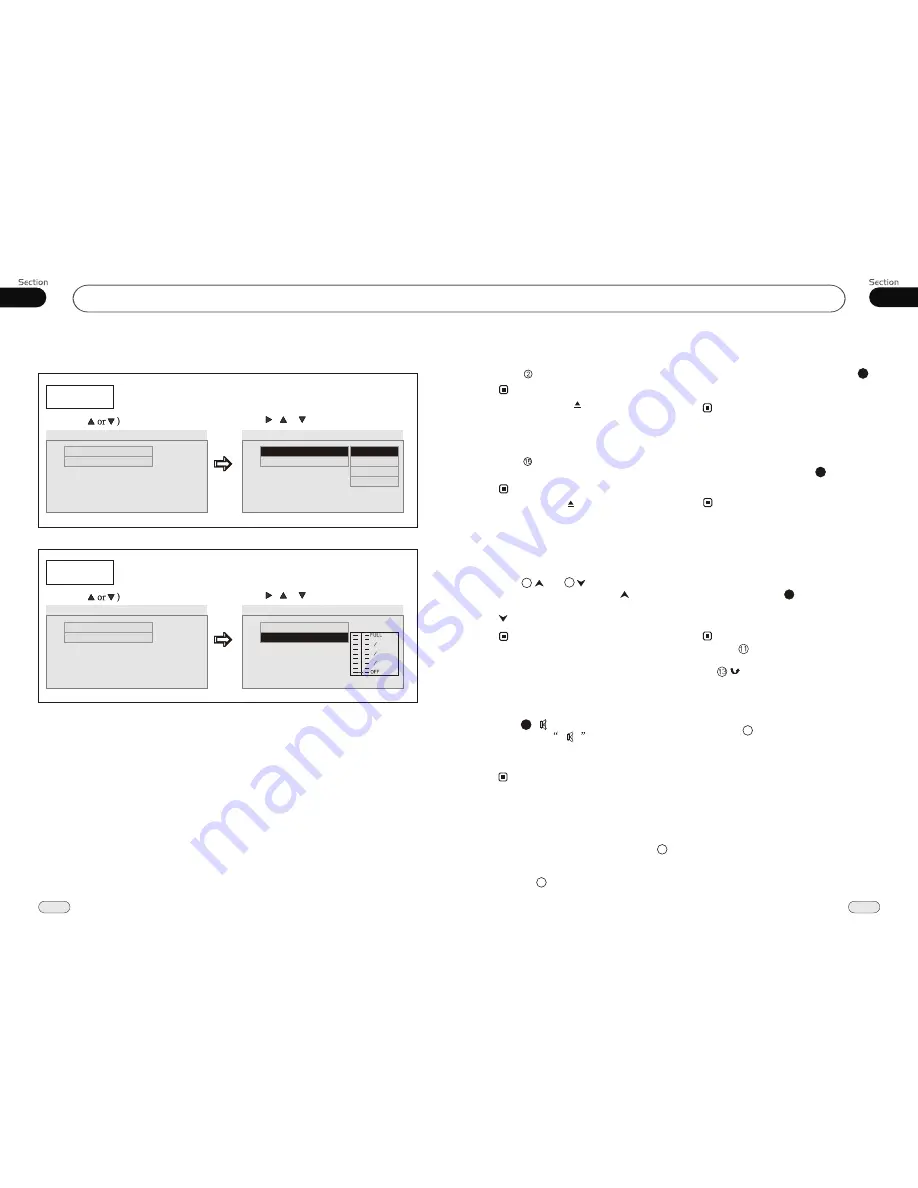
03
17
DVD
05
28
¼ ò µ ¥
¹ Ê Õ Ï
Å Å ³ ý
Ö ¸ Ä Ï
Eject a Disc
Press EJ button to eject or insert a disc.
Note:
* Briefly Pressing on the remote control also
performs the same function.
Open the Monitor
Press OPEN button to slant the monitor
or telescopes into.
Note:
* Keep pressing on the remote control also
performs the same function.
* The unit is running after the monitor telescopes
into.
Press and to adjust the best
position of the monitor. Press to adjust
monitor backward by definite angle, press
to adjust it forward.
Angle Setting
5
* when adjusting the monitor angle, please press
this button, or the monitor would be broken.
6
Note:
* This function is only operated by using the
head unit.
Pressing MUTE on the head unit also performs
the same function.
Note:
*
Clear
If input some wrong selection, press
CLEAR
button to clear it.
22
This function is only valid on remote control
.
Note:
*
Mode Selector
* Briefly pressing SOURCE on the head unit
also performs the same function.
Receptor on the head unit for the card
remote commander.
Infrared Sensor:
Note:
Repeatedly briefly pressing
SOURCE
button to select the different modes available.
1
8
19
During MAIN MENU SETUP/DVD MENU
mode, briefly press SETUP to turn on or
turn off DVD Menu,press and hold it to turn
on or turn off Main Menu Setup.
Menu Setup Button
Common Operations
During playback, if it can not be played
normally or the disc can not eject, briefly
press SOURCE button to switch to the
radio mode, hold and press the EJ button
3 seconds, the disc will be eject compulsively.
Eject a Disc Compulsively
--Dolby Digital Setup--
Dual Mono
Example showing how to set stereo mode:
(Press
(Press , or , then press ENTER)
--Dolby Digital Setup--
Dual Mono
Dynamic
Go To Dolby Digital Setup
Dual Mono
Dynamic
Dual Mono (1+1) Setup
Stereo
L-Mono
--Dolby Digital Setup--
R-Mono
Mix-Mono
Dynamic
Example showing how to set dynamic range compression:
(Press
(Press , or , then press ENTER)
--Dolby Digital Setup--
Dual Mono
Dynamic
Go To Dolby Digital Setup
Dynamic
Set DRC off
--Dolby Digital Setup--
1 4
1 2
3 4
Dual Mono
--Dolby Digital Setup--
Dual Mono
Example showing how to set stereo mode:
(Press
(Press , or , then press ENTER)
--Dolby Digital Setup--
Dual Mono
Dynamic
Go To Dolby Digital Setup
Dual Mono
Dynamic
Dual Mono (1+1) Setup
Stereo
L-Mono
--Dolby Digital Setup--
R-Mono
Mix-Mono
Dynamic
Example showing how to set dynamic range compression:
(Press
(Press , or , then press ENTER)
--Dolby Digital Setup--
Dual Mono
Dynamic
Go To Dolby Digital Setup
Dynamic
Set DRC off
--Dolby Digital Setup--
1 4
1 2
3 4
Dual Mono
Press MENU on the head unit to turn on
the DVD Menu and Main Menu, and press
to back out the previous menu.
Note:
*
Press
button to shut off
sound
output. And
appears on the LCD.
Press it again to resume to previous volume
level.
the
Mute Function
12
Except for navigation, press and hold
MUTE/NAV to activate the double function,
it means that the current radio or playing is
on, press to switch to navigation status.
Press and hold it again to shut this function,
back to the previous status.
Double Function
16
16