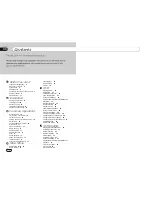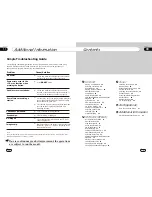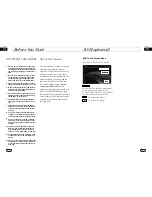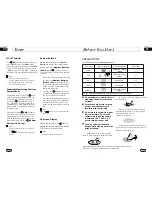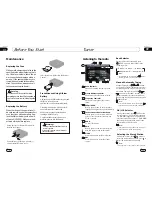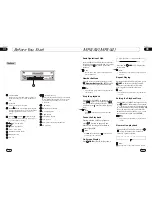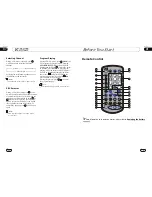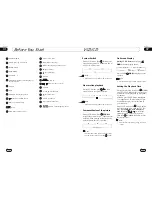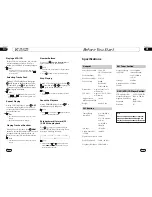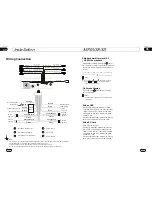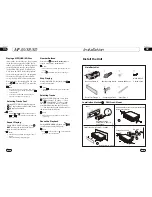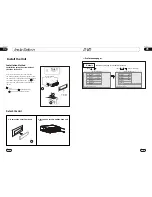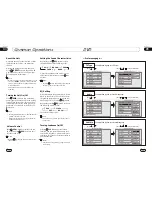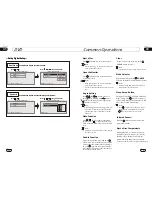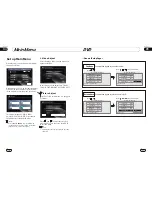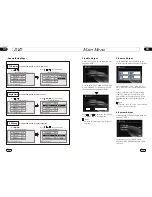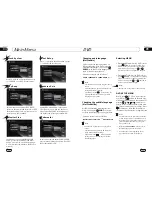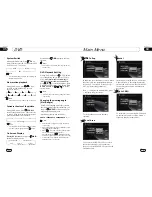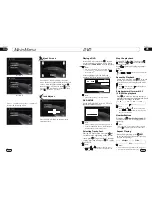05
29
DVD
Common Operations
16
03
Reset the Unit
Operating the unit for the first time or after
replacing the car battery, you must reset
the unit.
VOL
TREBL
BASS
BALAN
Setting the Sound Characteristics
Press
VOL+
button to increase
sou-
nd level and press
VOL-
button to decr-
ease
sound level.
the
the
Repeatedly press
SEL
button to select
the
mode in the following order:
desired
Volume Control
* Rotating on the head unit also performs the
same function.
* Pressing
button and rotating it on the
unit also performs the same function.
head
Note:
*
When ome errors occur on the
also press
RESET
it will
s
display, you can
button to resume to normal,
and
erase the clock setting and some me-
morized functions.
* This function can only be operated by the
head unit.
Release the front panel at first, and then
Press
RESET
button in the panel w
object, (such as a ball
the unit to initial status.
ith
a pointed
point pen)
to set
9
Turning the Unit On/Off
Press
PWR
button to turn on the unit,
press it again, the unit is still in
waiting
status. When insert a disc,
unit will au-
tomatically start playing. Keep pressing it
more than 0.5 seconds to turn off the unit
completely.
the
the
1
* Pressing SOURCE button on the head unit also
performs the same function.
Note:
14
14
Note:
14
After selecting the desired mode, you
adjust the current level by pressing
.
can
VOL
buttons
Note:
7
7
* During playback status, it will play automat-
ically after inserting a disc.
EQ Setting
Repeatedly pressing
button to choose
the following modes
turn:
EQ
in
While listening to the popular music, classic
music or rock music, you
select the co-
rresponding preset modes to adjust the sou-
nd quality
ing
EQ
button.
can
perfectly by us
POP
CLASS
OFF
* This function is operated by using the remote
control only.
3
Note:
26
The default setting is OFF.
¼ ò µ ¥
¹ Ê Õ Ï
Å Å ³ ý
Ö ¸ Ä Ï
Turning Loudness On/Off
Pressing
activate loud
function. You can
this button to incr-
ease the low
quency, which can improve
sensi
ty for
ears. Pressing it again to
quit this function.
LOUD
button
press
fre
tivi
your
25
Note:
FAD
14
ROCK
26
---Preference page---
TV Type
Example showing how to set TV type:
(Press , or , then press ENTER)
(Press
--Preference Page--
Go To Preference Page
Set TV Standard
TV Type
Audio
Subtitle
Disc Menu
Parental
Password
Default
Auto
Eng
Eng
Eng
--Preference Page--
TV Type
Audio
Subtitle
Disc Menu
Parental
Password
Default
Auto
Eng
Eng
Eng
PAL
Auto
Audio
Example showing how to set Audio language:
(Press , or , then press ENTER)
(Press
--Preference Page--
Go To Preference Page
Preferred Audio Language
TV Type
Audio
Subtitle
Disc Menu
Parental
Password
Default
Auto
Eng
Eng
Eng
--Preference Page--
TV Type
Audio
Subtitle
Disc Menu
Parental
Password
Default
Auto
Eng
Eng
Eng
Subtitle
Example showing how to set subtitle language:
(Press , or , then press ENTER)
(Press
--Preference Page--
Go To Preference Page
Preferred subtitle Language
TV Type
Audio
Subtitle
Disc Menu
Parental
Password
Default
Auto
Eng
Eng
Eng
--Preference Page--
TV Type
Audio
Subtitle
Disc Menu
Parental
Password
Default
Auto
Eng
Eng
Eng
NTSC
English
French
Spanish
Chinese
Japanese
Russian
Thai
Korean
English
French
Spanish
Chinese
Japanese
Russian
Thai
Korean
* This function is operated by using the remote
control only.