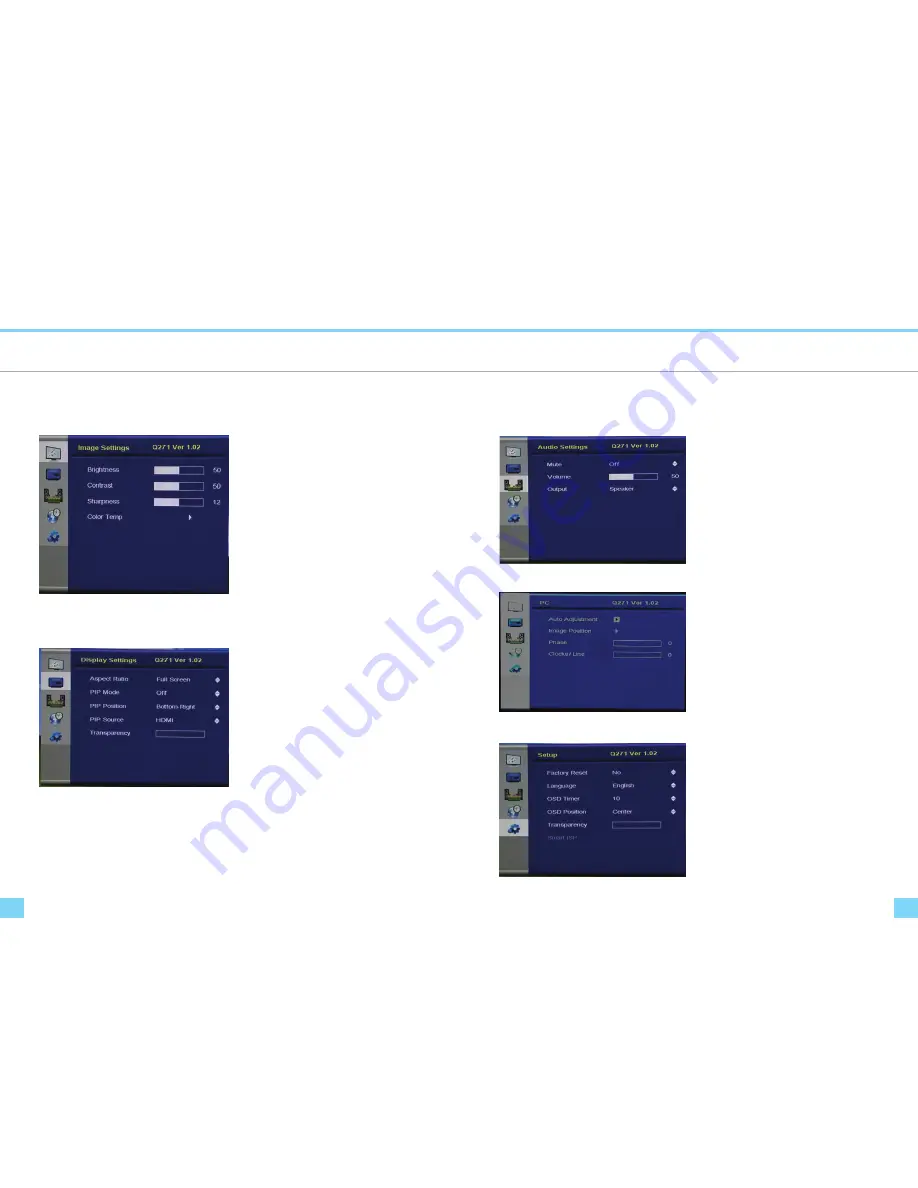
17
16
How to adjust monitors
Adjusting the Monitor Screen
How to adjust monitors
OSD Functions Description
Brightness
- Adjust the brightness, Press (VOL+, VOL-)
buttons to adjust the level of these settings.
Contrast
- Adjust the image contrast, Press (VOL+, VOL-)
buttons to adjust the level of these settings.
Sharpness
- Adjust the image sharpness, Press (VOL+,
VOL-) buttons to adjust the level of these settings.
Color Temp.
- Adjust the color temperature by choosing the
color temperature presets(6500K, 7500K, 9300K),
press (DOWN, UP) buttons to adjust colors.
Customize color temperature by choosing the
User option.
Aspect Ratio
- Choose between the aspect ratios (16:9 or 4:3).
PIP Mode(Picture in Picture)
- Adjusts the screen size of the PIP window.
PIP Position
- Adjust the position of the PIP window.
PIP Source
- Select the input source of the PIP window .
Transparency
- Adjust the level of PIP window’s transparency .
Factory Reset
- Reset all user settings to factory preset
Language
- Select a language for OSD menu
OSD Timer
- Control display time on OSD window
OSD Position
- Adjust position of the OSD window on display
Transparency
- Adjust the level of OSD window’s transparency
OSD Functions Description
Adjusting the Monitor Screen
Image Settings
Display Settings
Display Settings
Note:
Operating PIP mode under DVI and HDMI connection at the same time is not available.
E.X: Main display as DVI and PIP display as HDMI connection or vice versa is not available.
Any other combination of connection than above are available.(E.X: DVI and VGA)
Mute
- Mute speaker on / off
Volume
- Adjust the sound volume of the speaker
Output
- Adjust the output of headphones and speaker
Auto Adjustment
- Automaticaly adjust optimal settings of monitor
Image Position
- Adjust the position of the display horizontaly and
verticaly.
Audio Setting
Setup












