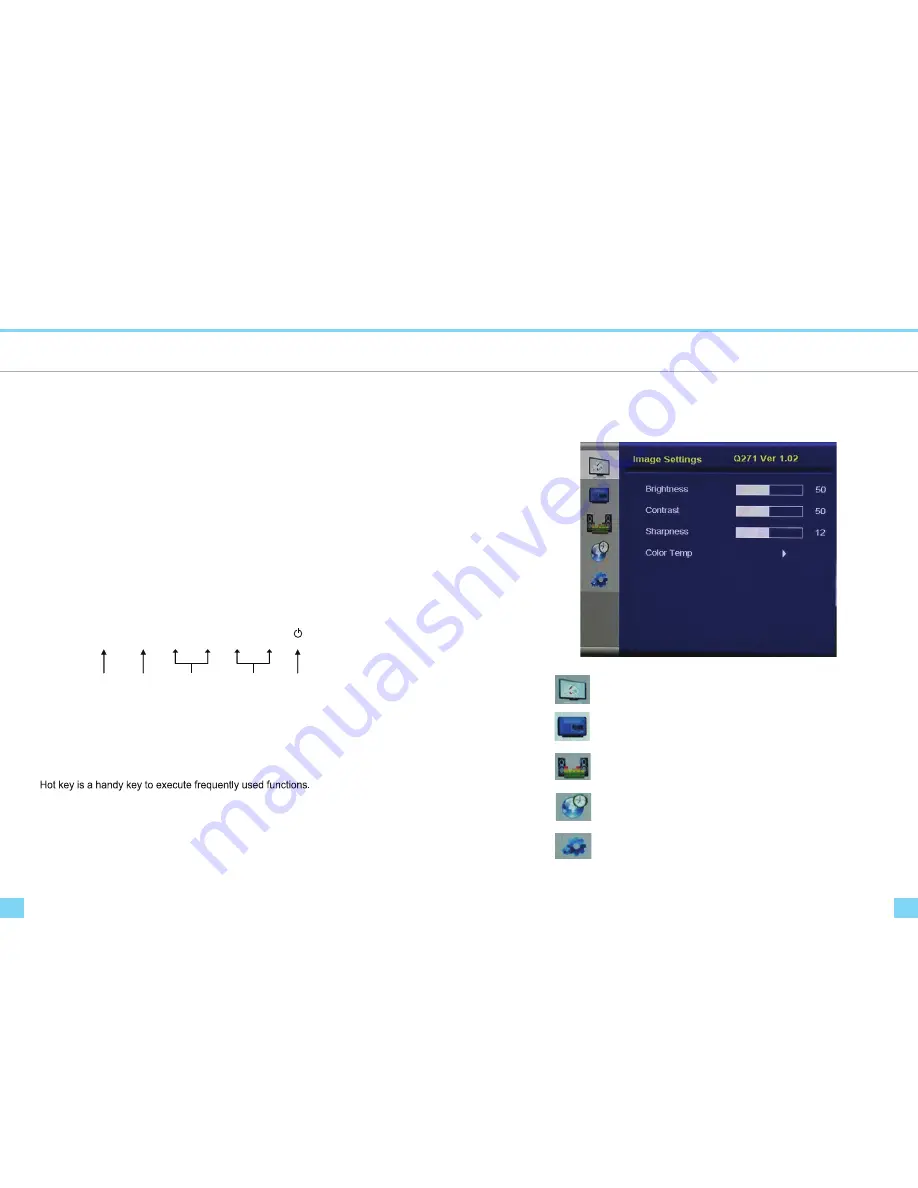
Connecting to PC
15
14
Connecting to PC
OSD Control
To connect the monitor to the PC, please follow these instructions:
1. Connect DVI cable to the PC. Tighten all the screws.
2. Connect DVI cable to the DVI connector on the back of the monitor. Tighten all the screws.
3. Connect one end of the power cord to the AC adaptor and the other end to the AC power outlet.
4. Connect DC adaptor cable to the power input connector on the back of the monitor.
5. Turn On the monitor and PC.
6. Adjusting display resolution of PC
This monitor does support OSD Menu control function.
- Resolution : 2,560 X 1,440
- Refresh Rate : 60 Hz
④
③
②
①
①
: Input Source Select / OSD Sub Menu Select
②
: OSD Menu On / Off
③
: Volume Up & Down / OSD Menu Left & Right
④
: OSD Menu Up & Down / Channel Up & Down
⑤
: Power On / Off
⑤
Adjusting the Monitor Screen
How to adjust monitors
SELECT MENU VOL+ VOL- UP DOWN
④ DOWN : Switches Aspect Ratios(16:9 4:3)
④ UP : In VGA mode, Automaticaly adjust optimal settings of monitor
③ VOL+, VOL- : Controls the speaker volume
OSD Functions Description
OSD Menus
Image Setting.
- Adjust screen’s Brightness, Sharpness and Color Temperature.
Display Setting.
- Adjust Aspect ratio, PIP mode/position/source, Transparency.
Audio Setting.
- Adjust Mute, Volume and Output.
PC.
- Adjust Display position automatically or manually.
Setup.
- Adjust Language, OSD Menu time, OSD position and OSD transparency,
and Factory Reset.












