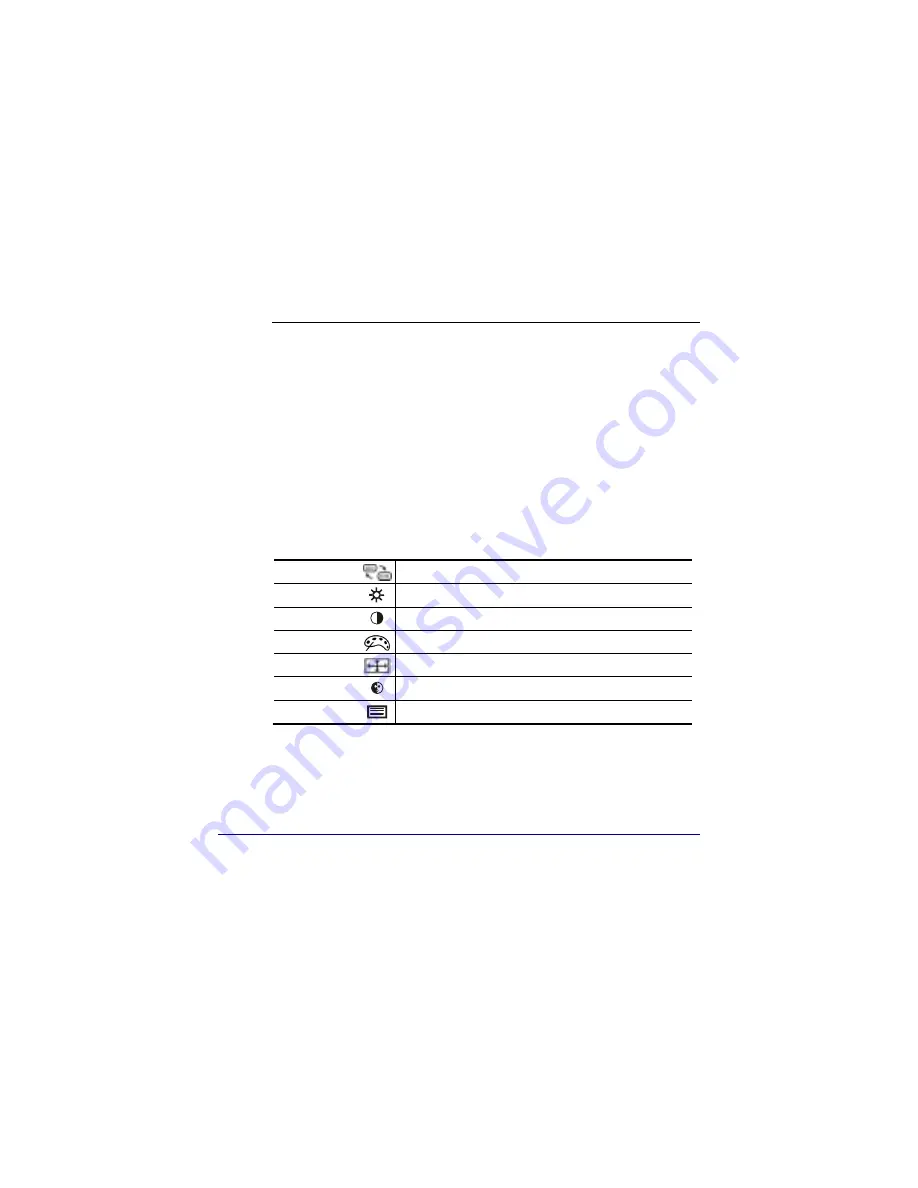
19
Key Function Controls
DoubleSight features an intuitive, menu-driven On-Screen Display
(OSD) that provides a full range of customizable tools to optimize
your display. The OSD can be accessed anytime your computer is
powered up. (Note: If your computer is in a power saving mode or is
powered down, the OSD will be inaccessible.)
Working with OSD Functions
To work with OSD functions:
1.
By pressing the SELECT button, you can control the left, right, or
both panels of your DoubleSight monitor.
2.
After selecting one panel or both panels, press MENU to open the
OSD window. If both panels are selected, only Brightness and
Contrast are available for simultaneous adjustments of the two
panels. The other OSD functions will be inactive.
3.
The OSD functions are represented by seven icons across the top
of the OSD display. From left to right, the OSD menu functions
include:
Source Select
Select video signal source (VGA1, VGA2, or None)
Brightness
Adjust brightness of the display
Contrast
Adjust contrast of the display
Color
Adjust color mixture of the display
Position
Change horizontal/vertical position of the display
Image
Adjust image performance of the display
Misc Menu
Miscellaneous menus including language settings
4.
To scroll through the OSD functions, press the LEFT
◄
or
RIGHT
►
buttons until the desired function’s icon is highlighted
and its settings are listed.
Summary of Contents for DS-15 Series
Page 2: ......
Page 4: ......
Page 8: ...User s Manual iv Contents This page is left blank intentionally ...
Page 14: ...User s Manual 6 Notice to Users This page is left blank intentionally ...
Page 26: ...User s Manual 18 Setting Up Your Monitor This page is left blank intentionally ...
Page 36: ...User s Manual 28 Key Function Controls This page is left blank intentionally ...
Page 53: ...www doublesight com Part No TINSE3090D8 V3 Printed in Taiwan ...






























