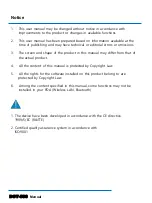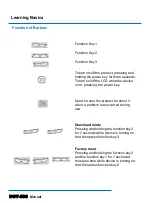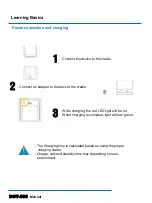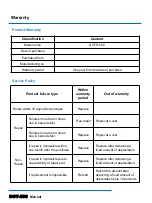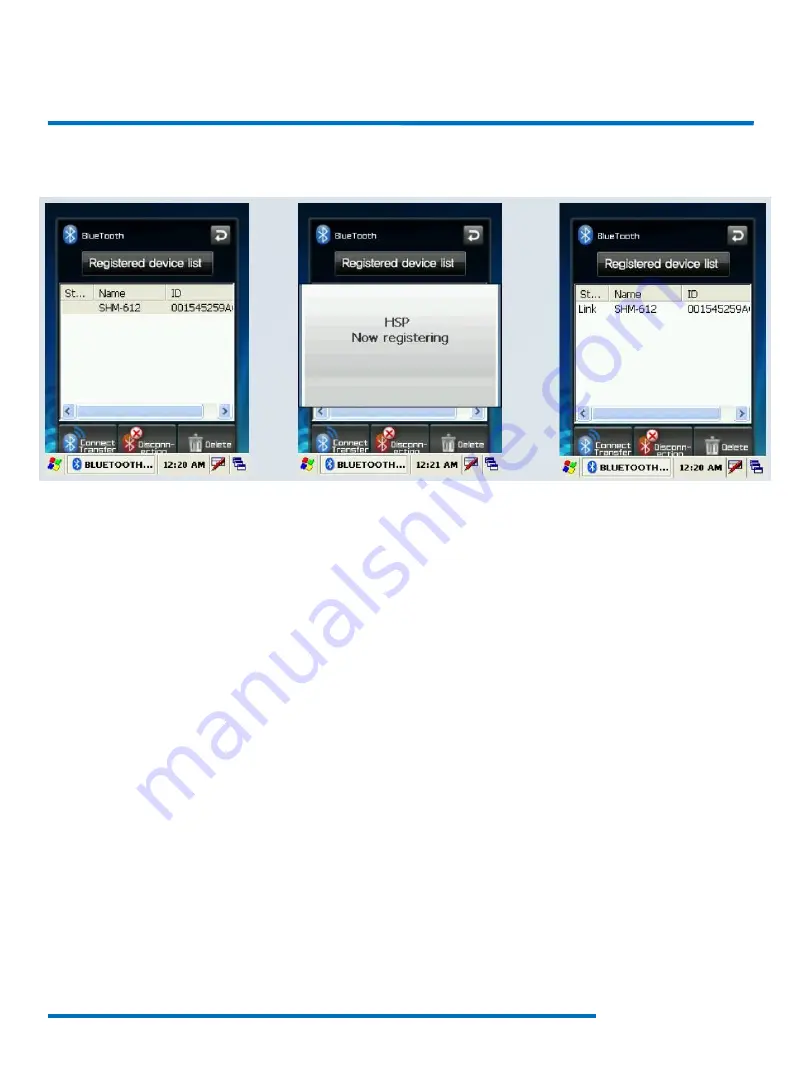
DOT-500
Manual
User Interface
Press “Registered Device List” button.
Press ”Connect/Transmit” button after selecting the item which has been connected
before from the “Registered Device List”. A popup window will appear to inform that
the connection is made and connection status will be displayed in the status blank
of the list.
In case connection has not been made, start from the step #1 again. In order to
disconnect the device connected, press “Disconnect” button.
Caution : If the device has been paired before, connection can be made right away
without pairing procedure. The list of devices paired before will be shown in
the “Registered Device List”.
Bluetooth