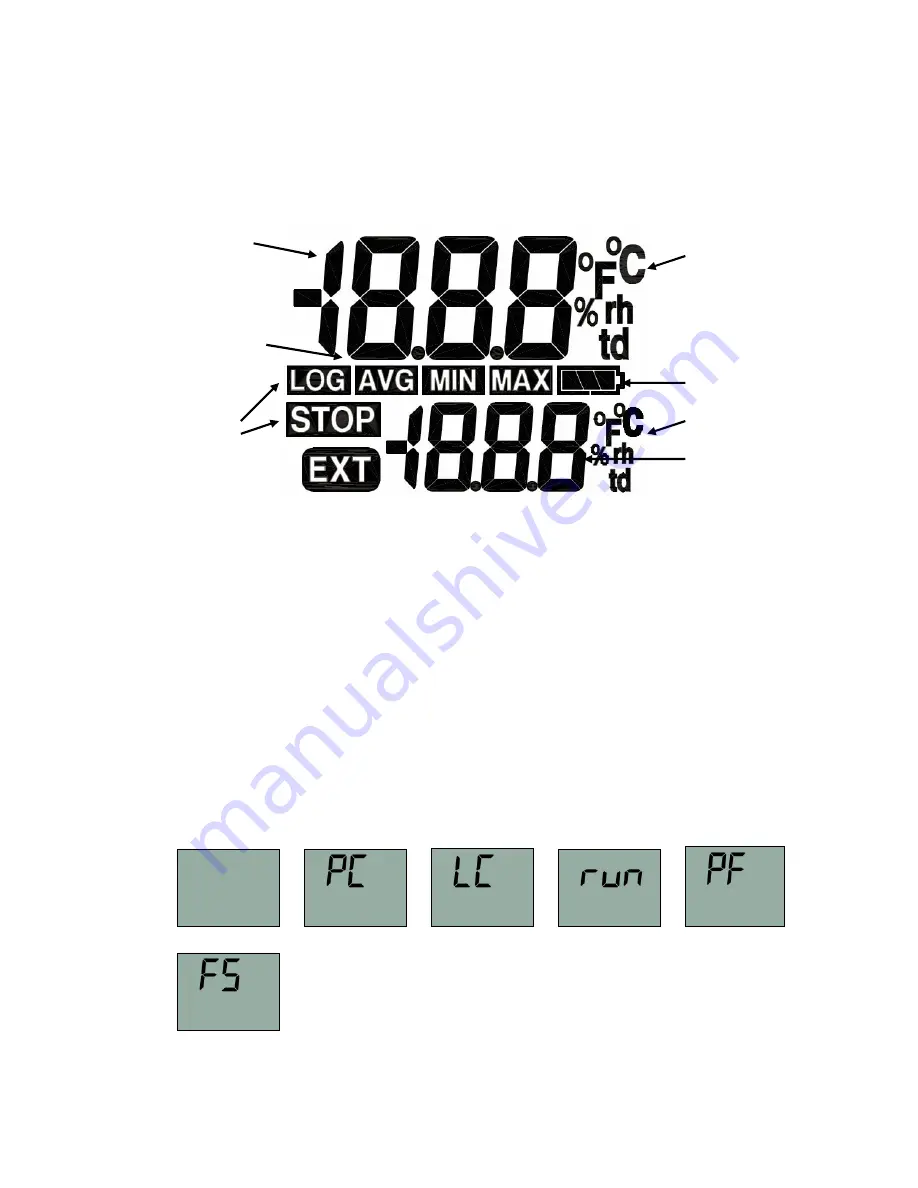
2.4 Display segments of LCD
Besides the two measurements, the large LCD displays several status information. By using the
Software DE-LOG-Graph you are able to switch on or off the display, or to setup an interval how long
the display will stay on when no button is pressed(snooze function). By using this function it is
possible to prevent it displaying information to unauthorized persons.
Measurement 1
Unit
Measurement 1
MAXMINAVG
Low bat
Unit
Status info
Measurement 2
Measurement 2
External probe
Measurement 1
displays the current relative humidity(Log110) or the current temperature(Log100).
Unit Measurement 1
display the current measuring unit of measurement 1.
Measurement 2
displays the measurement in the lower display line. Depending on the logger model,
the settings of the internal or the external temperature measurement, average, minimum or maximum
measurements will be displayed.
Unit Measurement 2
display the current measuring unit of measurement 2.
MAXMINAVG
display the average, minimum or maximum measurements.
Status info
display the operation mode LOG or STOP. LOG indicates the recording mode and STOP
indicates standby mode.
External probe
EXT is displayed when an external sensor is connected. In the lower display line the
measurement 2 is corresponding with the external sensor.
Low bat
indicates the capacity.
Note:
°C = Celsius, °F = Fahrenheit, %rh = relative humidity, td = dew point temperature
Other display information
In addition to the above mentioned information, the display also indicates several other information.
This information will be displayed depending on the display settings(snooze function) and operation
mode:
Display switched off
connected to the PC
Logger configured
Logger is recording
Battery total empty
Factory settings
2.5 LED-Indication and Buzzer
The two LED’s and the internal buzzer help you to understand all logger information, several status
modes and alarm indications.
















