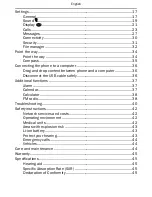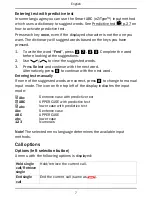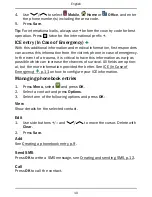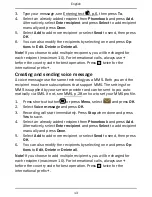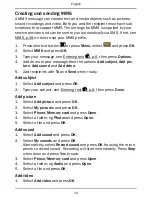English
Contents
Installation ..................................................................................................... 1
Installing the SIM card, memory card and the battery ....................... 1
Charging ......................................................................................................... 2
Symbols.......................................................................................................... 3
Assistive functions................................................................................. 3
Phone indicators ................................................................................... 3
Display status symbols ......................................................................... 3
Display main symbols ........................................................................... 4
Operation ....................................................................................................... 4
Activating the phone ............................................................................. 4
Making a call ......................................................................................... 5
Making a call from the phonebook ...................................................... 6
Receiving a call...................................................................................... 6
Volume control....................................................................................... 6
Entering text
..................................................................................... 6
Call options ............................................................................................ 7
Call waiting............................................................................................. 8
Call information ..................................................................................... 8
Speed dial
........................................................................................ 8
Silent ...................................................................................................... 9
Headset.................................................................................................. 9
SOS calls ................................................................................................ 9
Assistance button
............................................................................. 9
Phonebook..................................................................................................... 9
Creating a phonebook entry ................................................................. 9
ICE entry (In Case of Emergency)
.................................................. 10
Managing phonebook entries............................................................. 10
ICE (In Case of Emergency)
.................................................................... 11
Messages.....................................................................................................12
Creating and sending SMS .................................................................12
Creating and sending voice message ................................................13
Creating and sending MMS ................................................................ 14
Inbox, Sent, Outbox .............................................................................15
Call log.......................................................................................................... 16
Retrieving and dialling ........................................................................ 16