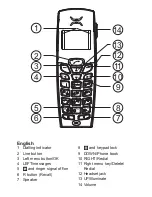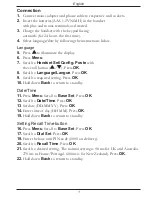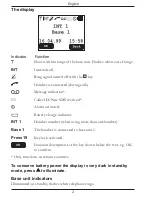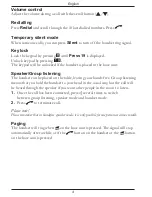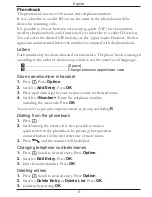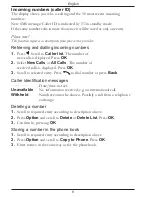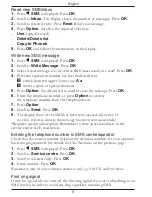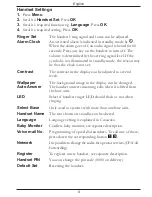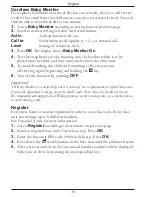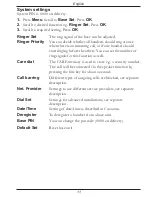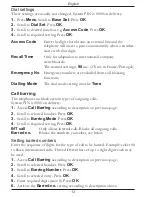English
Phonebook
The phonebook can store 100 names and telephone numbers.
If you subscribe to a caller ID service the name in the phonebook will be
shown for incoming calls.
It is possible to choose between various ring signals (VIP) for the numbers
saved in the phonebook (only functions if you subscribe to a caller ID service).
You can select the desired VIP melody, see the
Signals chapter
. However, the first
signal can sound normal before the number is compared with the phonebook.
Letters
Each number key has been allocated certain letters. The phone book is arranged
according to the order of the buttons, which is not the same for all languages.
0
...........................................[Space]
#
...........................................Change between upper/lower case
Store name/number in handset
1.
Press
b
. Press
Option
.
2.
Scroll to
Add Entry
. Press
OK
.
3.
Press equivalent digit key one or more times for desired name.
4.
Scroll to
<Number>
. Enter the telephone number,
including the area code. Press
OK
.
You can insert a space in the telephone number by pressing and holding
R
.
Dialling from the phonebook
1.
Press
b
.
2.
Scroll among the entries. It is also possible to make a
quick search in the phonebook by pressing the equivalent
numeral button for the first letter one or more times.
3.
Press
O
, and the number will be dialled.
Changing telephone numbers/names
1.
Press
b
. Scroll to desired entry. Press
Option
.
2.
Scroll to
Edit Entry
. Press
OK
.
3.
Edit the name/number. Press
OK
.
Deleting entries
1.
Press
b
. Scroll to desired entry. Press
Option
.
2.
Scroll to
Delete Entry
or
Delete List
. Press
OK
.
3.
Confirm by pressing
OK
.
Summary of Contents for MoveEasy 316
Page 1: ...doro MoveEasy 316 ...
Page 3: ......
Page 23: ...19 English ...
Page 24: ...English Version 3 0 ...