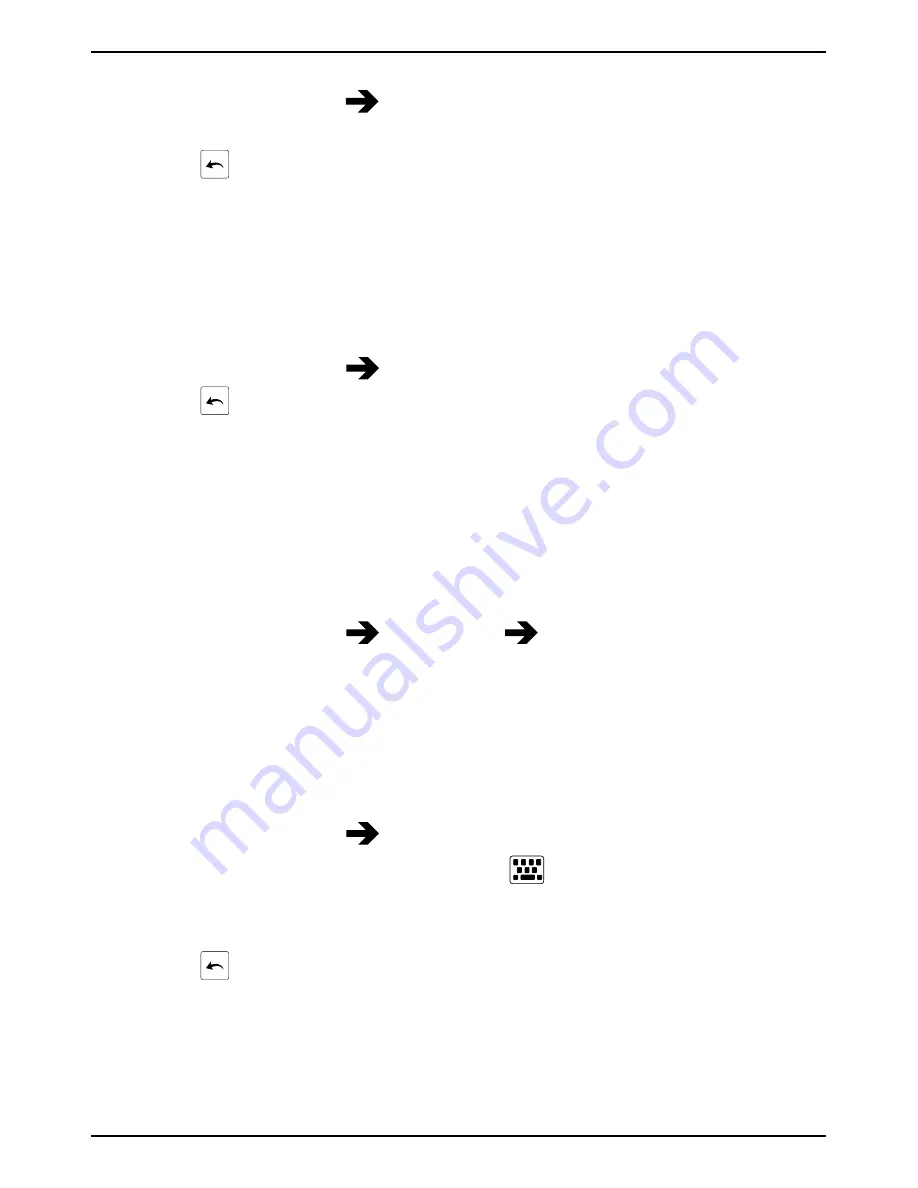
English
Change input language
1.
Touch and hold
123
Languages & layouts
and check the desired
language to enable.
2.
Press
to save and return.
Enter text with predictive text
Start entering text and the dictionary suggests words based on the keys
you have selected. Predictive text is enabled by default.
Activate predictive text
1.
Select the text field.
2.
Touch and hold
123
Predictions
and check the box.
3.
Press
to save and return.
Enter text
1.
To write the word “
Doro
”, select
D
,
o
,
r
,
o
.
2.
Select the suggested word from the list.
Alternatively, select the space key to keep the selected word and
continue with the next word.
Select action when pressing the spacebar
•
Touch and hold
123
Predictions
Spacebar will...
and select
an option.
Change keyboard
You can select to use a QWERTY or an AZERTY keyboard, depending on
selected language, for text input.
1.
Activate the keyboard by selecting a text field.
2.
Touch and hold
123
Languages & layouts
.
3.
If available, select the keyboard icon
next to the selected
language.
4.
Scroll the list and select
QWERTY
or
AZERTY
.
5.
Press
to save and return.
Note!
If multiple languages, all languages must support the wanted
keyboard.
10
Summary of Contents for Liberto 810
Page 1: ...English Doro Liberto 810...
Page 55: ...English 50...






























