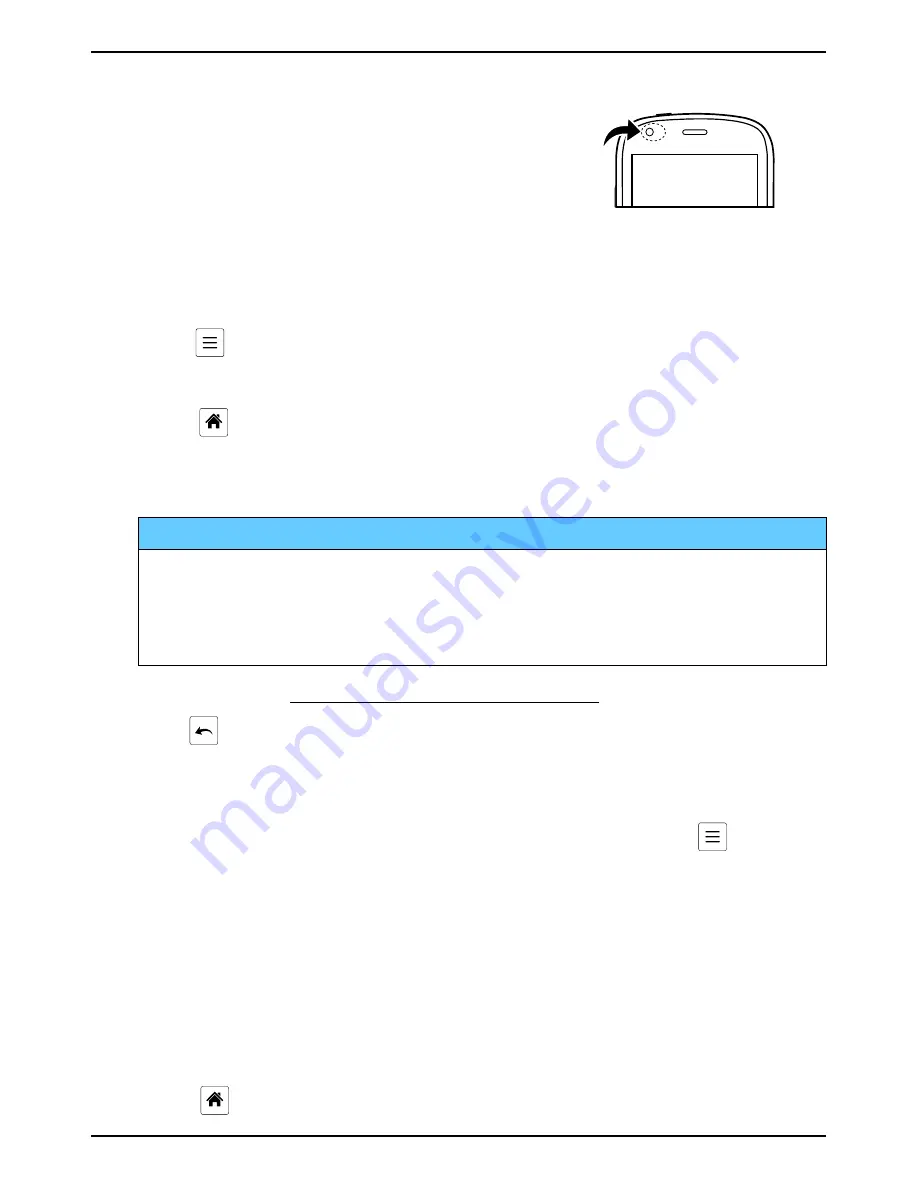
English
Sensors
Your device has sensors that detect light and
proximity. The sensors adjust the brightness
of the screen, if set to automatic. It also turns
the touch screen off during voice calls when
your ear is close to the screen to prevent un-
intentionally activating other functions.
Use the phone keys
Menu key
•
Access options/menu available on the current screen or application.
Home key
•
Return to the Home screen.
•
Press and hold to go to
™
search
.
IMPORTANT!
You need an Internet connection to use this service. It is
recommended to use Wi-Fi connections when available to reduce
costs for data traffic. Contact your service provider for detailed
subscription costs before activating.
To set up Wi-Fi, see Wireless networks (Wi-Fi), p.13.
Back key
•
Return to the previous screen. Once you are back to the Home
screen, you can’t go back any further.
Note!
To fully close applications, you may need to press
and
select
Exit
or similar in the running application.
Home screen
The Home screen is your start screen on your Doro Liberto
®
810. Set your
favourite picture as wallpaper and add your favourite contacts for quick
access. Use the Google
™
search bar to quickly find what you are looking
for.
Go to the Home screen
•
Press
.
6
Summary of Contents for Liberto 810
Page 1: ...English Doro Liberto 810...
Page 55: ...English 50...


























