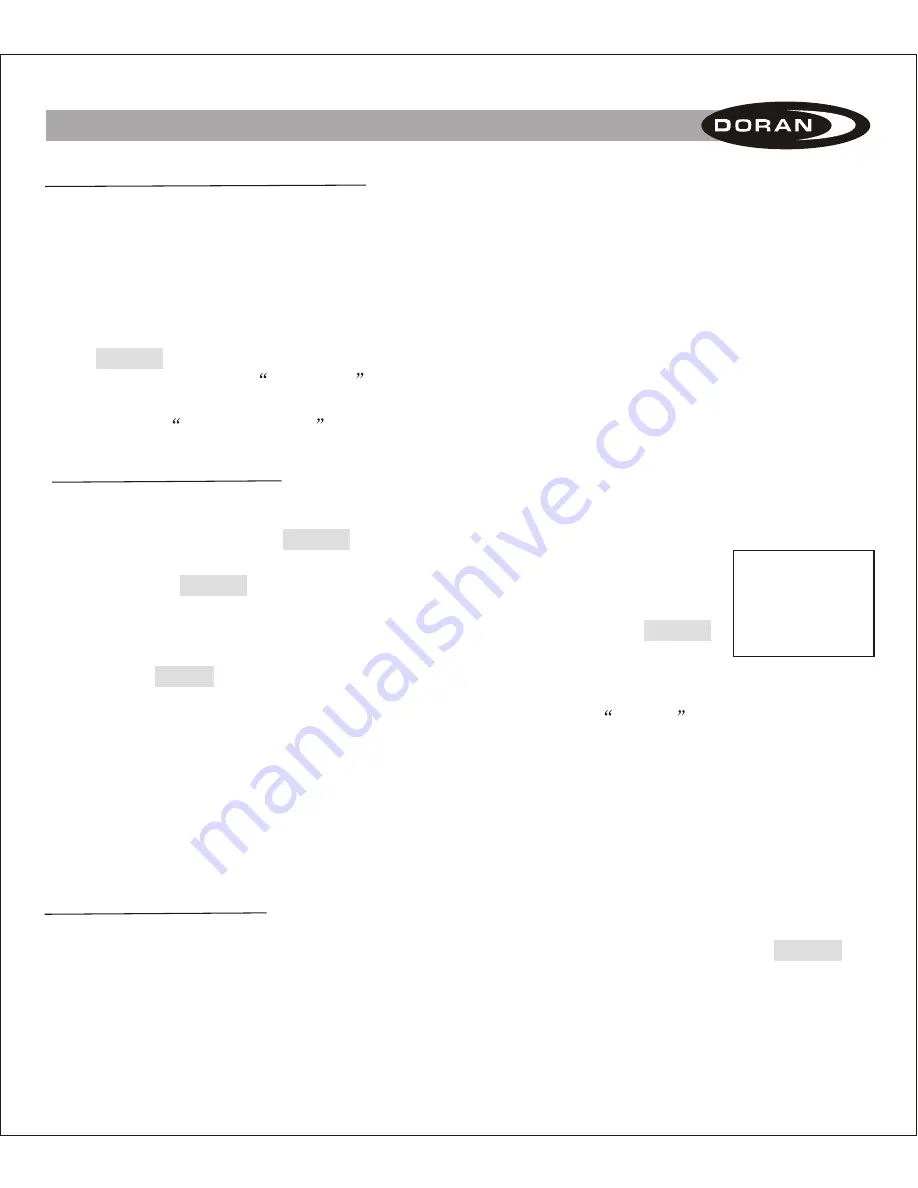
5
III. ENTERING DATA INTO THE TOOL
SEND INFORMATION TO BOOSTER:
This mode allows all information that was input or entered
into to the Programming Tool to be transferred to the Booster. The SmartLink Booster is the only
booster that can be programmed using the tool.
1. Be sure that the booster is powered and operating. Check to see if the red light is on in the
window next to the power cord attached to the booster.
2. The Programming Tool must be within 6 feet of the Booster for the transfer of information to be
successful because of the limited signal range.
3. Use the up and down arrow buttons to select
SEND INFORMATION TO BOOSTER
and press
the ENTER button.
4. The display will show
SENDING
. This signifies that the tool is transmitting the information.
5. When the transfer of information is complete, and the signals were accepted, the program tool
will display
SET SUCCESS
. This means the transfer of data was complete and successful.
VERSION INFORMATION:
This menu item is to identify version status of the components. Doran
personnel may request this information when you are calling for assistance.
1. Use the up and down arrows keys to select
VERSION INFORMATION
and press the ENTER
button.
2. The screen will display the relevant version information
.
SELECT PRESSURE UNIT:
The factory default for the tool is PSI. The tool can be changed from
PSI to kPa or Bar as preferred.
1. Use the up and down arrow buttons to go to
SELECT PRESSURE UNIT
from the main menu.
2. Then you must press the ENTER button to enter this mode.
3. The display will show which pressure unit is the present default (see figure C).
4. Pressing the ENTER button will cause the Pressure Unit to begin to flash.
5. Pressing any of the arrow buttons will cause the Pressure Unit to change.
6. When you have selected the Pressure Unit that you desire press the ENTER
button to lock this unit into the memory.
7. Press the MENU button to return to the main menu.
Select
Pressure Unit
Current Pressure
Unit : PSI
Figure C
When this operation is completed the booster will now be ready to
hookup
to a tractor that is
equipped with the Doran 360SL system and will be ready to monitor the trailer tires as well as the
tractor tires that were programmed to the 360SL monitor.
Power Source: The power source for the Programming Tool comes from a replaceable 9-volt battery.
Remove the cover on the back of the tool and install a new battery when the original battery that
was included with the tool losses its power.









