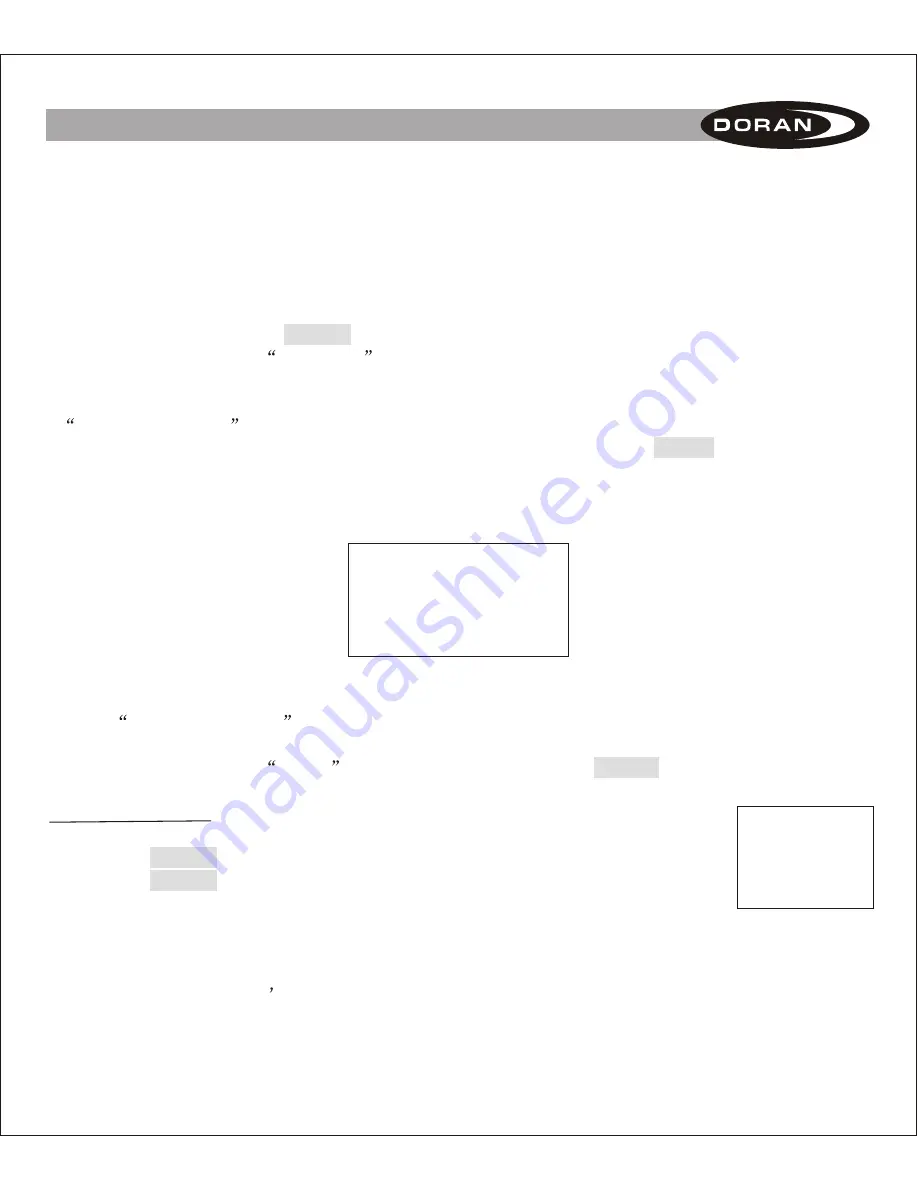
III. ENTERING DATA INTO THE TOOL
The reason for this is that the tool will grab the first signal that it sees, and it may not be the one
that you are intending to work with. If there are not any trailers within a 50-foot radius you should
not have any trouble using the tool without setting the trailer ID number. If you know your trailer ID
number and have other active SL boosters in the area we suggest that you go to the
SET BOOSTER ID
section and enter the Trailer ID number for the ease of reading the correct SL
booster. Power must be applied to the booster to use this feature.
1. Use the up and down arrow keys on the SL tool to select
READ INFORMATION FROM
BOOSTER
and press the ENTER button.
2. The SL tool will display
READING . The SL tool must be within 6 feet of the booster to read
the information.
3. When the SL tool has read and downloaded the information, the screen will display
READ SUCCESS:
along with the BOOSTER ID and TRAILER ID of the successfully read
information for your verification (see Figure 1). You can then press the MENU button to return to
the main menu.
4. If the
READ SUCCESS:
does not occur within 10 or 15 seconds, then the read may be failing
due to interference or the distance is too great. Position the tool closer to the booster and try
again. To terminate the READ
function at anytime, press the MENU button.
SET BOOSTER ID:
This is the next selection that can be made on the SL tool.
1. Use the up and down arrow buttons to select the
SET BOOSTER ID
.
2. Press the ENTER button to enter into this programming mode (see figure A).
3. Press the ENTER button, an arrow will be pointing to the Booster ID Number
and the first digit of the Booster ID number will begin to flash. If the Read
Information has been used successfully, the number shown will be the
Booster number read.
4. Enter the 9-digit booster ID number located on the cover of the booster using
the numbers on the tool s keypad.
READ SUCCESS:
001 065 198
TRAILER ID:
001 256
Figure 1
BOOSTER ID:
> 001 001 001
TRAILER ID:
136 987
Figure A
3









