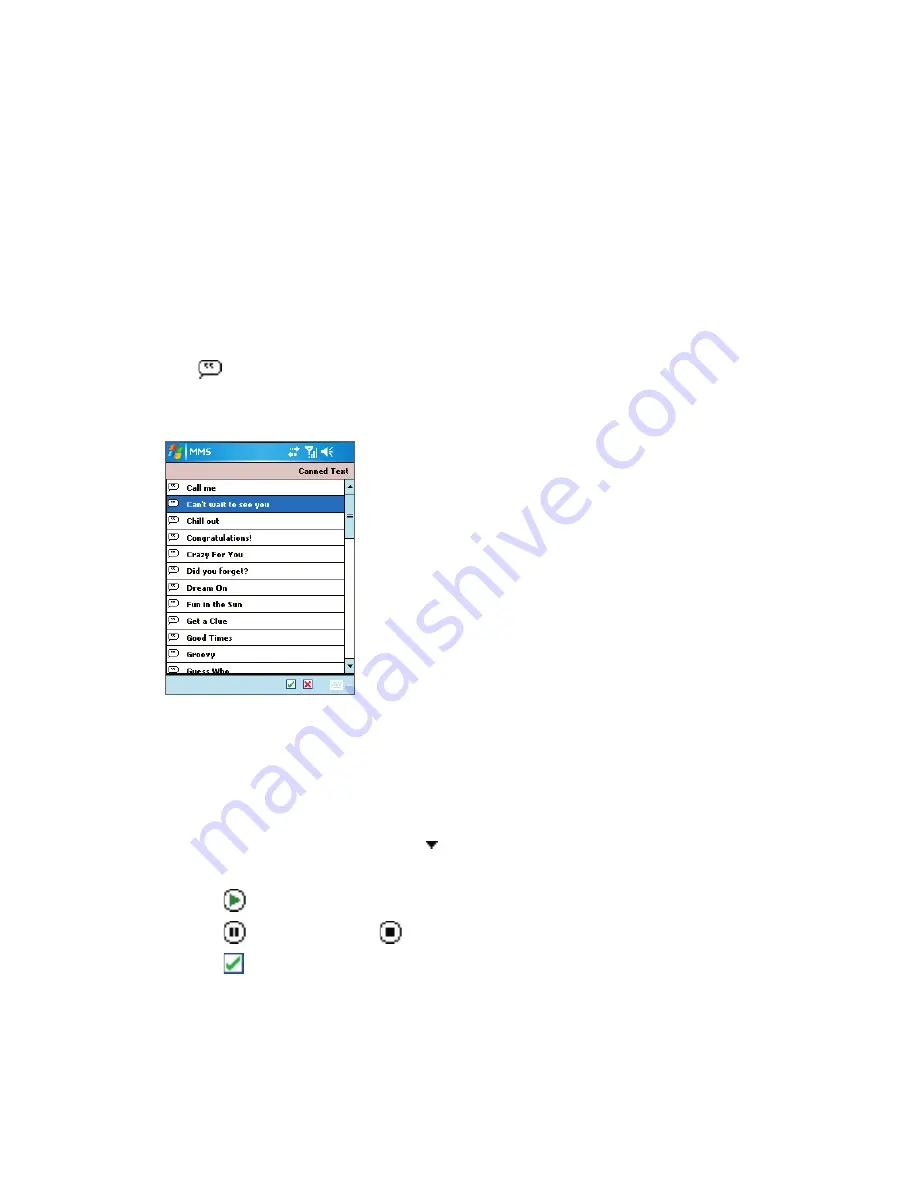
Exchanging Messages and Using Outlook 89
To create an MMS message from a template
•
Tap
Edit > New from Template
to compose a message using a predefined template.
Note
To save a message as a template, open the message and tap
Edit > Save as Template
.
To add predefined text strings to an MMS message
You can instantly add text to any slide from a list of predefined words or phrases, called
Canned Text.
•
Tap to add a text string from the Canned Text list.
•
To edit or delete a phrase on the Canned Text list, tap and hold a string, then tap
Edit
or
Delete
from the shortcut menu. To create and add a new phrase to the list, tap
New
.
To add an audio clip to an MMS message
You can add audio clips to your MMS message. However, you can add only one audio clip
per slide.
1.
Tap
Tap here to insert an audio clip
.
By
default, it will open My Sounds folder. To navigate to any other folder containing
audio files, tap the Down arrow ( ) next to the My Sounds folder.
2.
Select an audio file. When selected, you can:
•
Tap to play the audio clip.
•
Tap to pause, or tap to stop playback.
•
Tap to insert it into your MMS message.
Summary of Contents for 818 PRO
Page 1: ...User Manual 818 Pro...
Page 32: ...32 Entering and Searching Information...
Page 64: ...64 Managing Your Dopod 818 Pro...
Page 98: ...98 Exchanging Messages and Using Outlook...
Page 120: ...120 Experiencing Multimedia...
Page 140: ...140 Using Other Applications...
Page 155: ...Index...






























