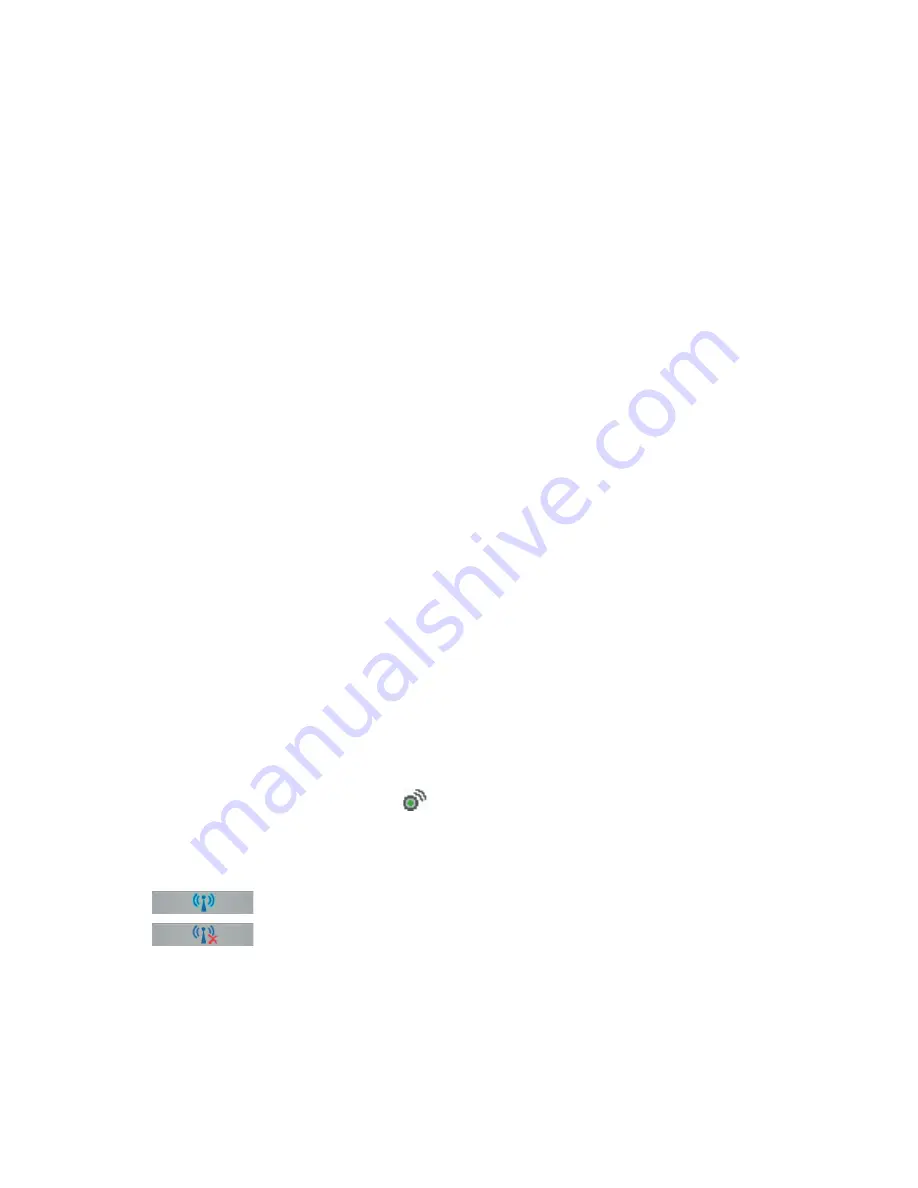
74 Getting Connected
4.
In the
Select a modem
list, tap
Bluetooth
.
5.
Tap
Next
.
6.
If the device appears in the
My Connections
list, skip to step 11.
7.
If the device does not appear in the
My Connections
list, tap
New Partnership
, and
follow the remaining steps.
8.
Select the device name from the list and tap
Next
.
9.
Enter a passkey and tap
Next
.
10.
Enter the same passkey on the device and tap
Finish
.
11.
In the My Connections list, tap the device and tap
Next
.
12.
Enter the phone number to dial for this connection and tap
Next
.
13.
Enter the required logon information for this connection and tap
Finish
.
You can start using this service for the program that uses the Bluetooth connection, such as
Inbox on your device, to send and receive e-mail, or Internet Explorer to browse the Web.
6.5 Using Wi-Fi
Wi-Fi provides wireless Internet access over distances of up to 100 meters. To use Wi-Fi
on your device, you need access to a wireless access point of your service provider. When
you are in public places such as in a coffee shop or restaurant, you will need access to their
public wireless access points (also referred to as “hotspots”).
Note
The availability and range of your phone’s Wi-Fi signal depends on the number, infrastructure,
and other objects through which the signal passes.
To connect to a Wi-Fi network
1.
Tap the
Comm Manager
icon ( ) on the Today screen, or tap
Start > Programs >
Comm Manager
, to open the Comm Manager screen.
2.
Tap the
Wi-Fi
button to turn on/off the wireless function. The Wi-Fi icon indicates the
wireless status.
: Wi-Fi is turned on.
: Wi-Fi is turned off.
Summary of Contents for 818 PRO
Page 1: ...User Manual 818 Pro...
Page 32: ...32 Entering and Searching Information...
Page 64: ...64 Managing Your Dopod 818 Pro...
Page 98: ...98 Exchanging Messages and Using Outlook...
Page 120: ...120 Experiencing Multimedia...
Page 140: ...140 Using Other Applications...
Page 155: ...Index...






























