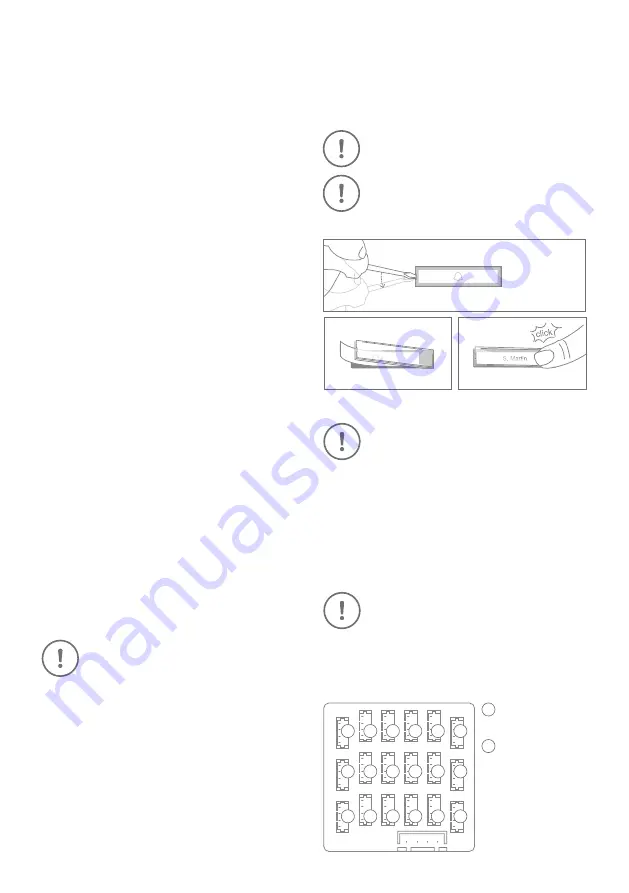
12
1
= 1. call
button jack
18
= 18. call
button jack
CHANGING THE LABEL OF THE INFO MODULE
Applies only to devices with Info Module.
Please follow STEP 1 to switch off power and STEP 2
to open the device. You can then change the labeling
of the Info Module in the inside. We recommend to
use white paper for the label which does not absorb
moisture.
CONNECTING CALL BUTTONS TO THE
MULTI TENANT MODULE
Applies only to devices with 2 and more
illuminated call buttons with nameplate.
Connect only call buttons to the Multi Tenant Module
(e.g. Multi Tenant Module MTM18A) certified by Bird
Home Automation.
18
12
6
17
11
5
16
10
4
15
9
3
14
8
2
13
7
1
STEP 10: DOWNLOADING AND INSTALLING
THE APP
Download the “DoorBird” App by Bird Home Automation
onto your mobile device from the Apple App Store
or Google Play Store. You can always find the most
up-to-date version of the App manual on
www.doorbird.com/support
Go to DoorBird App “Settings > Add device” and click
on the QR code icon in the “User” field. Scan the user
QR code found on the “Digital Passport” provided
with the device.
If you have problems adding the device to the App
please check if the device is online
(www.doorbird.com/checkonline). If the device is not
online, please check the network connection and the
power supply of the device.
DIAGNOSTIC-LED
You can see if the device is powered by checking the
Diagnostic-LED, which lights up after about 30 to 60
seconds after the power is connected.
DIAGNOSTIC-SOUNDS
After around one to five minutes, the device emits
brief diagnostic sounds after it has been connected
to the power grid.
MOTION SENSOR
The device has a built-in Motion Sensor with 4D
Technology. You can use it for numerous applications,
e. g. to send an alarm to a mobile device or to switch
a relay to turn on an outdoor light.
RFID READER
The built-in RFID reader can be used for many
applications, e.g. to open/lock doors or arming/
disarming your alarm system. For security reasons,
the RFID reader has a very short range (0 - 3 cm,
0 - 1.18 in), so you must place the compatible RFID
tag (key fob) very close to the RFID reader. You can
configure the RFID reader using the DoorBird App.
The RFID reader works only on short
distance, for security reasons.
API
The device features a well documented API for
third-party integration. For information, terms and
conditions see www.doorbird.com/api
DOORBIRD CONNECT
The device features many options to integrate it into
third-party applications. For information, terms and
conditions see www.doorbird.com/connect
CHANGING THE LABEL OF A CALL BUTTON
NAMEPLATE
Applies only to devices with 1 and more illuminated
call buttons with nameplate.
Engraving Service
Engraving service for a modern and clean
appearance: www.doorbird.com/engraving
Please follow STEP 1 to switch off power.
We recommend to use a thin slot screwdri-
ver to remove the cover of the nameplate.
We recommend to use white paper for the
label which does not absorb moisture.
Summary of Contents for D21 Series
Page 60: ...www doorbird com ...













































