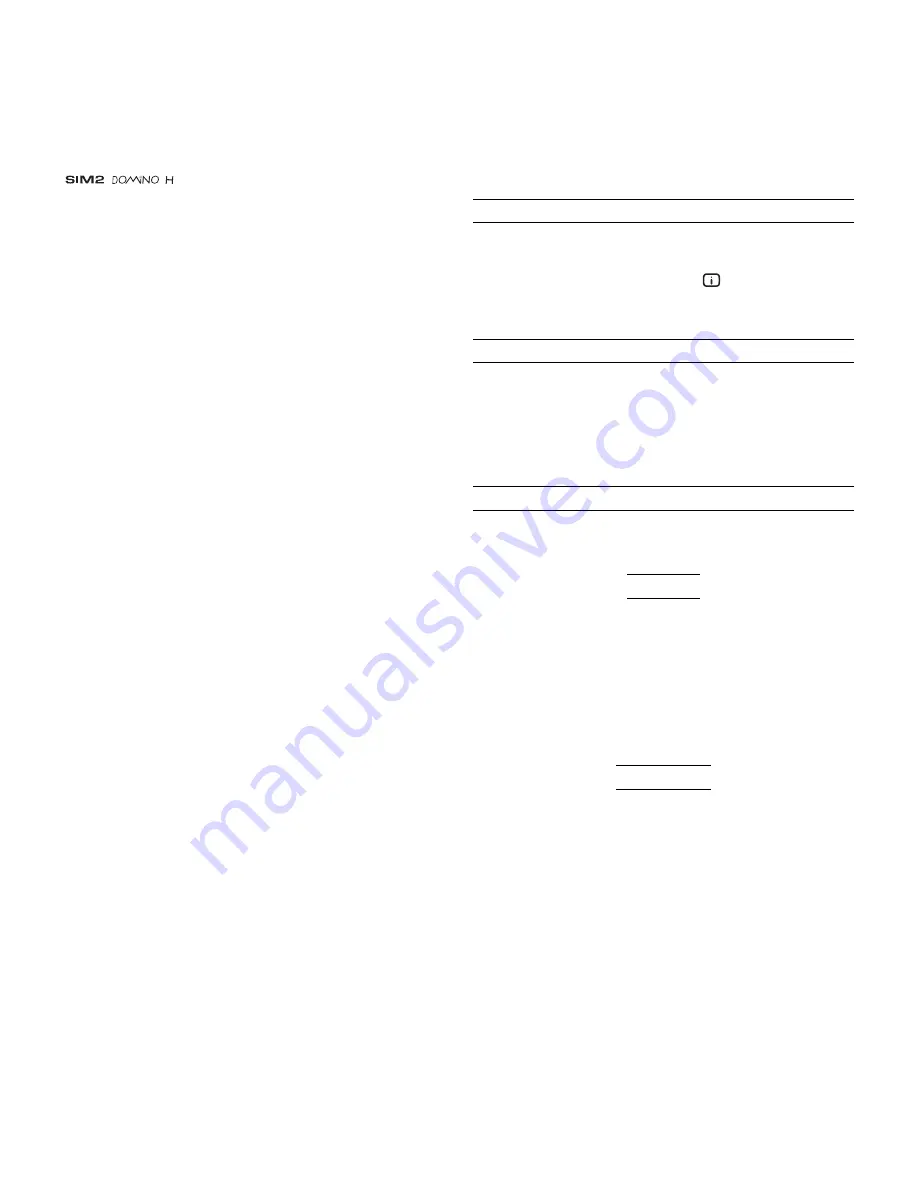
22
INFO
Displays the current status of the projector and information
concerning the projected video/graphic signal.
This function is displayed on pressing
on the remote control
(or, in the absence of the On Screen Display, the
key on the
remote control).
QUICK MENUS
The Quick menus allows the adjustment of most of the picture
quality controls without recalling the main On Screen menus.
Brightness, Contrast, Color, Tint, Sharpness and Filter
adjustments appear at the bottom of the screen, one after
another, when
Up
and
Down
Arrow
keys are pressed.
MESSAGES
The following messages could appear on your screen:
No Signal
The projector does not recognise any signal sent through the
selected input.
- Check that the selected input is actually connected to
a video or graphic signal.
- Verify compatibility of video/graphic signals with technical
specifications of your projector.
- Check the integrity of cables used to connect various
sources.
Out of range
Either the resolution or the horizontal/vertical frequency of the
input signal is too high.
- Input a signal that is within specifications.
The text insertion mode remains the same if text is being inserted
for the first time or if a previously inserted name is being edited.
The letter insertion can be done in any available position
(represented by horizontal lines).
Use the
and
keys to move between letters either left or
right respectively.
Press the numeric key matching the letter
(Fig. 34)
, the first
click of the key selects the first letter, the second click the
second letter and so on.
The available letters are shown in the text insertion menu.
Once one letter has been inserted, to insert the following one it
is necessary to move with the cursor in the next right position
with the
key of the remote control, repeat this procedure to
insert other letters.
Use the
key to switch from small case to capital letters and
viceversa.
Any mistake can be deleted with the
key once it has been
positioned on the wrong letter.
Once the text insertion process is finished, it can be confirmed
and saved by clicking the MENU+ key.
If you want to delete the modifications use the MENU- key of the
remote control.
SOURCE INFO
When active (YES) each source change will show the information
related to the signal. If not active (NO) there will be no information
on the selected source.
OSD BACKGROUND
Determines the type of background for the On Screen Display.
OSD TIMEOUT
Use this adjustment to set the display time after which the On
Screen Display will disappear.
OSD POSITION
Allows the On Screen Display to be positioned in a particular
area of the projected image. The OSD can be positioned using
the arrow keys for fine adjustments or keys 1...9 on the remote
control to select one of 9 preset positions.
























