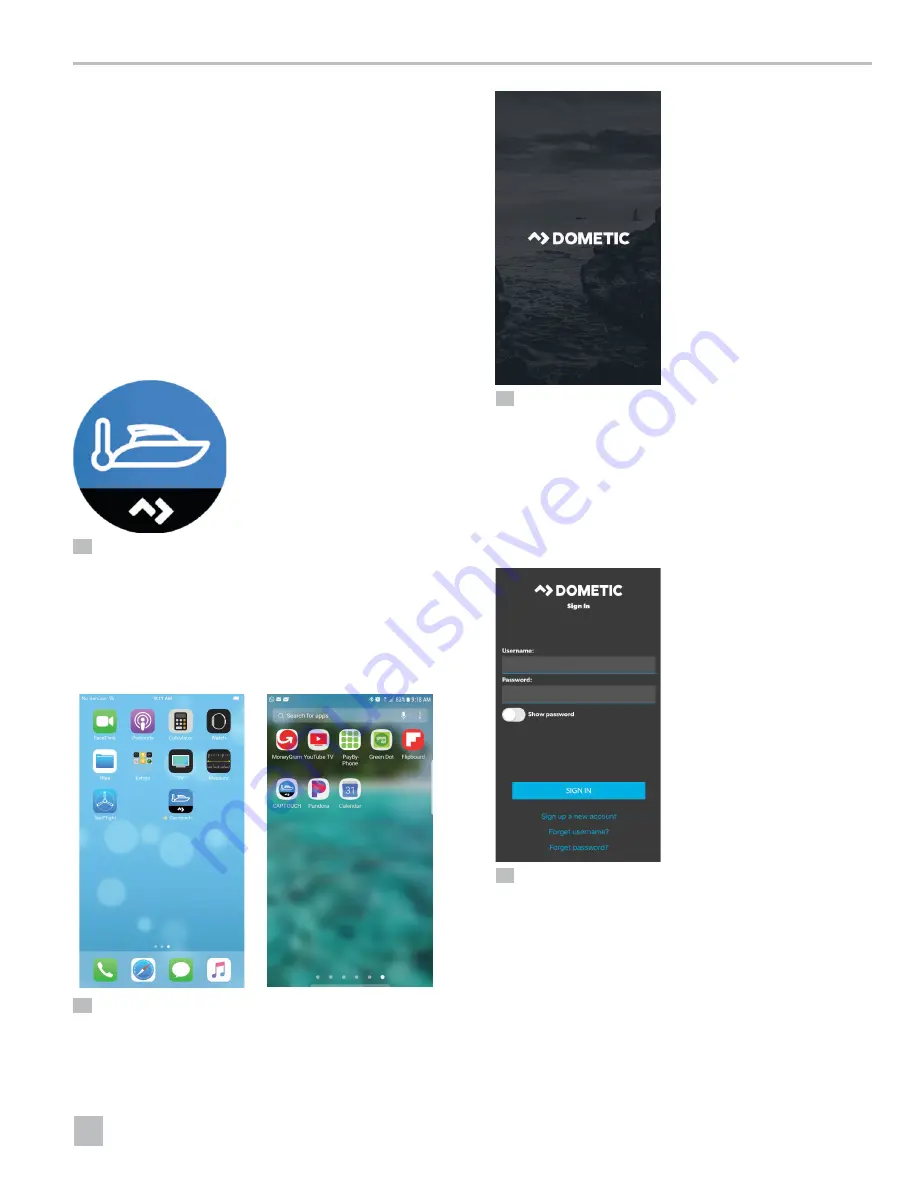
21
EN
CapTouch Cabin Control Operation
7 .5 Using the CapTouch Wi-Fi
Application
The CapTouch Wi-Fi application (CapTouch App) is a
Dometic-created smart device application that allows
Wi-Fi connectivity to the CapTouch Wi-Fi thermostat.
Users can download and install the application from the
currently supported platforms at Google Play or Apple
Store.
1. Search for Dometic apps on the appropriate
platform.
2. Download the app with the CapTouch Wi-Fi logo:
11
Identifying the CapTouch Wi-Fi Logo
Once downloaded, use these instructions to create a
user account and to add one or more thermostats to an
account.
7 .5 .1 Opening the CapTouch Wi-Fi App
12
Searching Available Application Screens
1. Locate the CapTouch logo in the list of available
applications on your smart device.
13
Opening the CapTouch Wi-Fi App
2. Tap the logo to open the CapTouch App. A splash
screen displays indicating the app is loading.
7 .5 .2 Creating an Account
First-time CapTouch App users must set up an account
for new installations.
14
Using the Sign In Screen
1. Tap
Sign up a new account
for new installations or
input a username and password to access an existing
account.






























