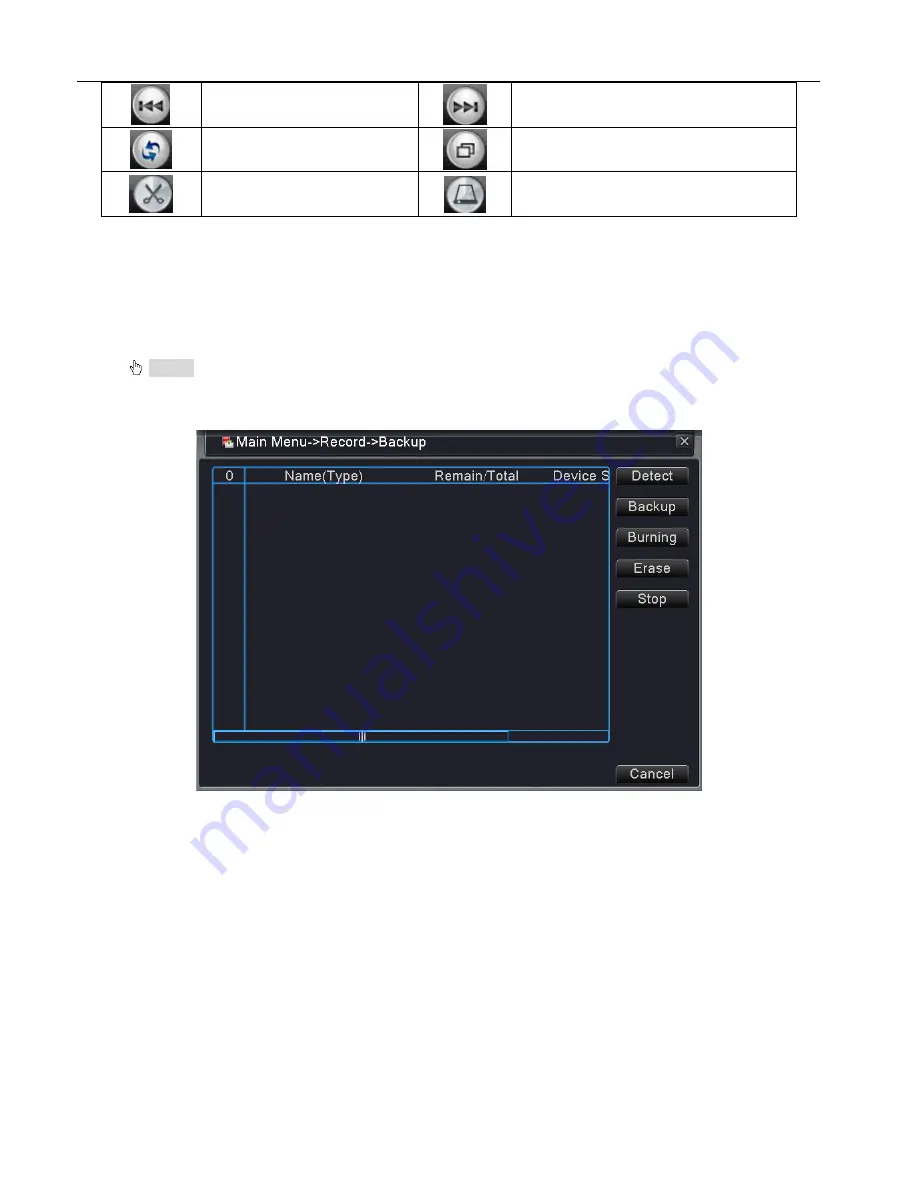
Digital Video Recorder User Manual
11
Previous file
Next file
Repeat Play
Full screen
Edit
Record backup
3.6 Backup
You can back up the video files to external storage through setup
Notice
: You need to install storage device before backup. If the backup is terminated, the files already
backup can playback individually.
Pic.3.5 Backup1
【
Detect
】
:
Detect the storage device connected with the DVR
【
Backup
】:
Click backup button and the dialog box is popped up
(
Pic.3.6
)
. You can choose the backup files
according to the type, channel and time.












































