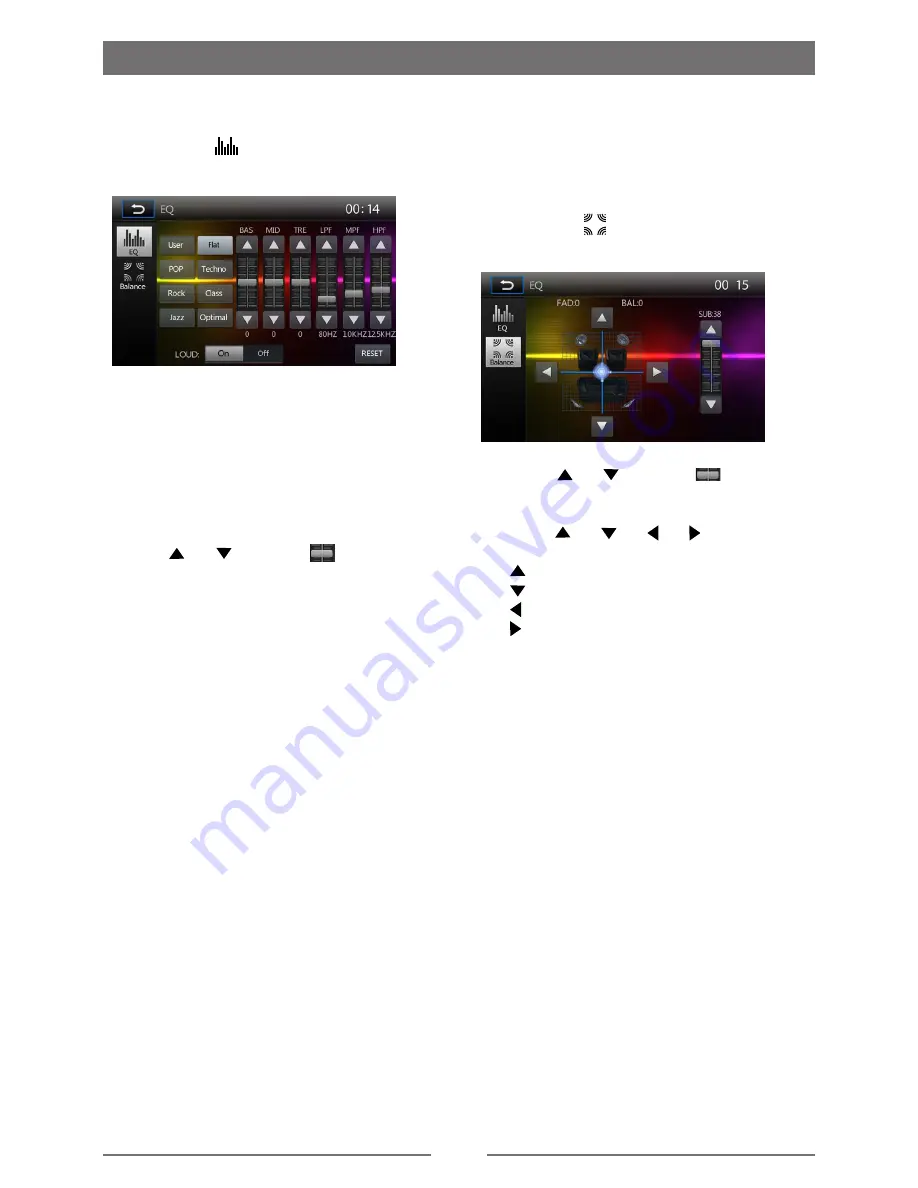
8
Basic Operations
Select Preset Equalizer
1. Enter the EQ setup mode
Touch the [
] icon in the user interface
and the EQ setup interface will display on
the screen.
2. Select EQ mode
∙ [User] ∙ [Rock]
∙ [Flat] ∙
[Class]
∙ [Pop] ∙
[Jazz]
∙ [Techno] ∙
[Optimal]
Adjust EQ Parameters
To adjust EQ parameters, touch and drag the
parameters adjustment bar.
Touch [ ] / [ ] or drag [
] to adjust the
parameters.
[ User ]: Set the desired audio effect.
∙ [BAS] bass range: -7 to +7
∙ [MID] middle range: -7 to +7
∙ [TRE] treble range: -7 to +7
∙ [LPF] low pass filter range: 60HZ, 80HZ,
100HZ, 200HZ
∙ [MPF] middle pass filter range: 0.5KHZ,
1.0KHZ, 1.5KHZ, 2.5KHZ
∙ [HPF] high pass filter rang: 10.0KHZ,
12.5KHZ, 15.0KKHZ, 17.5KKHZ
[ LOUD: On/Off ]: When listening to music at
low volumes, this feature will selectively boost
certain bass and treble frequencies.
[ RESET ]: Cancel the equalizer function
settings.
Adjust Fader/Balance
You can adjust front/back/left/right balance
of the speaker and the subwoofer volume to
get balanced listening effect according to the
surroundings and your interest.
1. Enter the EQ setup mode
Touch the [
] icon in the user interface
and the EQ setup interface will display on
the screen.
2. Adjust subwoofer volume
Touch [ ] / [ ] or drag [
] to adjust
subwoofer volume from 0 to 38.
3. Adjust fader / balance value
Touch [ ] / [ ] / [ ] / [ ] to adjust
fader / balance value
∙ [ ]: Front speaker,
fader range: 0 to 7.
∙ [ ]: Rear speaker,
fader range: 0 to 7.
∙ [ ]: Left speaker, balance range:
0 to 7.
∙ [ ]: Right speaker, balance range:
0 to 7.
Notes:
1. The parameters of the EQ modes has
been preset and you can not change them
besides ‘User’.
2. The EQ mode will change to ‘User’
automatically when you adjust the
frequency value in all modes besides
‘User’.
3. The value of Sub is independent of EQ
mode and can be adjusted separately.
Summary of Contents for DM-DV5768NVU
Page 26: ...25 Wire Connections ...
























