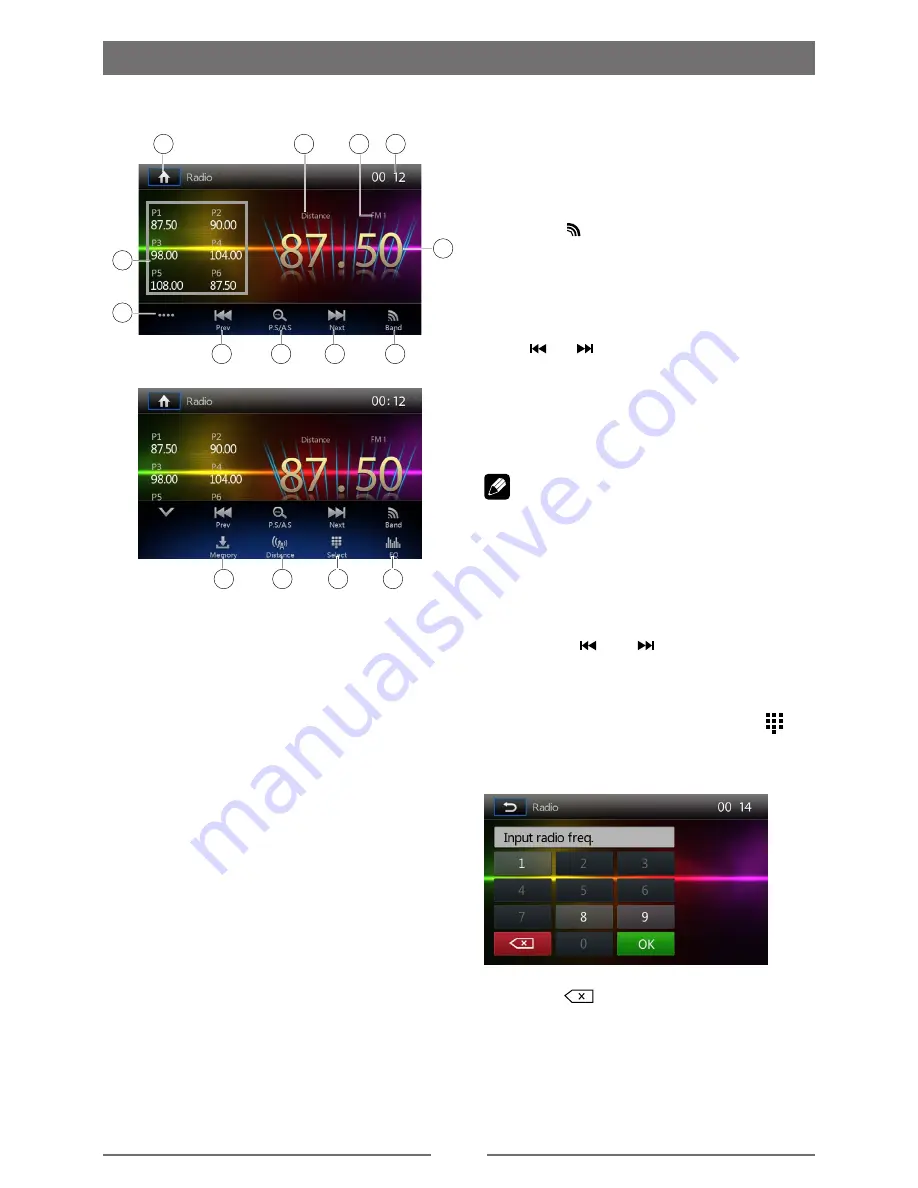
10
Radio Mode
Select Radio as Playing Source
Open the Source Menu and then touch
[Radio].
Select One Radio Band
Press the [ BAND ]
button on the remote
or
touch the [ ] icon on the user interface to
select one radio band among FM1, FM2,
FM3, AM1 and AM2.
Tune
Auto Tuning
Hold [ ] / [ ] icon on the user interface
more than 1 second to seek a higher / lower
station.
To stop searching, repeat the operation
above or press other keys having radio
functions.
Note:
When a station is received, searching stops
and the station is played.
Manual Tuning
Method 1:
During manual tuning, the frequency will be
changed in steps.
Touch the [ ] / [ ] icon on the user
interface to tune in a higher / lower station.
Method 2:
1. Touch the numeric keypad icon [ ].
Numeric keyboard is displayed, touch
number to input frequency.
2. Touch [
] to delete the input number
step by step.
3. Touch [ OK ] to enter.
Tuner TFT Display
7
1
5
6
8
2
9
3
4
10
11
14
15
13
12
1. Touch to view the SOURCE MENU and
select a new playback source
2. Distant signal broadcasting indicator
3. Current radio band indicator
4. Clock
5. Broadcaster information stored at the
preset
6. Touch to view more on-screen buttons
7. Touch to seek backward
8. Scan preset stations
9. Touch to seek forward
10. Touch to change between AM/FM bands
11. Current radio information
12. Current band preset radio stations
13. Touch to change between Local and
Distance
14. Enter frequency directly
15. Touch for quick access to Equalizer
level settings
Summary of Contents for DM-DV5768NVU
Page 26: ...25 Wire Connections ...


























