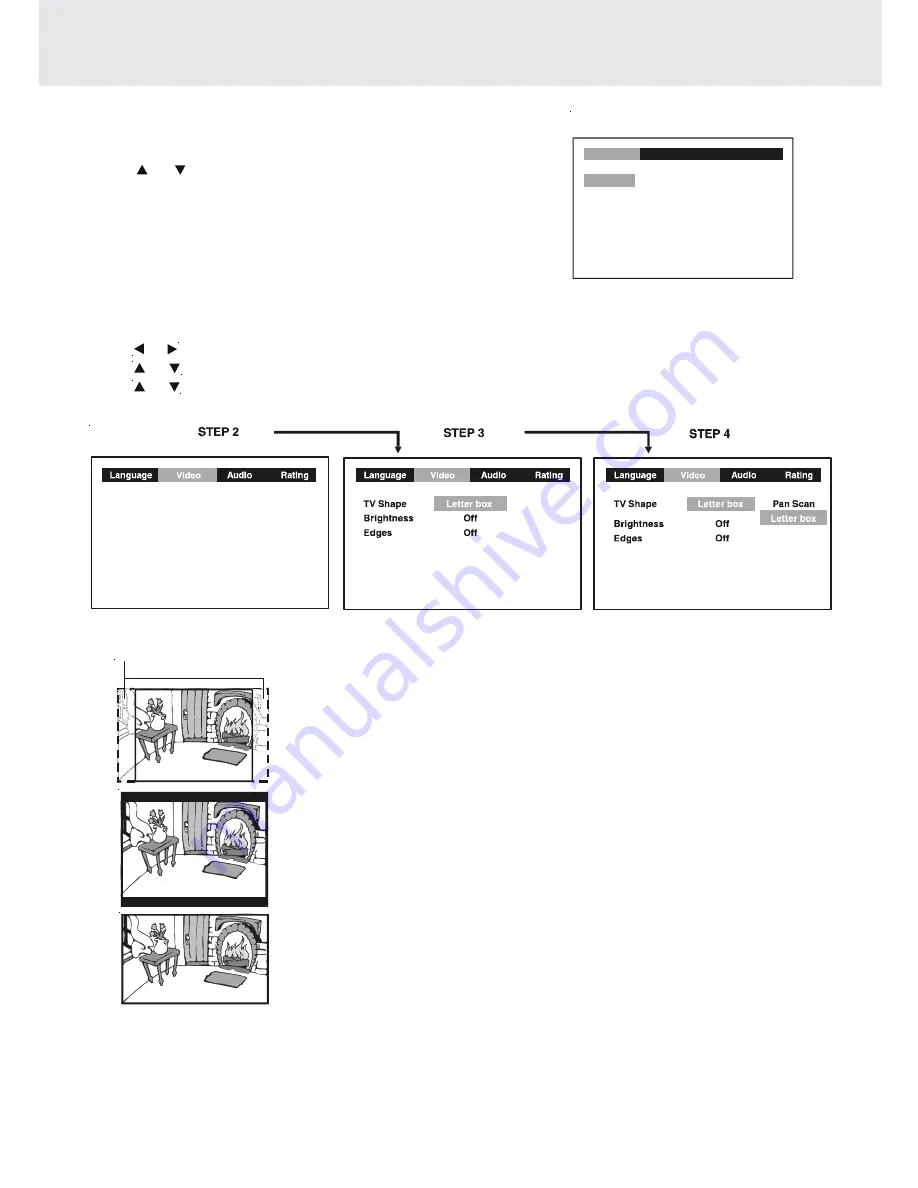
GB - 24
LANGUAGE setting
1. Press the SETUP button in stop mode.
2. Use
or button to one language, then press the ENTER
button. The screen will change to your selected language
wordings immediately.
3. To exit the SETUP MENU and return to the normal screen,
press the RETURN button.
CUSTOMIZING THE FUNCTION SETTINGS
VIDEO setting
TV Shape
1. Press the SETUP button in stop mode.
2. Use or button to select Video, then press the ENTER button.
3. Use or button to select TV Shape, then press the ENTER button.
4. Use or button to shift and select the TV type, then press the ENTER button.
5. To exit the FUNCTION SETUP MENU and return to the normal screen, press the RETURN button.
Language
English
Deutsch
Français
Español
Italiano
Svenska
Português
STEP 1
Video
Audio
Rating
(continued to next page)
(continued to next page)
(continued to next page)
(continued to next page)
(continued to next page)
2
Widescreen
Notes :
• The displayable picture size is preset on the DVD disc. Therefore the playback picture of some DVD discs may not
conform to the picture size you select.
• Some DVD discs recorded in widescreen picture format, the playback picture may appear as widescreen mode
regardless of the TV shape setting.
• Pan Scan, letter box and widescreen is about video signal to TV. Actual effect of LCD screen based on both
screen switch position and the video setting.
Letter Box
• When widescreen video material is played in this mode on a conventional
screen, black bands appear at the top and bottom of the screen.
Widescreen
• This is the correct mode for playing widescreen videos on a widescreen.
Pan Scan
• When widescreen video material is played, this mode clips the right
and left sides of the image so that it can be viewed on a conventional
screen.
• Some widescreen DVDs that do not permit Pan Scan mode playback
are automatically played in letterbox mode (black bands top and
bottom).
Cut off when a widescreen
video image is played.
Summary of Contents for PVS177SG
Page 1: ......






















