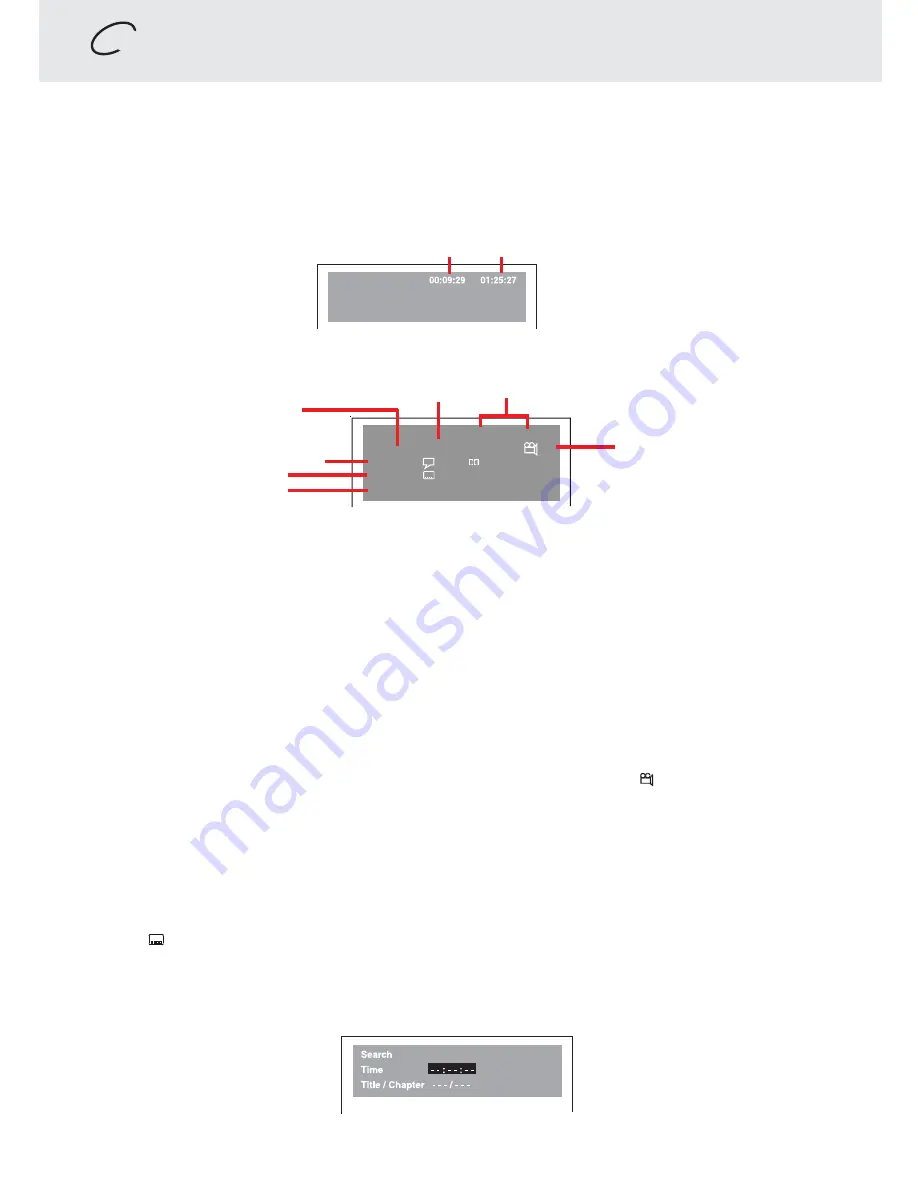
GB - 17
DVD 00:09:29 01:25: 27
Title 1/10 Chapter 3/15 Angle 1/3
Audio
Subtitle
BitRate
2/3 Spa
7.1Mbps
1/3 Fre D 6 Ch
(continued on next page)
(continued on next page)
(continued on next page)
(continued on next page)
(continued on next page)
SPECIAL FUNCTIONS
Title skip
• The number of the title currently playing and total titles of disc.
• Press the GOTO button to set your desired title, then press the ENTER button to confirm.
Chapter skip
• The number of the chapter currently playing and total chapters of the currently played title.
• Press the GOTO button to set your desired chapter, then press the ENTER button to confirm.
Time skip
• Elapsed time from the beginning of the currently playing chapter and the remaining time from the beginning of
the currently playing title.
• Press the GOTO button to set your desired point to start playback, then press the ENTER button to confirm.
Angle setting
• The current angle is displayed. When a disc with only one angle is played back, “
1/1
” is displayed.
• Press the ANGLE button to select the desired angle.
Audio setting
• The type of audio currently selected is displayed.
• Press the AUDIO button to select your desired type of audio.
Subtitle setting
• The subtitle number and language currently selected is displayed. When a disc with only one subtitle is played
back, “
1/1 Eng
” is displayed.
• Press the SUBTITLE button to select your desired language.
GOTO function
This function allows you to skip directly to any part of the disc while a disc is playing.
Note :
• After setting, press the DISPLAY button again of the remote unit to return to the normal screen.
Basic playback
DVD
DISPLAY function
Using DISPLAY, you can check and change the current settings of the following items: ANGLE, AUDIO and
SUBTITLE.
• While the disc is playing, press the DISPLAY button of the remote unit to display the screen shown below.
Elapsed time: Elapsed time from the beginning of the chapter which is currently playing.
Remaining time: Remaining time of the title which is currently playing.
• Press the DISPLAY button twice of the remote unit to display the screen shown as below.
• Press the ANGLE, AUDIO and SUBTITLE button to change the selected item.
Elapsed Time
Remaining Time
Chapter
Time
Audio setting
Subtitle setting
Angle setting
Title
BitRate infomation
Summary of Contents for PVS177SG
Page 1: ......





























