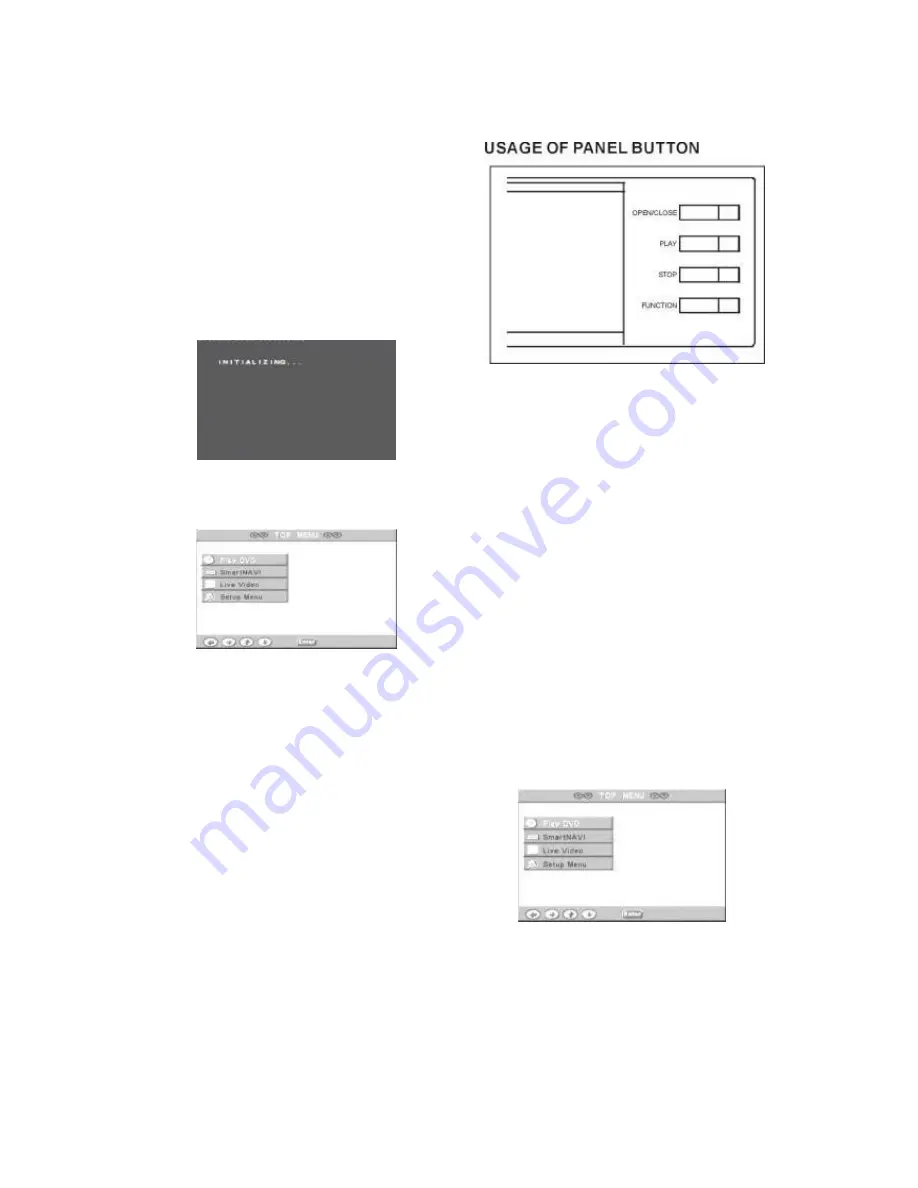
Page 13 of 46
MAIN MENU AND FRONT PANEL BUTTONS
MAIN MENU
Using.
ST
To move cursor,
X
or ENTER
button to enter submenu, press ENTER to
confirm or press
W
to return to the previous
menu
Choose playing DVD to enter DVD play
mode, and then you can operate relevant
functions.
Choose Smart Navi to enter the hard disc.
You can choose playing of recorded
program.
Choose Live Video to play the input
source , use VIDEO IN button to choose
AVI, AV2(SCART), SVIDEO or TV
program.
Choose setup menu to enter the system setup
menu. You can choose general setup, speaker
setup. audio setup, preferences choose disc
tools, recording mode. Time shifting mode,
maximum pause, input source, source format,
reset index, tuner control, clock setup program
setup usage of panel button..
When the arrowhead is grey color, it
means that the cursor cannot move in that
direction.
On plugging the unit in, it will go into standby state
automatically. Press standby to open self-check and
then system menu will appear (if hard disc or CD-
ROM are not connected correctly, it will prolong
self-check and lead to malfunction.
1. WHEN DVD PLAYING
Press
OPEN/CLOSE
to open or close disc tray.
When playing
Press
STOP
to stop playing.
When stopping press
PLAY
to continue to play
2. WITHIN THE SYSTEM MENU
Press
FUNCTION
key to enter or exit the system
menu. Pressing
PLAY
is same as pressing
S
.
Pressing
STOP
is same as pressing
T
.
CURSOR MOVING INSTRUCTIONS














































