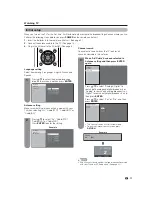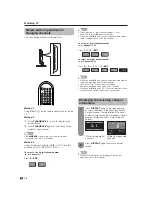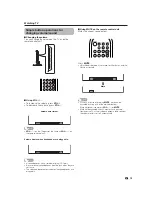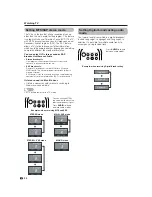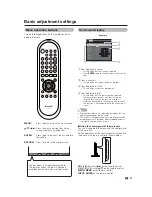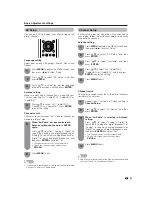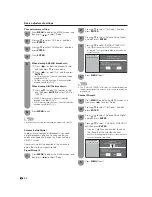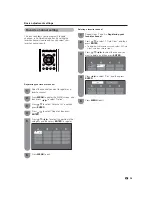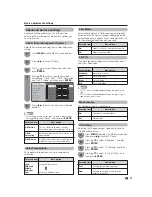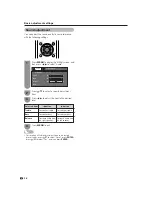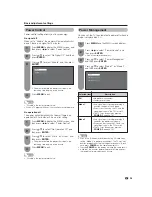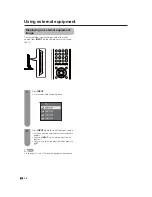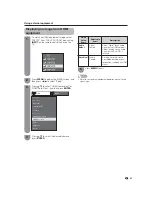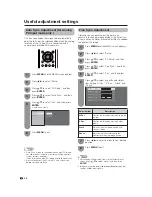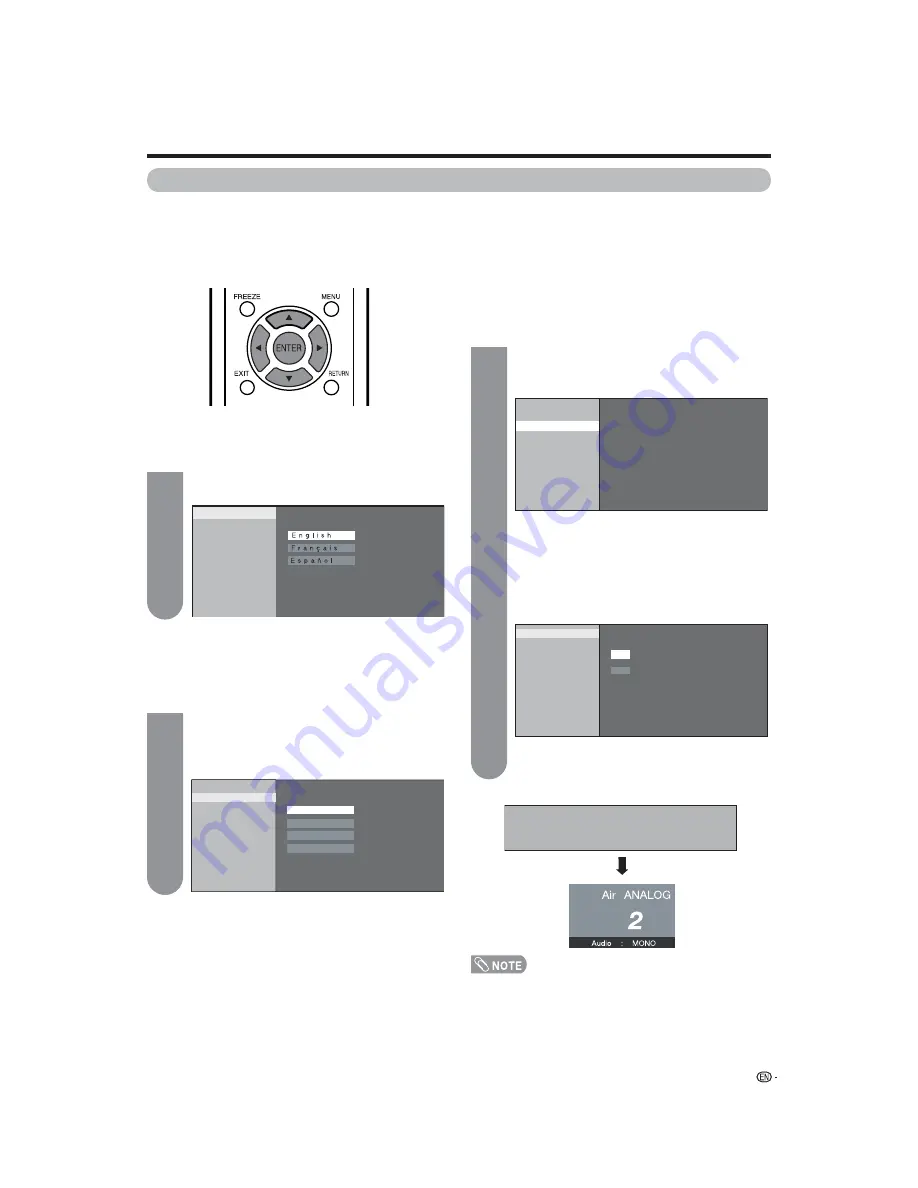
Press
a
/
b
to select “Analog & Digital” to
search both analog and digital broadcasts or
“Analog” to search only analog broadcasts or
“Digital” to search only digital broadcasts, and
then press
ENTER
.
Press
a
/
b
to select “Yes” or “No”, and then
press
ENTER
.
• The Channel search will start automatically.
• To exit the Channel search screen, press
RETURN
.
17
Initial setup
When you turn on the TV for the fi rst time, it will automatically memorize the broadcasting channels where you live.
Perform the following steps before you press
POWER
on the remote control unit.
1.
Insert the batteries into the remote control unit. (See page 9.)
2.
Connect the antenna cable to the TV. (See page 13.)
3.
Plug in the AC cord to the AC outlet. (See page 8.)
Language setting
Select from among 3 languages: English, French and
Spanish.
Press
a
/
b
to select the desired language
listed on the screen, and then press
ENTER
.
Channel search
Channel auto search makes the TV look for all
channels viewable in the set area.
When
“
Air/Cable
”
has been selected in
Antenna setting and then press ENTER
again.
Example
Antenna setting
Make sure what kind of connection is made with your
TV when selecting “Air”, “Cable(STD)”, “Cable(HRC)” or
“Cable(IRC)”.
Press
a
/
b
to select “Air”, “Cable(STD)”,
“Cable(HRC)” or “Cable(IRC)”.
Press
ENTER
to enter the setting.
Example
Watching TV
1
2
3
• If no channel is found, confi rm the type of connection made
with your TV and try EZ Setup again. (See page 23.)
Language
Air/Cable
CH Search
Language
Air/Cable
CH Search
CH Search
Air
Cable (HRC)
Cable (IRC)
Cable (STD)
Language
Air/Cable
CH Search
Analog & Digital
Digital
Analog
Yes
No
Analog
Air [69]