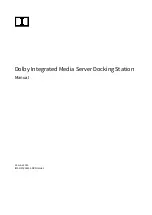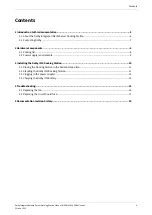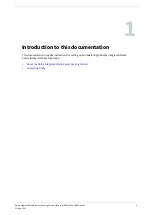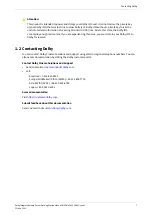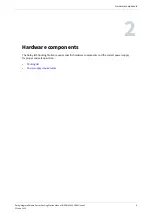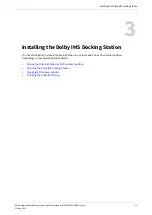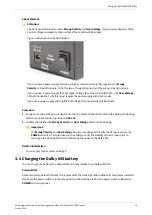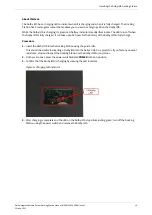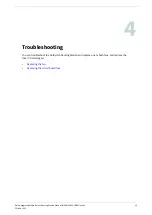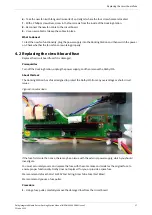About this task
Attention:
The back panel displays two LEDs:
Wrong Polarity
and
Over Voltage
. If your power adapter is of the
correct voltage and polarity, then neither of these LEDs will illuminate.
Figure 5: Back panel with LEDs labeled
If you connect a power supply and the wiring has reversed polarity (tip negative), the
Wrong
Polarity
LED will illuminate. To fix this issue, change the polarity of the wiring to be tip positive.
If you connect a power supply that has higher voltage than what is specified (12V), the
Over Voltage
LED will illuminate. To fix this issue, replace the power supply with a 12V model.
If you use a power supply with insufficient voltage, then no warning will illuminate.
Procedure
1.
Connect one end of the power adapter into the AC outlet and the other end into the Dolby IMS Docking
Station rear-panel power input labeled
DC 12V
.
2.
Confirm that neither the
Wrong Polarity
nor
Over Voltage
LEDs are illuminating.
Important:
The
Wrong Polarity
and
Over Voltage
circuitry was designed to verify the DC input prior to the
POWER
on switch. This provides you the ability to verify the stability of the DC input prior to
turning on the Docking Station and delivering the power to the Dolby IMS.
Related information
3.4 Charging the Dolby IMS battery
You can charge the battery for a Dolby IMS1000, Dolby IMS2000, and Dolby IMS3000.
Prerequisites
Dolby recommends that the Dolby IMS is placed into the Docking Station without its hard drives installed.
Make sure the power switch is in the off position on the Docking Station. The power switch is labeled as
POWER
on the side panel.
Charging the Dolby IMS battery
Dolby Integrated Media Server Docking Station Manual IMS.OM.005903.DRM Issue 3
13
23 June 2020