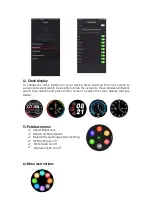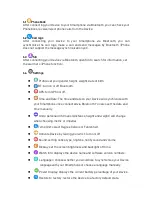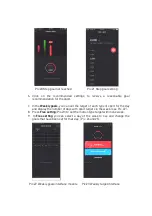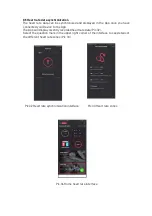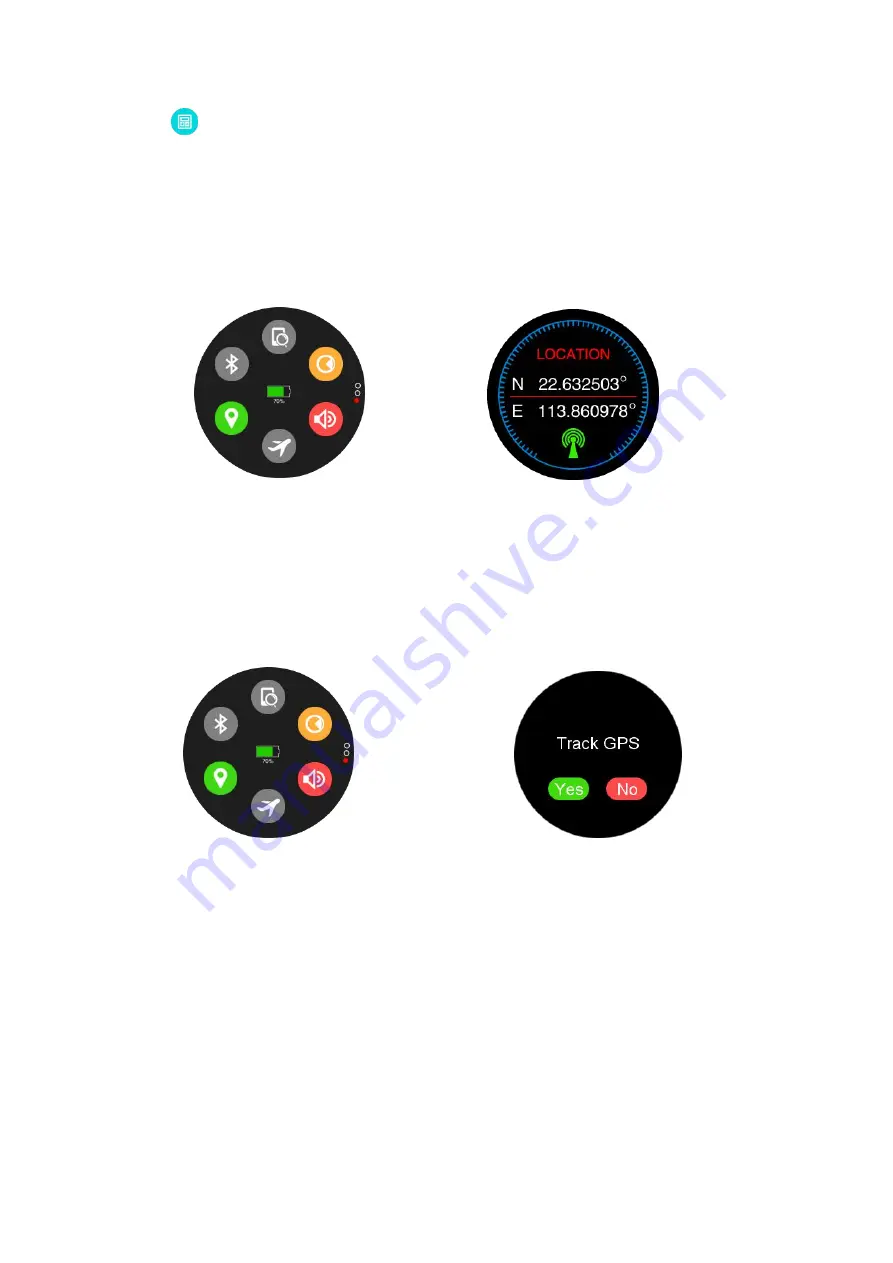
6.15
Calculator
6.16 Location
Select the GPS location symbol to turn on/off (see green symbol in
diagram below).
Wait for around 3 minutes for the Device to find GPS signal.
If the positioning is successful it will display latitude and longitude
coordinates. If unsuccessful, no data will be shown.
GPS open
GPS positioning successful
7).
GPS Locating function
To switch on the GPS function, request to open the function on the watch
and start GPS locating.
You can do this by sliding the screen down to the main page, or going to the
Device settings to find the GPS location function. You can also open your
location function in sport mode as pictured below in Pic 2.
Pic.1 GPS enabled
Pic.2 GPS enabled in sports mode
7.1 GPS Locating Guide
The Device will remind you to remain stationary in order to get good GPS
signal when starting a sports exercise (see images below).
When searching for GPS, go outdoors and stay away from large trees or tall
buildings. Allow Device to find GPS before starting your activity.
Summary of Contents for Delta II
Page 1: ......