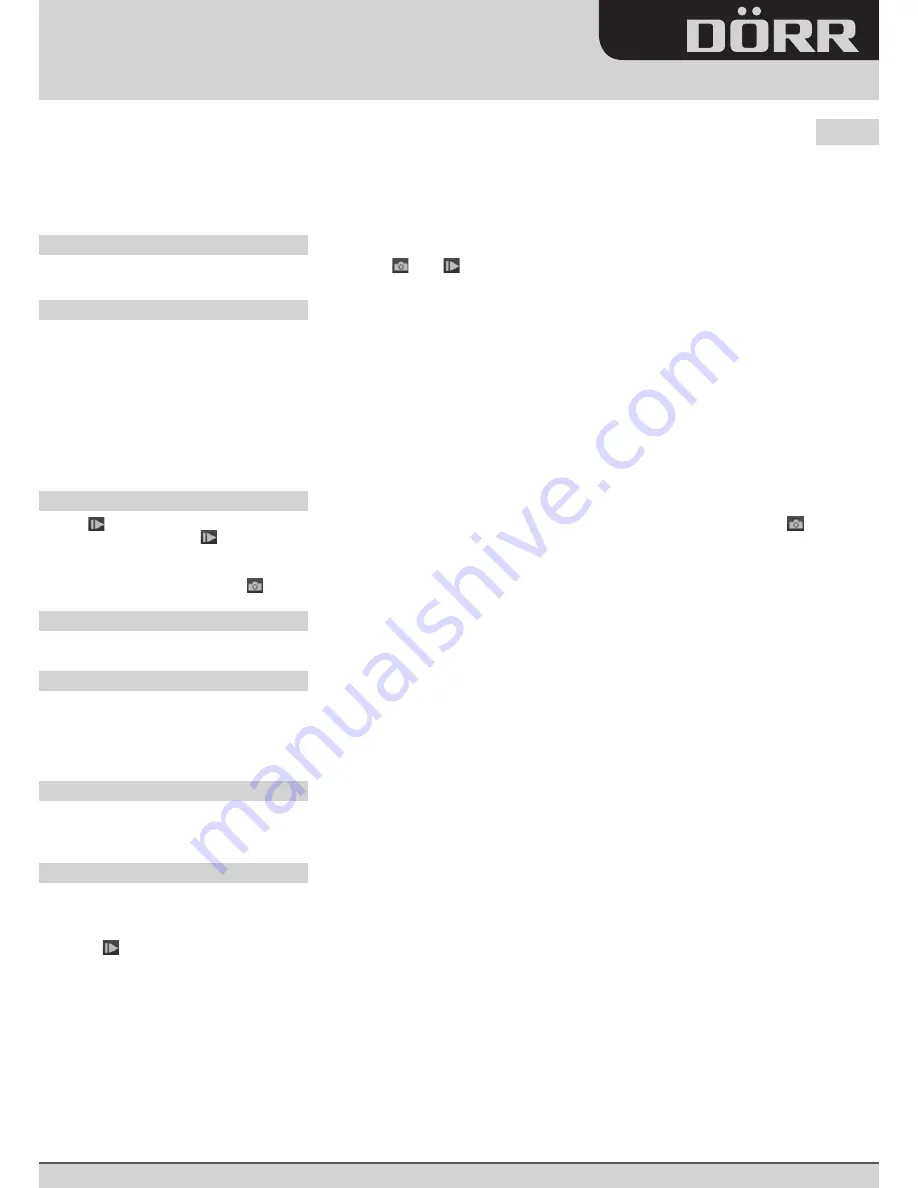
SnapShot
Extra
/
Extra black
SnapShot
Mobil
/
Mobil black
5.1
www.doerrfoto.de
14 DÖRR GmbH
• Postfach 1280 • 89202 Neu-Ulm/Germany • Fon +49 731 97037-0 • Fax +49 731 97037-37 • [email protected]
Saving
The entries under „GSM SETUP.exe“ can now be saved. The generated file „PROFILE. BIN“ can either be saved directly to an SD card or on the PC first
and then transferred to an SD card. The location is specified in the „Path“ window.
Insert the SD card with the „PROFILE. BIN“ file into the camera.
Data transmission
Switch the camera to „SETUP“. After a few seconds the message „update success“ appears. The parameters are now stored on the camera.
Test shot
Switch camera to „SETUP“. Wait until camera found network and press . Press , then press „menu“and confirm with „ok“. Camera starts manual transmission
of picture and work from step 1 to step 10 then display shows „send successfully“. Picture was transmitted to registered phone number or email address.
System Settings (SYS)
Date & Time:
Date to be set as dd.mm.yyyy, Time to be set in 24h
Time Stamp:
choose if time & date are shown on pictures or not
Flash Range:
select desired setting 6m or 12m
Password
:
secure camera with password, to avoid misuse. The password is needed every time the camera is switched “on”. Default password is “0000”.
Note your password carefully, without the password the camera cannot be operated.
Language:
choose either German or English language
Sound / Beep:
choose “beep” sound on keyboard input or “silent” mode
Overwrite function:
Camera may overwrite old pictures with new ones when SD card is full or alternatively abandon function
Format:
this function deletes all data on the SD card
Default settings:
this sets all parameters to “factory defaults” except date & time
When settings are completed, press „MENU“ to return to starting menu.
Playback
Press in setup mode to watch latest photos. Press
and
to display all pictures. Press “menu” again to return to setup screen. Select video and press in
order to play this video. Press twice to return to „SETUP“ menu. Single pictures and videos can be deleted by pressing “menu” in playback mode and select “delete“
and confirm with “ok”.
File name:
Pictures and videos will be named continuously, starting with IMG0001.jpg (picture) or IMAG0001.avi (video)
Test shot:
In setup mode switch camera to manually then take a test shot.
Installation of the Camera
Fix camera to a tree, pole or any suitable object. Best range is 3-10 meters from camera to object. For security reasons you may obtain cable lock optionally.
Directing the Camera
1) Hang up camera in about 0,75 - 1 m height, slightly tilting ahead
2) Switch camera to “setup” and close housing.
3) Move in front of camera. When red light is flashing you see the area which is covered by the PIR sensor
4) It is recommended to test the position and take several test photos, to see the area covered by the camera
5) Switch the camera off now
Start surveillance
To make the camera ready:
1. Switch camera to „setup“. Camera logs into the mobile network. If login was successful display shows provider and signal strength.
2. Switch camera to „on“ and close housing. After 15-30 seconds camera is ready.
Camera Check Up
Options to check if the camera has taken pictures:
1) Open camera housing and enter Setup mode
2) The lower line of starting menu shows the number of pictures taken and the remaining full space
3) Press to view the pictures
4) Alternatively switch camera off and exchange the memory card with a fresh one. So you can view images on your computer or TV.
It is recommended to check the battery status as well. When capacity goes down, it will be more difficult to achieve correctly illuminated night shots.
In case of doubt, replace batteries with new ones.
GB
Instruction Manual






