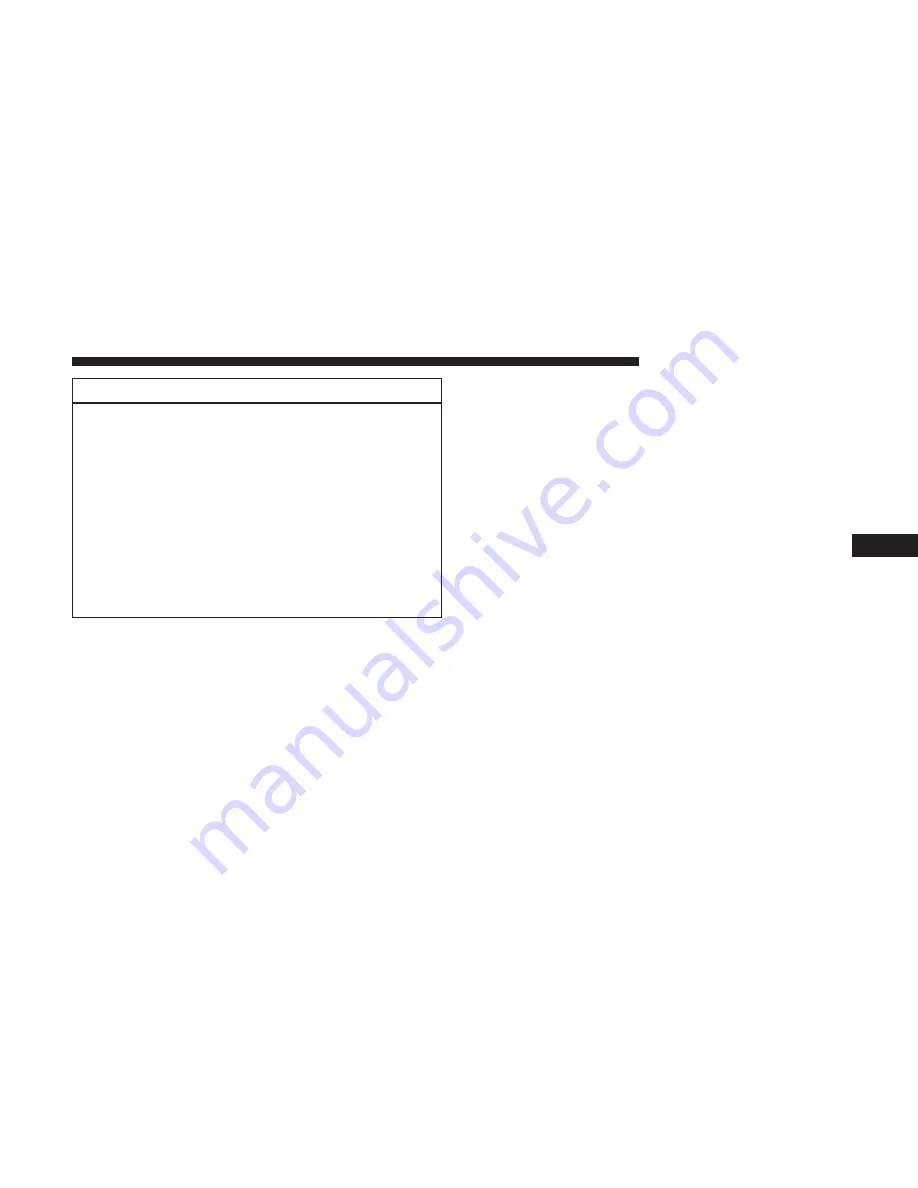
CAUTION!
•
ParkSense is only a parking aid and it is unable to
recognize every obstacle, including small obstacles.
Parking curbs might be temporarily detected or not
detected at all. Obstacles located above or below the
sensors will not be detected when they are in close
proximity.
•
The vehicle must be driven slowly when using
ParkSense in order to be able to stop in time when an
obstacle is detected. It is recommended that the
driver looks over his/her shoulder when using
ParkSense.
PARKVIEW REAR BACK UP CAMERA
Your vehicle is equipped with the ParkView Rear Back Up
Camera that allows you to see an on-screen image of the
rear surroundings of your vehicle whenever the gear
selector is put into REVERSE. The image will be displayed
on the touchscreen or if equipped, in the rearview mirror.
If the image is displayed in the Uconnect screen, a caution
note to “check entire surroundings” across the top of the
screen. After five seconds this note will disappear. The
ParkView Rear Back Up Camera is located on the rear of
the vehicle, above the rear license plate.
Manual Activation Of The Rear View Camera:
1. Press the
⬙
Controls
⬙
button located on the bottom of the
Uconnect display.
2. Press the
⬙
Backup Camera
⬙
button to turn the Rear View
Camera system on.
When the vehicle is shifted out of REVERSE, the rear
camera mode is exited and the last selected touchscreen
appears again.
When the vehicle is shifted out of REVERSE (with Camera
delay turned on), the rear Camera image will be displayed
for up to 10 seconds after shifting to another gear, unless
the vehicle speed exceeds 8 mph (13 km/h), the transmis-
sion is shifted into PARK, the ignition is switched to the
OFF position, or the touchscreen button “X” to disable
display of the Rear View Camera image is pressed.
NOTE:
The programmable features of the ParkView Rear
Backup Camera can be selected through the touchscreen.
Refer to your Uconnect Owner’s Manual Supplement for
further information.
6
STARTING AND OPERATING
265
Summary of Contents for Grand Caravan 2019
Page 4: ......
Page 8: ......
Page 14: ......
Page 130: ......
Page 132: ...INSTRUMENT CLUSTER Base Instrument Cluster 130 GETTING TO KNOW YOUR INSTRUMENT PANEL...
Page 158: ......
Page 240: ......
Page 388: ......
Page 454: ...Voice Tree Main Menu 452 MULTIMEDIA...
Page 455: ...Voice Tree Phonebook 10 MULTIMEDIA 453...
Page 456: ...Voice Tree Setup 454 MULTIMEDIA...
Page 466: ......
Page 473: ...INDEX 12...
















































