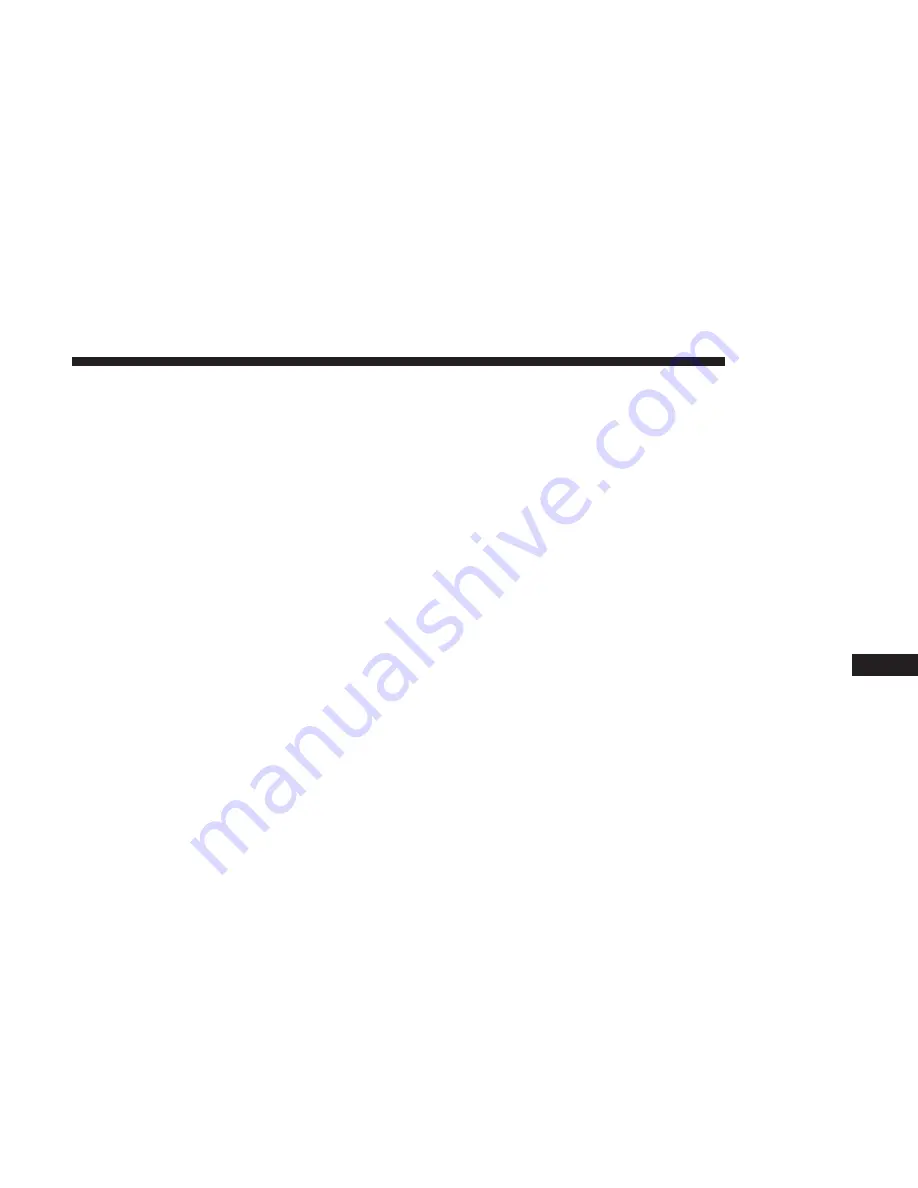
Once the audio device is connected and synchronized to
the vehicle’s iPod/USB/MP3 control system (iPod or ex-
ternal USB device may take a few minutes to connect), the
audio device starts charging and is ready for use by
pushing radio buttons, as described below.
NOTE:
If the audio device battery is completely dis-
charged, it may not communicate with the iPod/USB/MP3
control system until a minimum charge is attained. Leav-
ing the audio device connected to the iPod/USB/MP3
control system may charge it to the required level.
Using This Feature
By using an external USB device to connect to the USB port:
•
The audio device can be played on the vehicle’s sound
system, providing metadata (artist, track title, album,
etc.) information on the radio display.
•
The audio device can be controlled using the radio
buttons to Play, Browse, and List the iPod contents.
•
The audio device battery charges when plugged into the
USB connector (if supported by the specific audio de-
vice).
Controlling The iPod Or External USB Device
Using Radio Buttons
To enter the AUX/USB/MP3 control mode and access a
connected audio device, either push the “AUX” button on
the radio faceplate or push the VR button and say
⬙
USB
⬙
or
⬙
Switch to USB.
⬙
Once in the AUX/USB/MP3 control
mode, audio tracks (if available from audio device) start
playing over the vehicle’s audio system.
Play Mode
When switched to AUX/USB/MP3 control mode, the iPod
or external USB device automatically starts Play mode. In
Play mode, the following buttons on the radio faceplate
may be used to control the iPod or external USB device and
display data:
•
Use the
TUNE
control knob to select the next or previ-
ous track.
•
Turning it clockwise (forward) by one click, while play-
ing a track, skips to the next track or push the VR button
and say
⬙
Next Track.
⬙
•
Turning it counterclockwise (backward) by one click,
will jump to the previous track in the list or push the VR
button and say
⬙
Previous Track.
⬙
10
MULTIMEDIA
407
Summary of Contents for Grand Caravan 2019
Page 4: ......
Page 8: ......
Page 14: ......
Page 130: ......
Page 132: ...INSTRUMENT CLUSTER Base Instrument Cluster 130 GETTING TO KNOW YOUR INSTRUMENT PANEL...
Page 158: ......
Page 240: ......
Page 388: ......
Page 454: ...Voice Tree Main Menu 452 MULTIMEDIA...
Page 455: ...Voice Tree Phonebook 10 MULTIMEDIA 453...
Page 456: ...Voice Tree Setup 454 MULTIMEDIA...
Page 466: ......
Page 473: ...INDEX 12...
















































