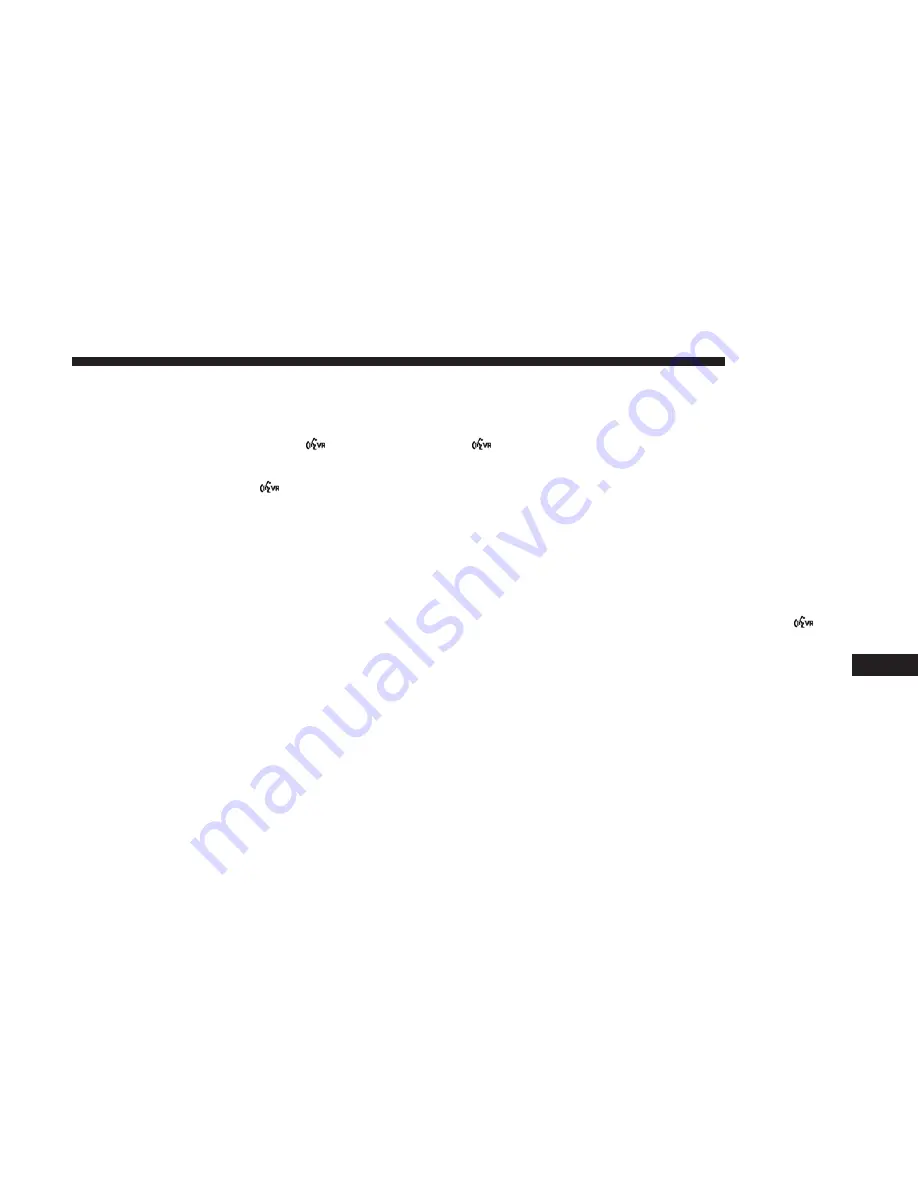
NOTE:
If you do not say a command within a few seconds,
the system will present you with a list of options.
If you would like to interrupt the system while it lists
options, push the Voice Command
button, listen for
the beep, and say your command.
Pushing the Voice Command
button while the system
is speaking is known as “barging in.” The system will be
interrupted, and after the beep, you can add or change
commands. This will become helpful once you start to
learn the options.
NOTE:
At any time, you can say the words “Cancel,”
“Help” or “Main Menu.”
These commands are universal and can be used from any
menu. All other commands can be used depending upon
the active application.
When using this system, you should speak clearly and at a
normal speaking volume.
The system will best recognize your speech if the windows
are closed, and the heater/air conditioning blower is set to
low.
At any point, if the system does not recognize one of your
commands, you will be prompted to repeat it.
To hear the first available Menu, push the Voice Command
button and say “Help” or “Main Menu.”
Commands
The Voice Command system understands two types of
commands, Universal commands and Local commands.
Universal commands are available at all times. Local
commands are available if the supported radio mode is
active.
Changing The Volume
1. Start a dialogue by pushing the Voice Command
but-
ton.
2. Say a command (e.g., “Help”).
3. Use the ON/OFF VOLUME rotary knob to adjust the
volume to a comfortable level while the Voice Com-
mand system is speaking. Please note the volume set-
ting for Voice Command is different than the audio
system.
10
MULTIMEDIA
469
Summary of Contents for Grand Caravan 2018
Page 4: ......
Page 8: ......
Page 14: ......
Page 130: ...INSTRUMENT CLUSTER Base Instrument Cluster 128 GETTING TO KNOW YOUR INSTRUMENT PANEL ...
Page 220: ...2nd Row Quad Seat LATCH Lower Anchorages 3rd Row 60 40 Seat LATCH Lower Anchorages 218 SAFETY ...
Page 259: ...Slow Tone Fast Tone 6 STARTING AND OPERATING 257 ...
Page 282: ......
Page 380: ......
Page 464: ...Voice Tree Main Menu 462 MULTIMEDIA ...
Page 465: ...Voice Tree Phonebook 10 MULTIMEDIA 463 ...
Page 466: ...Voice Tree Setup 464 MULTIMEDIA ...
Page 476: ......
Page 483: ...INDEX 12 ...
















































