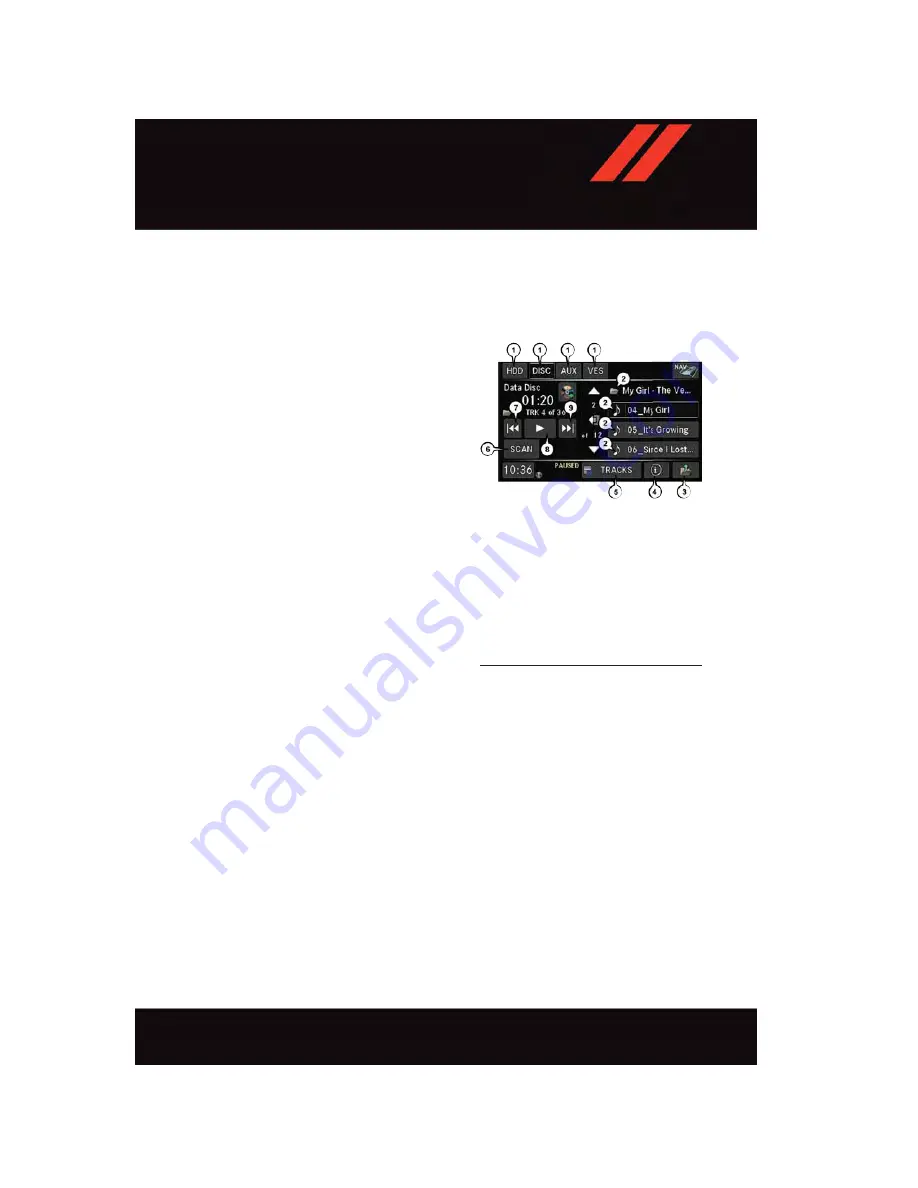
NOTE:
If the Presets are not visible on the right side of the screen, press the “PRESETS” button
on the touchscreen.
CD/DVD Disc Operation
• Push the MEDIA button on the faceplate to
display the media source tabs at the top of
the screen. Select the source by pressing
the “HDD,” “DISC” or “AUX” media
source button on the touchscreen.
NOTE:
Your Touchscreen Radio will usually auto-
matically switch to the appropriate mode
when something is first connected or in-
serted into the system.
Insert A CD/DVD Disc
• To insert a disc, push the LOAD button
on the faceplate.
• With the printed side upwards, insert the
disc into the disc slot of the radio. The
radio pulls the disc in automatically and
closes the flip screen. The radio selects
the appropriate mode after the disc is
recognized, and starts playing the first
track. The display shows “Reading...”
during this process.
Seek Up/Seek Down
• Push the SEEK UP or SEEK DOWN buttons on the faceplate to seek through tracks in
Disc Mode. Holding the SEEK UP button on the touchscreen will fast forward through
the track until the beginning of the track is reached; if still held it will fast-forward
through the next sequential track(s) (if random play mode is not active) until released.
Holding the SEEK DOWN button on the touchscreen will fast-reverse through the track
until the beginning of the track is reached; if still held it will fast-reverse through the
next sequential track(s) (if random play mode is not active) until released.
CD/DVD Disc Operation
1 — Media Source Tabs
2 — Folder/Track
3 — Open Folder
4 — Track Information
5 — Sort Tracks
6 — Track Scan
7 — Seek Down
8 — Play/Pause
9 — Seek Up
E L E C T R O N I C S
87
Summary of Contents for GRAND CARAVAN 2017
Page 196: ...NOTES 194...
Page 197: ...NOTES 195...
Page 198: ...NOTES 196...
Page 199: ...NOTES 197...
Page 200: ...NOTES 198...
Page 201: ...NOTES 199...
Page 202: ...NOTES 200...
















































