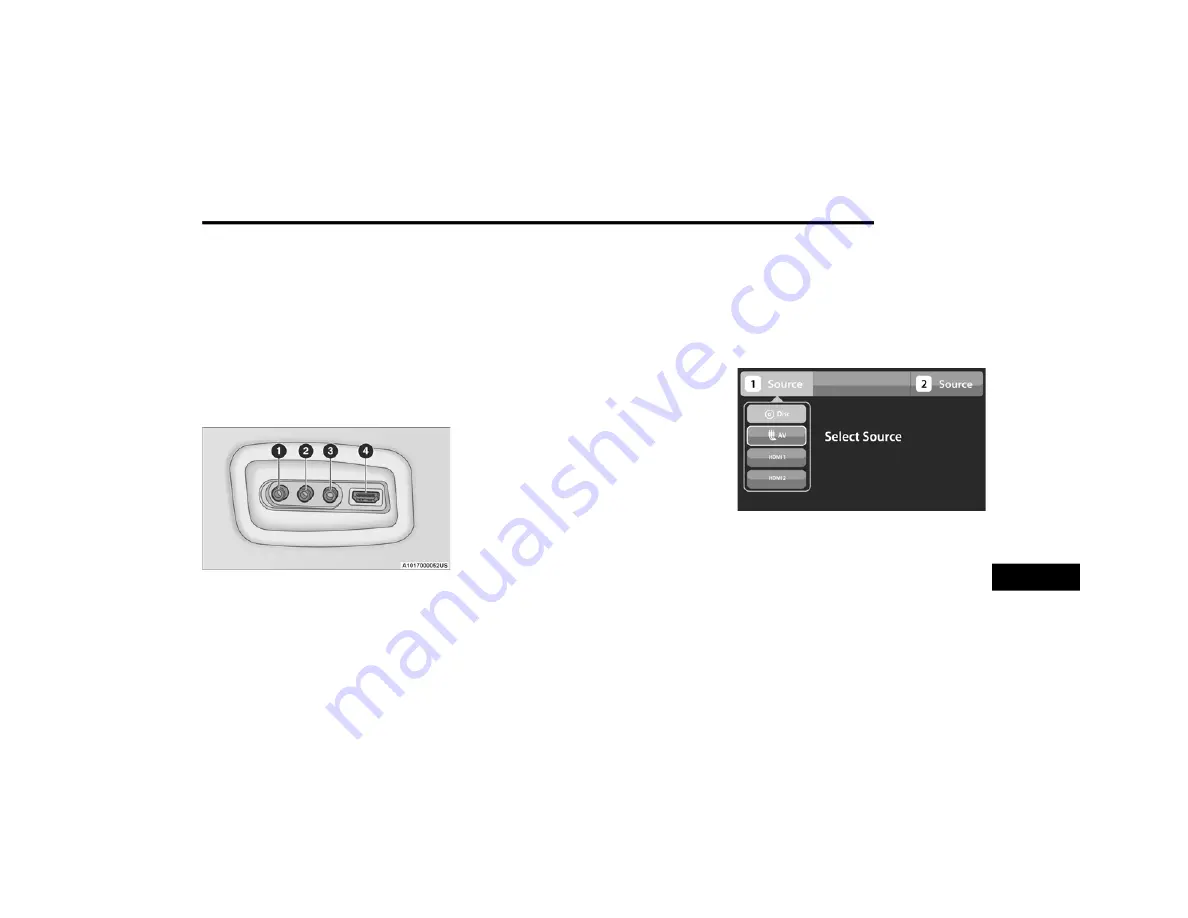
MULTIMEDIA
417
P
LAY
V
IDEO
G
AMES
Connect the video game console to the Audio/
Video RCA/HDMI input jacks located on the side
of each seat.
Audio/Video RCA/HDMI Jacks (AUX/HDMI
Jacks) on the side of each seat enable the
monitor to display video directly from a video
camera, connect video games for display on the
screen, or play music directly from an MP3
player.
Audio/Video RCA/HDMI Input Jacks
When connecting an external source to the
AUX/HDMI input, ensure to follow the standard
color coding for the audio/video jacks:
1. Right audio in (red)
2. Left audio in (white)
3. Video in (yellow)
4. HDMI Input
NOTE:
Certain high-end video game consoles may
exceed the power limit of the vehicle's power
inverter.
P
LAY
A DVD/B
LU
-
RAY
™ D
ISC
U
SING
T
HE
T
OUCHSCREEN
R
ADIO
1. Insert the DVD/Blu-ray™ Disc with the label
facing as indicated on the DVD/Blu-ray™
Disc player. The radio automatically
selects the appropriate mode after the disc
is recognized and displays the menu
screen or starts playing the first track.
2. To watch a DVD/Blu-ray™ Disc on Rear 1
(driver’s side rear passenger), ensure the
Remote Control and Headphone channel
selector switch is on Rear 1.
3. To watch a DVD/Blu-ray™ Disc on Rear 2
(passenger’s side rear passenger), ensure
the Remote Control and Headphone
channel selector switch is on Rear 2.
Using The Remote Control
1. Push the SOURCE button on the Remote
Control.
2. While looking at Rear 1 or 2, highlight DISC
by either pushing Up/Down/Left/Right
buttons, then push ENTER/OK.
Select DISC Mode On The Rear Seat
Entertainment Screen
9
20_WD_OM_EN_USC_t.book Page 417
















































