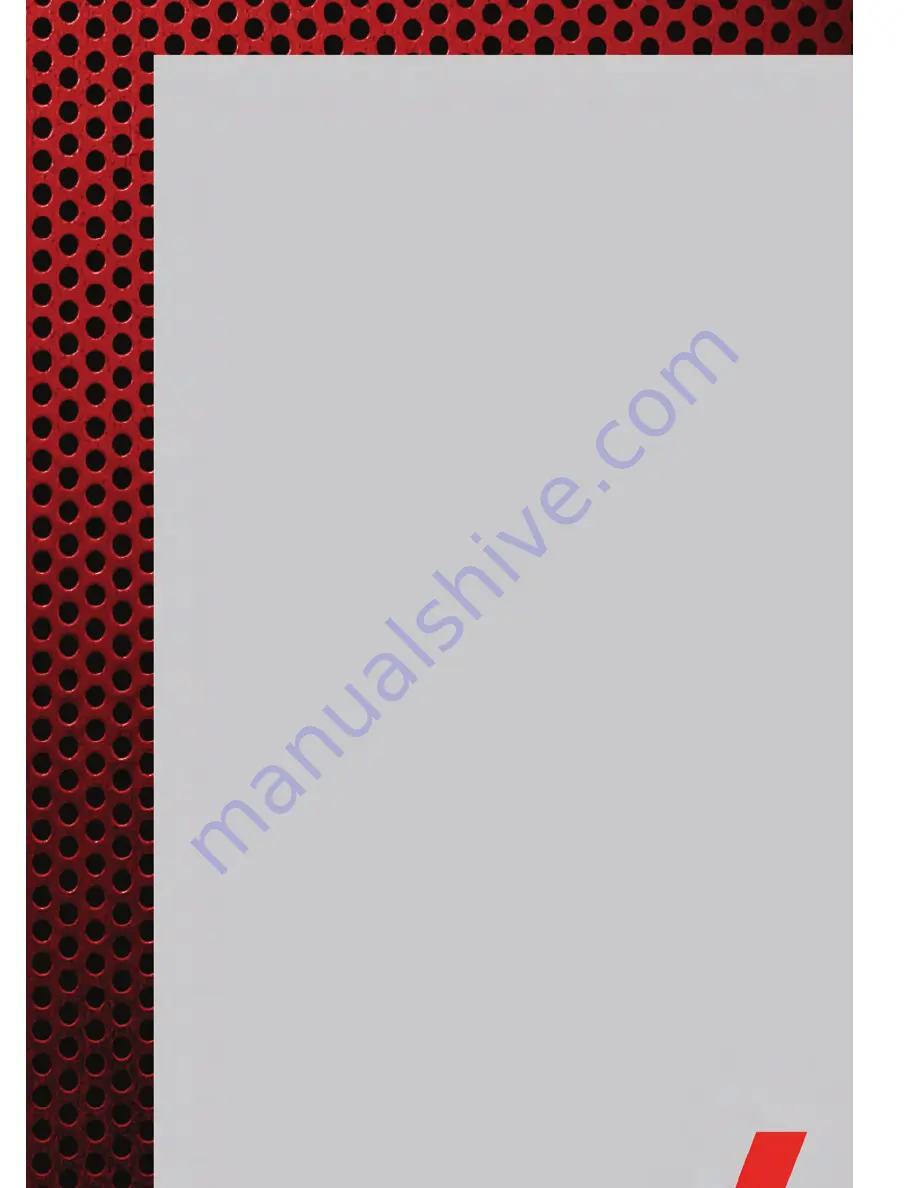
NOTE:
Your radio may not be equipped with the Uconnect™ Voice Command and
Uconnect™ Phone features. To determine if your radio has these features, press the
Voice Command button on the radio. You will hear a voice prompt if you have the
feature, or see a message on the radio stating “Uconnect Phone not available” if you do
not.
• Your radio has many features that add to the comfort and convenience of you and
your passengers. Some of these radio features should not be used when driving
because they take your eyes from the road or your attention from driving.
• The radio sales code is located on the lower right side of the radio faceplate.
Seek Up/Down Buttons
• Press to seek through radio stations in AM, FM, or SAT bands. Seek through tracks
in CD, iPod
®
, or USB modes.
• Hold either button to bypass stations without stopping.
Audio Settings
• Press the TUNE/SCROLL control knob and BASS, MID, TREBLE, BALANCE and
FADE will display. Rotate the TUNE/SCROLL control knob to select the desired
setting.
Audio Jack
• The Audio Jack allows a portable device, such as an MP3 player or a cassette
player, to be plugged into the radio and utilize the vehicle’s audio system, using a
3.5 mm audio cable, to amplify the source and play through the vehicle speakers.
• Pressing the AUX button will change the mode to auxiliary device if the Audio Jack
is connected, allowing the music from your portable device to be heard through the
vehicle's speakers.
• The functions of the portable device are controlled using the device buttons. The
volume may be controlled using the radio or portable device.
Clock Setting
• Press and hold the TIME button until the hours blink; turn the TUNE/SCROLL
control knob to set the hours.
• Press the TUNE/SCROLL control knob until the minutes begin to blink; turn the
TUNE/SCROLL control knob to set the minutes.
• Press the TUNE/SCROLL control knob to save the time change.
• To exit, press any button/knob or wait five seconds.
Store Radio Presets
• Press the SET/RND button once and SET 1 will show in the display. Then select
the button (1–6).
• A second station may be added to each push button. Press the SET/RND button
twice and SET 2 will show in the display, then select button (1–6).
ELECTRONICS
39
Summary of Contents for Durango 2011
Page 1: ...user guide 201 1...
Page 6: ...DRIVER COCKPIT CONTROLS AT A GLANCE 4...
Page 7: ...CONTROLS AT A GLANCE 5...
Page 38: ...YOUR VEHICLE S SOUND SYSTEM ELECTRONICS 36...
Page 39: ...ELECTRONICS 37...
Page 82: ...ENGINE COMPARTMENT 3 6L ENGINE MAINTAINING YOUR VEHICLE 80...
Page 83: ...5 7L Engine MAINTAINING YOUR VEHICLE 81...
Page 101: ...NOTES 99...
Page 102: ...NOTES 100...
Page 103: ...NOTES 101...
Page 104: ...NOTES 102...
Page 105: ...NOTES 103...
Page 106: ...NOTES 104...
















































