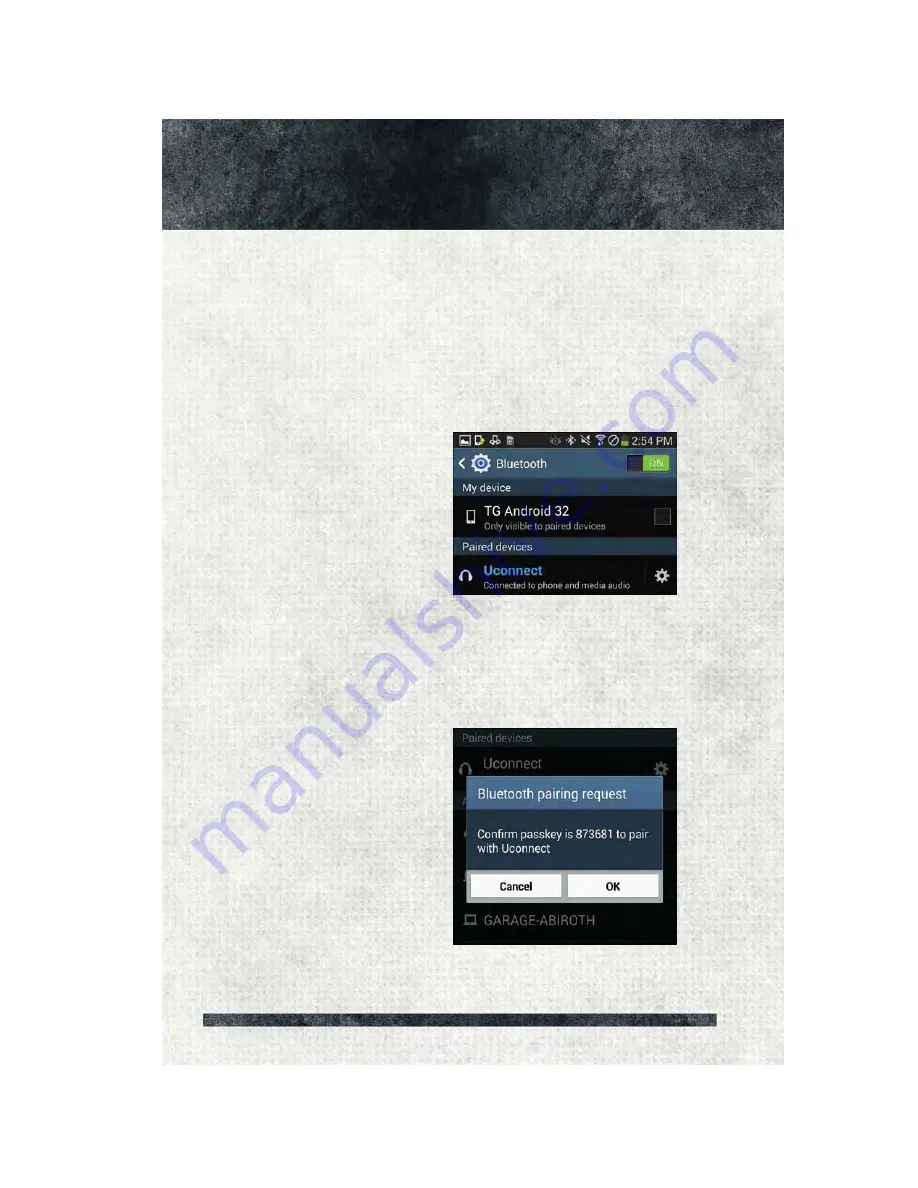
Select The iPhone's Priority Level
When the pairing process has successfully completed, the system will prompt you to
choose whether or not this is your favorite mobile phone. Selecting “Yes” will make
this mobile phone the highest priority. This mobile phone will take precedence over
other paired mobile phones within range and will connect to the Uconnect system
automatically when entering the vehicle. Only one mobile phone and/or one
Bluetooth audio device can be connected to the Uconnect
®
system at a time. If “No”
is selected, simply select “Uconnect” from the mobile phone/audio device Bluetooth
screen, and the Uconnect system will reconnect to the Bluetooth device.
Pair Your Android Device:
• To search for available devices on your
Bluetooth
®
enabled Android Device:
1. Push the Menu button.
2. Select Settings.
3. Select Connections.
4. Turn Bluetooth
®
setting to “On.”
• Ensure the Bluetooth
®
feature is
enabled. Once enabled, the mobile
phone will begin to search for
Bluetooth
®
connections.
5. Once your mobile phone finds the Uconnect
®
system, select “Uconnect”.
• You may be prompted by your mobile phone to download the phonebook, check
“Do Not Ask Again” to automatically download the phonebook. This is so you
can make calls by saying the name of your contact.
Complete The Android Pairing Procedure:
1. Confirm the passkey shown on the mo-
bile phone matches the passkey shown
on the Uconnect system then accept
the Bluetooth
®
pairing request.
NOTE:
Some mobile phones require the PIN to
be entered manually, enter the PIN num-
ber shown on the Uconnect
®
screen.
Uconnect® Device
Pairing Request
E L E C T R O N I C S
142
















































