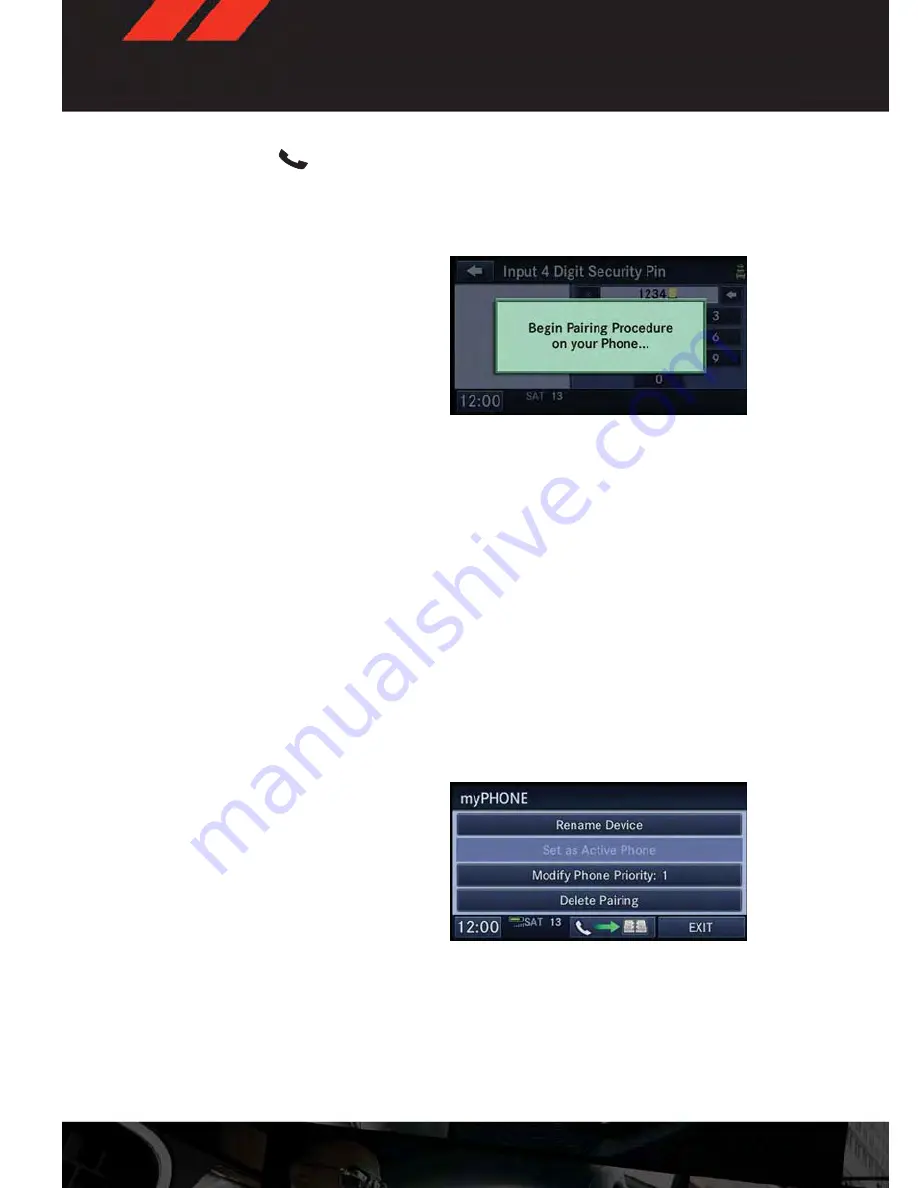
• Press the “Phone”
button to begin.
• Wait for the “ready” prompt and BEEP.
• (After the BEEP), say ”setup” or “Uconnect device setup”.
• (After the BEEP), say “device pairing”.
• (After the BEEP), say “pair a device”.
• Follow the audible prompts.
• You will be asked to say a four-digit Per-
sonal Identification Number (PIN), which
you will later need to enter into your mo-
bile phone. You can say any four-digit PIN.
You will not need to remember this PIN
after the initial pairing process.
• You will then be prompted to give the phone pairing a name (each phone paired should
have a unique name).
• Next you will be asked to give this new pairing a priority of 1 thru 7 (up to seven phones may
be paired); 1 is the highest and 7 is the lowest priority. The system will only connect to the
highest priority phone that exists within the proximity of the vehicle.
• You will then need to start the pairing procedure on your cell phone. Follow the Bluetooth®
instructions in your cell phone Owner's Manual to complete the phone pairing setup.
Phonebook
Phonebook Download – Automatic Phonebook Transfer From Mobile Phone
If equipped and specifically supported by your phone, Uconnect® Phone automatically
downloads names (text names) and number entries from your mobile phone’s phonebook.
Specific Bluetooth® Phones with Phone Book Access Profile may support this feature.
Automatic Transfer is indicated by a green arrow at the bottom of the screen. See www.U-
connectPhone.com for supported phones.
• Automatic download and update, if sup-
ported, begins as soon as the Bluetooth®
wireless phone connection is made to the
Uconnect® Phone, for example, after you
start the vehicle.
NOTE:
The mobile phone may require authoriza-
tion prior to download.
• A maximum of 1000 entries per phone will be downloaded and updated every time a
phone is connected to the Uconnect® Phone.
• Depending on the maximum number of entries downloaded, there may be a short delay
before the latest downloaded names can be used. Until then, if available, the previously
downloaded phonebook is available for use.
• Only the phonebook of the currently connected mobile phone is accessible.
ELECTRONICS
66
Summary of Contents for 2013 Grand Caravan
Page 1: ...grand Caravan User Guide 2013 ...
Page 6: ...DRIVER COCKPIT CONTROLS AT A GLANCE 4 ...
Page 38: ...YOUR VEHICLE S SOUND SYSTEM ELECTRONICS 36 ...
Page 39: ...ELECTRONICS 37 ...
Page 107: ...ENGINE COMPARTMENT 3 6L Engine MAINTAINING YOUR VEHICLE 105 ...
Page 114: ...FUSES MAINTAINING YOUR VEHICLE 112 ...
Page 128: ...NOTES 126 ...
Page 129: ...NOTES 127 ...
Page 130: ...NOTES 128 ...






























