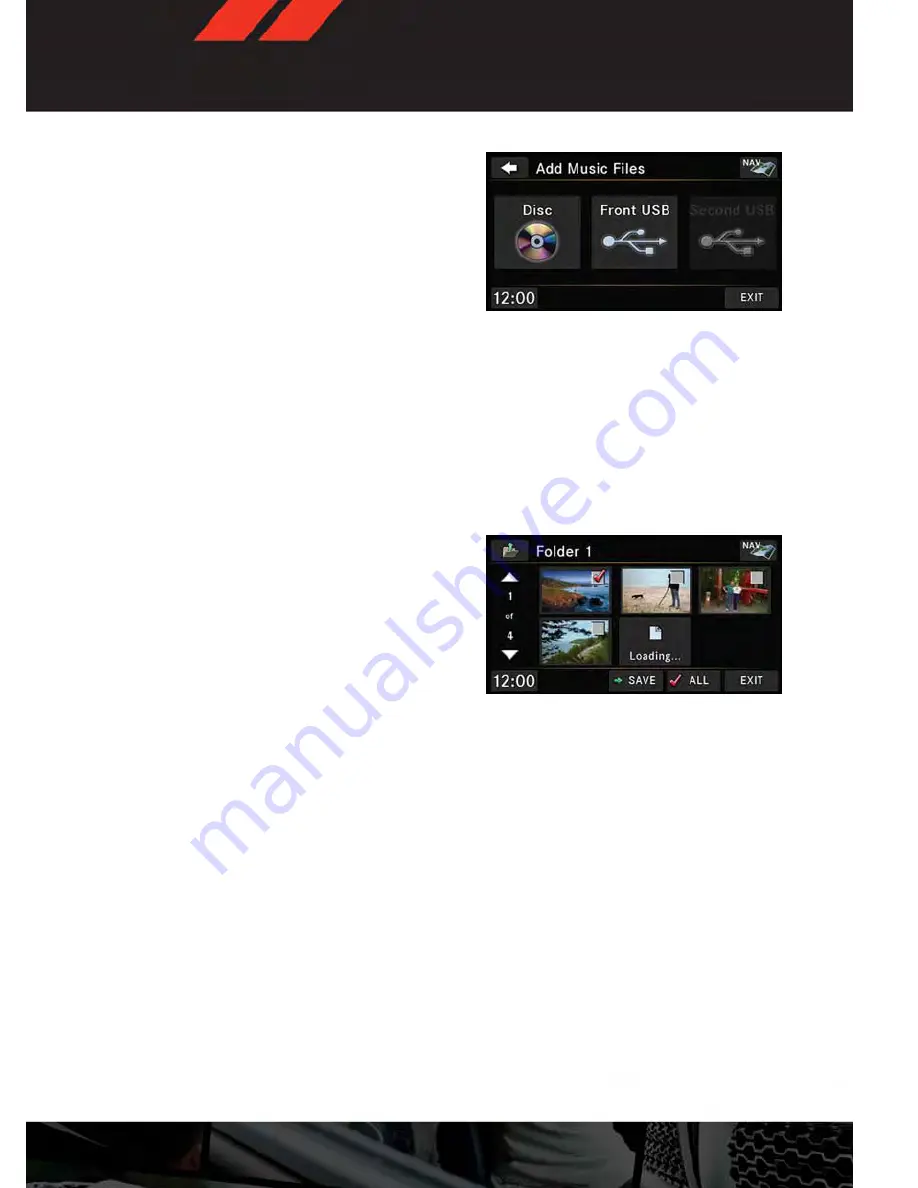
• Select the folders or titles you would like to
copy, then touch the “DONE” soft-key to
start the copy process.
NOTE:
The copy progress is shown in the lower left
corner of the screen.
Copying Pictures To The HDD
• Insert either a CD or a USB device contain-
ing your pictures in JPEG format.
• Press the “MY FILES” hard-key.
• Touch the “My Pictures” soft-key to get an overview of the currently stored images, then
touch the “Add” soft-key.
• Touch the “Disc” or “USB” soft-key, then select the folders or pictures you wish to copy to
the HDD. Use the “PAGE” soft-keys to page through the list of pictures.
• Touch the desired pictures or press the “All” soft-key for all pictures. Confirm your
selections by touching the “SAVE” soft key.
NOTE:
The copy progress is shown in the lower left
corner of the screen.
Display A Picture On The Radio Screen
• Once the import is complete, the pictures
will then be available in the “MY PIC-
TURES” screen.
• Press the “MY FILES” hard-key, then touch
the “My Pictures” soft-key. Touch the desired picture, then touch the “Set as Picture
View” soft-key and then touch the “Exit” soft-key. Lastly press the “MENU” hard-key and
then touch the “Picture View” soft-key to display the chosen picture on the radio screen.
NOTE:
• A check mark in the My Pictures screen indicates the currently used picture.
• You can also delete pictures by touching the “Delete” soft-key.
ELECTRONICS
47
Summary of Contents for 2013 Grand Caravan
Page 1: ...grand Caravan User Guide 2013 ...
Page 6: ...DRIVER COCKPIT CONTROLS AT A GLANCE 4 ...
Page 38: ...YOUR VEHICLE S SOUND SYSTEM ELECTRONICS 36 ...
Page 39: ...ELECTRONICS 37 ...
Page 107: ...ENGINE COMPARTMENT 3 6L Engine MAINTAINING YOUR VEHICLE 105 ...
Page 114: ...FUSES MAINTAINING YOUR VEHICLE 112 ...
Page 128: ...NOTES 126 ...
Page 129: ...NOTES 127 ...
Page 130: ...NOTES 128 ...






























