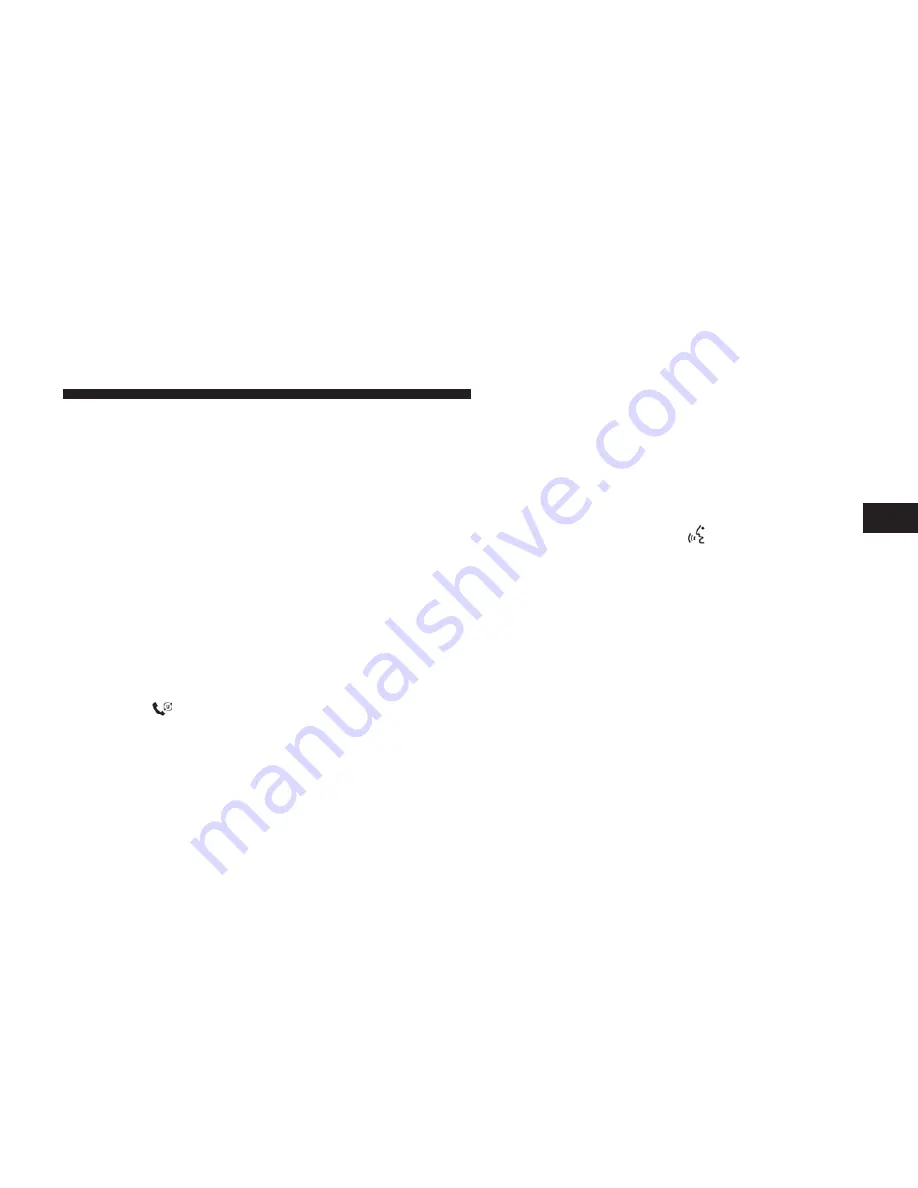
After you are finished editing an entry in the phonebook,
you will be given the opportunity to edit another entry in
the phonebook, call the number you just edited, or return
to the main menu.
⬙
Phonebook Edit
⬙
can be used to add another phone
number to a name entry that already exists in the
phonebook. For example, the entry John Doe may have a
cellular and a home number, but you can add ”John
Doe’s” work number later using the
⬙
Phonebook Edit
⬙
feature.
Delete uconnect™ Phonebook Entry
NOTE:
Editing phonebook entries is recommended
when the vehicle is not in motion.
•
Press the
button to begin.
•
After the
⬙
Ready
⬙
prompt and the following beep, say
⬙
Phonebook Delete.
⬙
•
After you enter the Phonebook Delete menu, you will
then be asked for the name of the entry that you wish
to delete. You can either say the name of a phonebook
entry that you wish to delete or you can say
⬙
List
Names
⬙
to hear a list of the entries in the phonebook
from which you choose. To select one of the entries
from the list, press the
button while the
uconnect™ phone is playing the desired entry and say
⬙
Delete.
⬙
•
After you enter the name, the uconnect™ phone will
ask you which designation you wish to delete: home,
work, cellular, pager, or all. Say the designation you
wish to delete.
•
Note that only the phonebook entry in the current
language is deleted.
•
Automatic downloaded phonebook entries cannot be
deleted or edited.
3
UNDERSTANDING THE FEATURES OF YOUR VEHICLE
101
Summary of Contents for 2010 Nitro
Page 2: ......
Page 6: ...6 INTRODUCTION...
Page 116: ...116 UNDERSTANDING THE FEATURES OF YOUR VEHICLE...
Page 117: ...3 UNDERSTANDING THE FEATURES OF YOUR VEHICLE 117...
Page 118: ...118 UNDERSTANDING THE FEATURES OF YOUR VEHICLE...
Page 181: ...INSTRUMENT CLUSTER 4 UNDERSTANDING YOUR INSTRUMENT PANEL 181...
Page 262: ...262 UNDERSTANDING YOUR INSTRUMENT PANEL...
Page 316: ...316 STARTING AND OPERATING...
Page 364: ......
Page 378: ......
Page 446: ......
Page 457: ...INDEX 10...






























