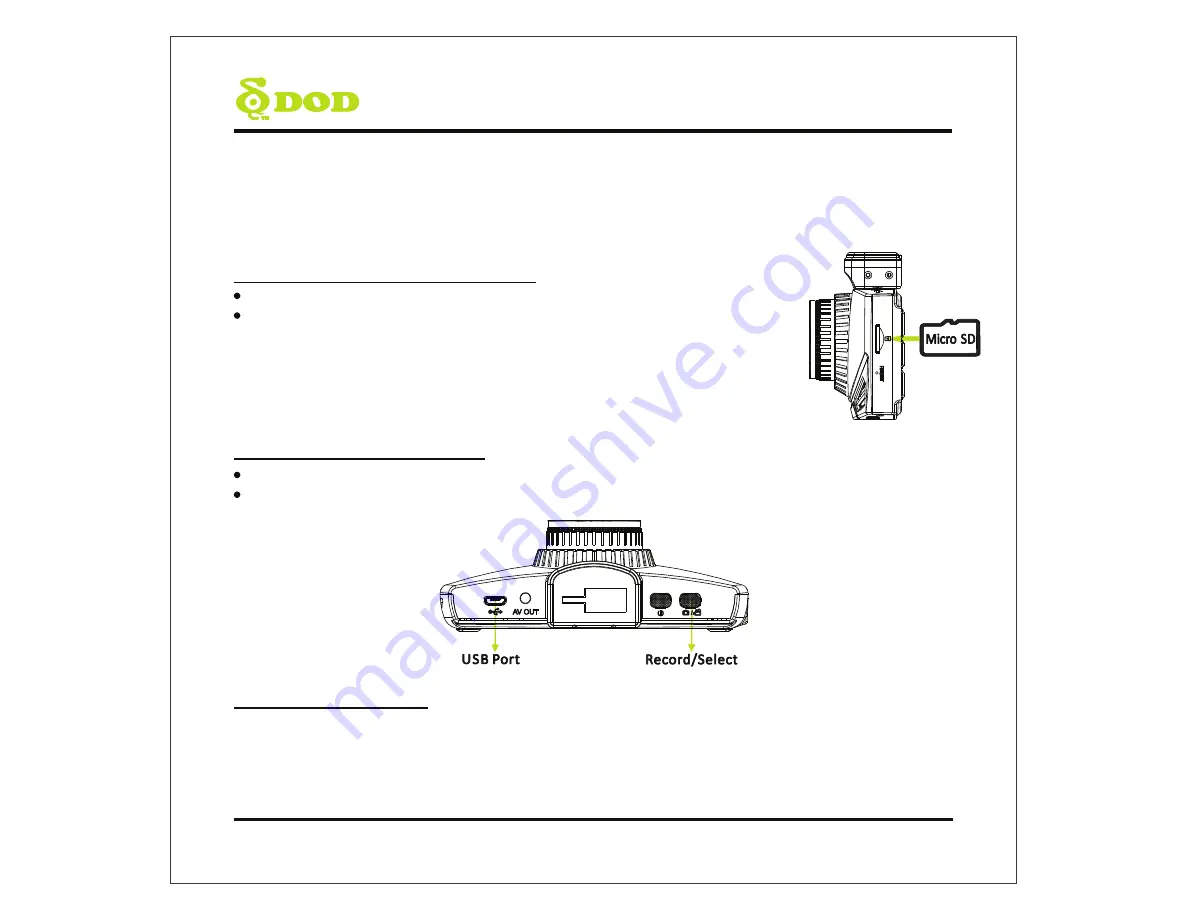
Getting Started
Setting Up Your Camera
^ĞƚƵƉLJŽƵƌĐĂŵĞƌĂŝŶƐŝĚĞLJŽƵƌǀĞŚŝĐůĞƚŽĞŶƐƵƌĞĞĂƐLJĂĐĐĞƐƐƚŽƉŽǁĞƌ͘
1. Insert the Micro SD Memory Card.
&ŽƌŵĂƚƚŚĞDŝĐƌŽ^ĐĂƌĚǁŚĞŶƵƐŝŶŐƚŚĞƵŶŝƚĨŽƌƚŚĞĨŝƌƐƚƚŝŵĞ͘
dŽƐĂǀĞƌĞĐŽƌĚĞĚǀŝĚĞŽƐƐƚĂďůLJ͕KdĞĐŚƌĞĐŽŵŵĞŶĚƐĨŽƌŵĂƚƚŝŶŐLJŽƵƌ^
ĐĂƌĚĞǀĞƌLJƚǁŽǁĞĞŬƐ͘
Note: Please purchase a micro SD card for use with this unit.
Note: After formatting the SD card, all of your data will be lost. Be sure that you have
backed up the important files.
2. Connect the Power Adapter.
WůƵŐƚŚĞKƉŽǁĞƌĂĚĂƉƚĞƌŝŶƚŽLJŽƵƌǀĞŚŝĐůĞ͛ƐƉŽǁĞƌŽƵƚůĞƚ͘
/ŶƐĞƌƚƚŚĞh^ƉůƵŐŝŶƚŽƚŚĞh^ƉŽƌƚ͘
3. Turn on Your Vehicle.
WŽǁĞƌĨƌŽŵLJŽƵƌǀĞŚŝĐůĞƚŚƌŽƵŐŚƚŚĞŽƵƚůĞƚǁŝůůĂƵƚŽŵĂƚŝĐĂůůLJƚƵƌŶŽŶLJŽƵƌĐĂŵĞƌĂĂŶĚǁŚĞŶƉŽǁĞƌ
ŝƐƚƵƌŶĞĚŽĨĨLJŽƵƌĐĂŵĞƌĂǁŝůůƐŚƵƚŽĨĨĂƵƚŽŵĂƚŝĐĂůůLJ͘dŚĞĐĂŵĞƌĂĂƵƚŽŵĂƚŝĐĂůůLJďĞŐŝŶƐƌĞĐŽƌĚŝŶŐ
ĞǀĞƌLJƚŝŵĞŝƚŝƐƚƵƌŶĞĚŽŶĂŶĚƐƚŽƉƐƌĞĐŽƌĚŝŶŐǁŚĞŶŝƚŝƐƚƵƌŶĞĚŽĨĨ͘
Note: In some vehicles, the power outlet is continuously providing power, even when the vehicle is turned off.
ϴ
Summary of Contents for LS470W+
Page 1: ...USER MANUAL MANUEL DE L UTILISATEUR...
Page 2: ...K d t K d E W K t d t d t d t d...
Page 5: ...Safety Precautions Product K d W Car Charger h K K d Battery d...
Page 7: ...Camera Controls...
Page 25: ...DOD Video Player To Play a Video d K W K W d W s D d d W W W d K D K s d D K s Z s W s W...
Page 26: ......











































