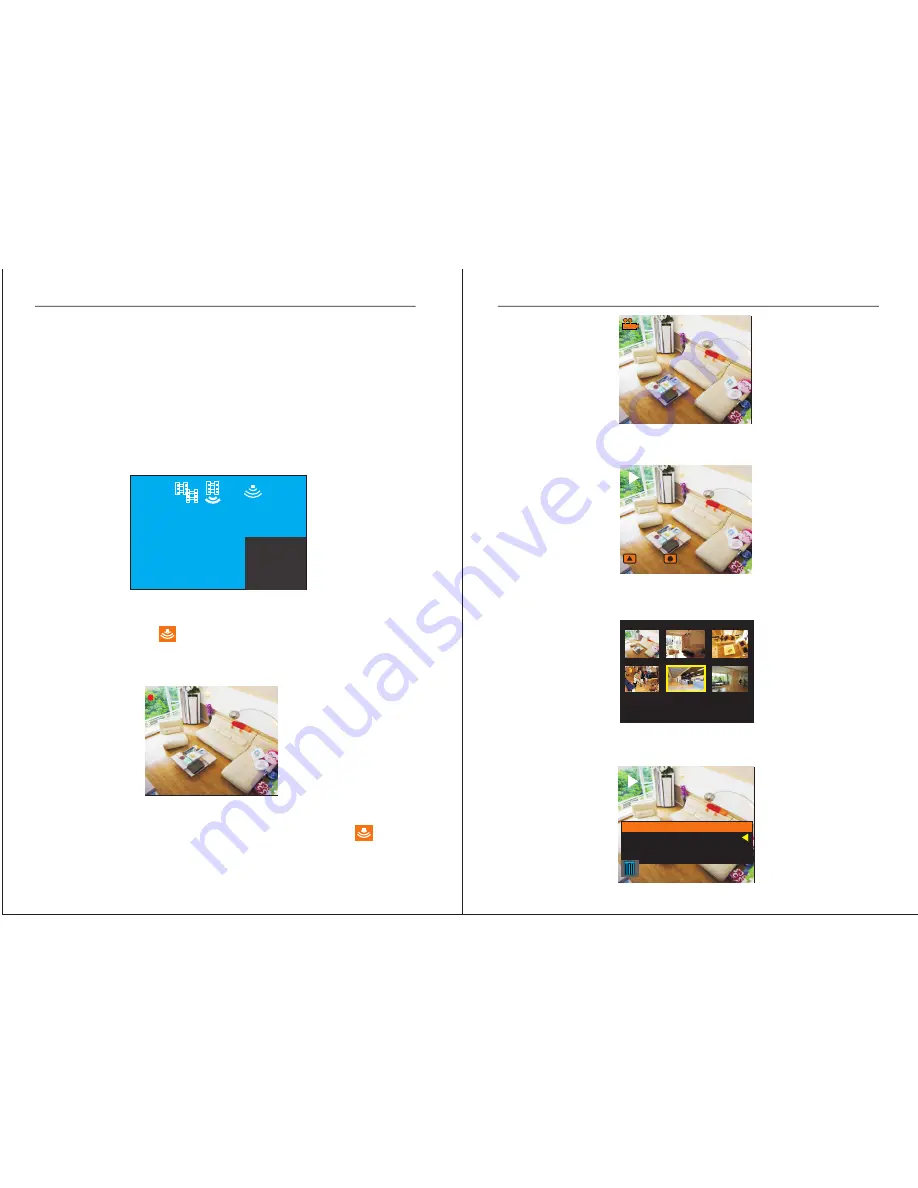
4
5
2
channel
Mini
DVR
Manual
2
channel
Mini
DVR
Manual
Easy to record & playback
Insert an SD card into unit, the
screen display as below:
Press
“Switching” to select the camera in main screen
1
.
When
only 1 image in full
screen
,
DVR
only
records
1
camera in video mode, frame 25f
/
s;
2
.
When
2
images on screen as below, the larger one is in
video record mode, frame 15f/s; the smaller one is in
snapshot mode, JPEG.
3. Press arrow key “UP” to active motion detect feature,
you will see the icon as above;
4. Try to move in the image to trigger DVR to record as
below:
5. After 10sec recording, press arrow key “DOWN” to
disactive motion detect, and you will see NO icon.
6 . Press “Playback” and you will see screen as below;
REC
00:00:05
2012
/
08
/
10
10114921
-
1
AVI
11
:
49
:
20
7 . Press “Rec” to playback the video;
press “Rec” again to pause;
8. After 10sec playback, press “Preview” to view all video
files:
9. Press arrow keys and “OK” to select and play the video;
in standby mode, press “OK” to delete the files;
201
2
/0
8
/
10
1
1
:
4
9:
20
10
114921
-
1
AVI
CH1
2012/08/10 14:50:35
5
CH2
2012/08/10 11:49:23
00:00:01
stop pause
Playback Menu
File Delete
Format
EXIT








