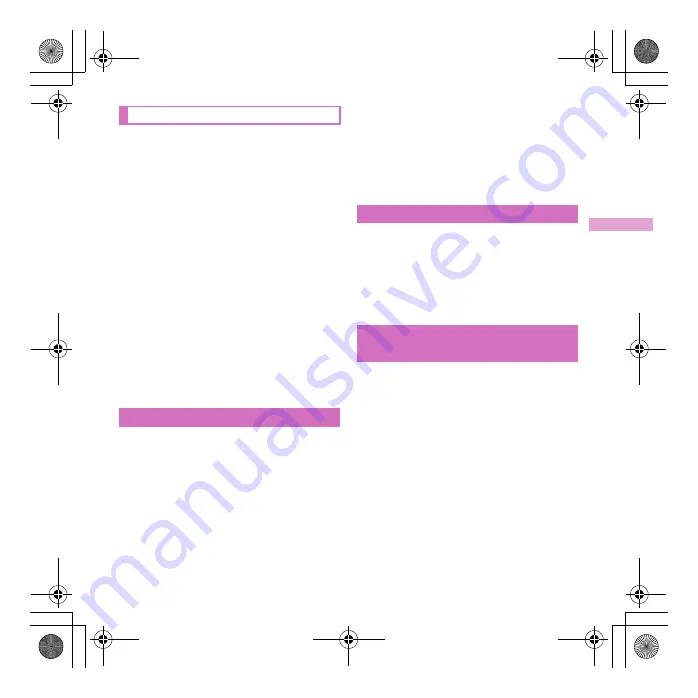
e02_dv85.fm
[43/48]
~
~
~
~
~
~
~
~
~
~
~
~
~
~
~
~
~
~
~
~
~
~
~
~
~
43
Basic Operation
A character appears in the stand-by display when
you set Machi-chara.
1
In the Normal menu, [Setting]
/
[Screen/Display]
/
[Machi-chara
setting]
2
[Display setting]
/
set each item
/
C
C
Setting to talk with Machi-chara
You can set whether to output Machi-chara voice
when you use Quick voice activation (in Japanese
only).
Pre-installed [
メイちゃん
] and [
セイリアン
] are
compatible with Machi-chara chat setting.
1
In the Normal menu, [Setting]
/
[Sound/Vibration/Manner]
/
[Machi-chara chat setting]
2
Select the setting
You can change the Normal menu screen,
stand-by display, menu icon, ring tone, etc.
collectively.
1
In the Normal menu, [Setting]
/
[Screen/Display]
/
[Kisekae Tool
setting]
2
Point the cursor to Kisekae tool
/
C
/
[Yes]
To check data: Select Kisekae tool (to
display the data list screen in Kisekae
tool)
/
select data
• For the voice called LED, videophone
called LED, mail/message LED or open/
close LED, you can check the LED color
and illuminating pattern by selecting data.
1
In the Normal menu, [Setting]
/
[Backlight/Illumination]
/
[Light
alert]
2
Select an item
3
Set each item
/
C
1
In the Normal menu, [Setting]
/
[Screen/Display]
/
[Each display
setting]
2
[Info display & light]
/
select an
item
Following items can be set.
Caller/Sender info
: Set whether to
display phone numbers, name, etc.
registered in phonebook when receiving
a call or mail.
Indicator light
: LED flashes at
approximately 4-second intervals and
notifies you of missed calls and new
mails.
Changing Machi-chara setting
Setting Kisekae tool
Setting illumination
Checking missed calls or new
mails
dv85_ue.book 43 ページ 2011年5月9日 月曜日 午前11時38分






























